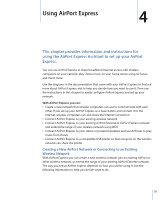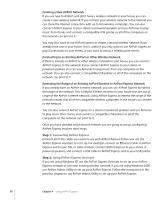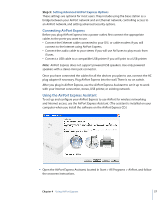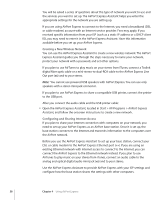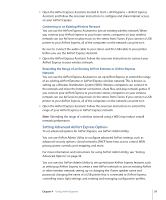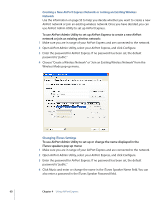Apple MB321LL User Guide - Page 59
Setting Advanced AirPort Express Options, Connecting to an Existing Wireless Network
 |
UPC - 885909200979
View all Apple MB321LL manuals
Add to My Manuals
Save this manual to your list of manuals |
Page 59 highlights
m Open the AirPort Express Assistant, located in Start > All Programs > AirPort Express Assistant, and follow the onscreen instructions to configure and share Internet access on your AirPort Express. Connecting to an Existing Wireless Network You can use the AirPort Express Assistant to join an existing wireless network. When you connect your AirPort Express to your home stereo, computers on your wireless network can use AirTunes to play music on the stereo from iTunes. If you connect a USB printer to your AirPort Express, all of the computers on the network can print to it. Be sure to connect the audio cable to your stereo and the USB cable to your printer before you use the AirPort Express Assistant. m Open the AirPort Express Assistant. Follow the onscreen instructions to connect your AirPort Express to your wireless network. Extending the Range of an Existing AirPort Extreme or AirPort Express Network You can use the AirPort Express Assistant to set up AirPort Express to extend the range of an existing AirPort Extreme or AirPort Express wireless network. This is known as setting up a Wireless Distribution System (WDS). Wireless computers can connect to the network and share the Internet connection, share files, and play network games. If you connect your AirPort Express to your home stereo, computers on your wireless network can use AirTunes to play music on the stereo from iTunes. If you connect a USB printer to your AirPort Express, all of the computers on the network can print to it. m Open the AirPort Express Assistant. Follow the onscreen instructions to extend the range of your AirPort Express or AirPort Express network. Note: Extending the range of a wireless network using a WDS may reduce overall network performance. Setting Advanced AirPort Express Options To set advanced options for AirPort Express, use AirPort Admin Utility. You can use AirPort Admin Utility to configure advanced AirPort settings, such as advanced security options, closed networks, DHCP lease time, access control, WAN privacy, power controls, port mapping, and more. For more information and instructions for using AirPort Admin Utility, see "Setting Advanced Options" on page 39. You can use also AirPort Admin Utility to set up exclusive AirPort Express features, such as setting up AirPort Express to create a new AirPort network or join an existing AirPort or other wireless network, setting up or changing the iTunes speaker name and password, changing the name of a USB printer that is connected to AirPort Express, controlling status light settings, and creating and managing configuration profiles. Chapter 4 Using AirPort Express 59