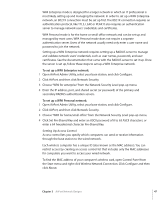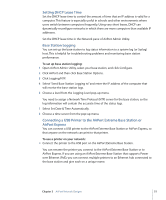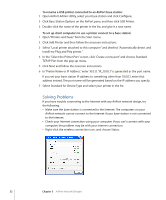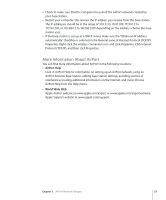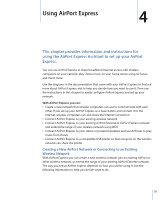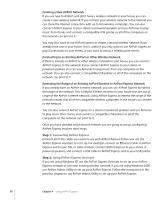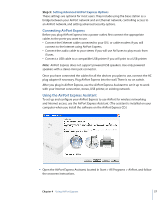Apple MB321LL User Guide - Page 52
Solving Problems, To rename a USB printer connected to an AirPort base station - a generation
 |
UPC - 885909200979
View all Apple MB321LL manuals
Add to My Manuals
Save this manual to your list of manuals |
Page 52 highlights
To rename a USB printer connected to an AirPort base station: 1 Open AirPort Admin Utility, select your base station and click Configure. 2 Click Base Station Options on the AirPort pane, and then click USB Printer. 3 Double-click the name of the printer in the list, and give it a new name. To set up client computers to use a printer connect to a base station: 1 Open "Printers and Faxes" from the Start menu. 2 Click Add Printer and then follow the onscreen instructions. 3 Select "Local printer attached to this computer" and deselect "Automatically detect and install my Plug and Play printer." 4 In the "Select the Printer Port" screen, click "Create a new port" and choose Standard TCP/IP Port from the pop-up menu. 5 Click Next and follow the onscreen instructions. 6 In "Printer Name or IP Address," enter 10.0.1.1. "IP_10.0.1.1" is generated as the port name. If you set your base station IP address to something other than 10.0.0.1, enter that address instead. The port name will be generated based on the IP address you specify. 7 Select Standard for Device Type and select your printer in the list. Solving Problems If you have trouble connecting to the Internet with any AirPort network design, try the following: • Make sure the base station is connected to the Internet. The computers on your AirPort network cannot connect to the Internet if your base station is not connected to the Internet. • Check your Internet connection using your computer. If you can't connect with your computer, the problem may be with your Internet connection. • Right-click the wireless connection icon, and choose Status. 52 Chapter 3 AirPort Network Designs