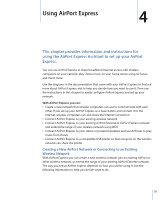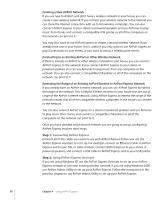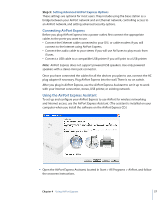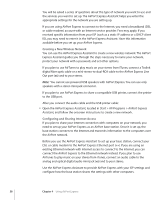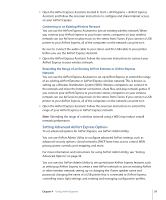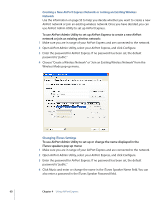Apple MB321LL User Guide - Page 60
Creating a New AirPort Express Network or Joining an Existing Wireless, Network
 |
UPC - 885909200979
View all Apple MB321LL manuals
Add to My Manuals
Save this manual to your list of manuals |
Page 60 highlights
Creating a New AirPort Express Network or Joining an Existing Wireless Network Use the information on page 55 to help you decide whether you want to create a new AirPort network or join an existing wireless network. Once you have decided, you can use AirPort Admin Utility to set up AirPort Express. To use AirPort Admin Utility to set up AirPort Express to create a new AirPort network or join an existing wireless network: 1 Make sure you are in range of your AirPort Express and are connected to the network. 2 Open AirPort Admin Utility, select your AirPort Express, and click Configure. 3 Enter the password for AirPort Express. If no password has been set, the default password is "public." 4 Choose "Create a Wireless Network" or "Join an Existing Wireless Network" from the Wireless Mode pop-up menu. Changing iTunes Settings To use AirPort Admin Utility to set up or change the name displayed in the iTunes speakers pop-up menu: 1 Make sure you are in range of your AirPort Express and are connected to the network. 2 Open AirPort Admin Utility, select your AirPort Express, and click Configure. 3 Enter the password for AirPort Express. If no password has been set, the default password is "public." 4 Click Music and enter or change the name in the iTunes Speaker Name field. You can also enter a password in the iTunes Speaker Password field. 60 Chapter 4 Using AirPort Express