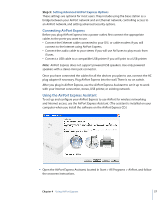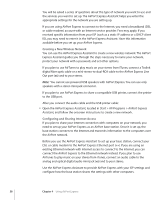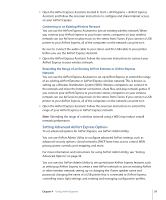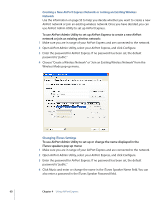Apple MB321LL User Guide - Page 62
Setting Up and Managing Configuration Profiles
 |
UPC - 885909200979
View all Apple MB321LL manuals
Add to My Manuals
Save this manual to your list of manuals |
Page 62 highlights
Setting Up and Managing Configuration Profiles AirPort Express can store up to 5 different configurations, known as profiles. A profile contains settings for your AirPort Express, such as the iTunes speaker name and password, and network information, such as network name and password. To create a new profile: 1 Open AirPort Admin Utility, located in Start > All Programs > AirPort. 2 Select your AirPort Express in the list and click Configure. 3 Choose Create Profile from the Profiles pop-up menu, give the profile a name, then click OK. 4 Set options, such as network name, remote speaker name, passwords, and the Internet connection method. 5 When you are finished setting the options, click Update. To edit an existing profile: 1 Open AirPort Admin Utility, located in Start > All Programs > AirPort. 2 Select your AirPort Express in the list and click Configure. 3 Choose Edit Profile from the Profiles pop-up menu. 4 Select a profile in the list and click OK. 5 Edit options for the profile. When you are finished editing the options, click Update to save the profile. 62 Chapter 4 Using AirPort Express