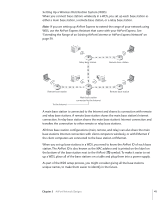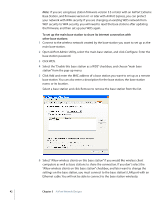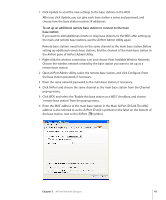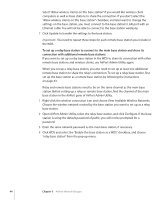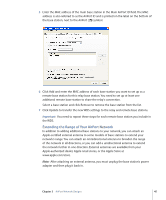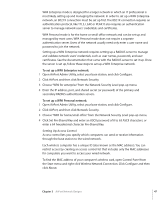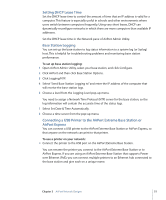Apple MB321LL User Guide - Page 46
Controlling the Range of Your AirPort Network, Keeping Your Network Secure
 |
UPC - 885909200979
View all Apple MB321LL manuals
Add to My Manuals
Save this manual to your list of manuals |
Page 46 highlights
Controlling the Range of Your AirPort Network You can also shorten the range of your AirPort network. This might be useful if you want to control access to the network by restricting the range to a single room, for example. To shorten the range of your AirPort network: 1 Open AirPort Admin Utility. 2 Select your base station and click Configure. 3 Click AirPort. 4 Adjust the Transmitter Power slider. The lower the power, the shorter the range. Keeping Your Network Secure Your network is protected by the password you assign to it. However, you can take additional steps to help keep your network secure. Networks managed by Simple Network Management Protocol (SNMP) may be vulnerable to denial-of-service attacks. SNMP is a network management protocol that can be turned on and off in AirPort Admin Utility. Similarly, if you configure your base station over the WAN port, it may be possible for unauthorized users to change network settings. When remote configuration is enabled, the base station name and IP address are published over the WAN port. Turning off remote configuration may provide additional security. To help protect your network and base station: 1 Open AirPort Admin Utility, select your base station, and click Configure. 2 Click AirPort, and then click Base Station Options. 3 Deselect "Enable WAN Port Configuration" and "Enable SNMP." Using Wi-Fi Protected Access (WPA) This version of AirPort Admin Utility supports WPA, the latest security standard for wireless networks. WPA security delivers more sophisticated data encryption than WEP, and also provides user authentication, which was virtually unavailable with WEP. Note: These WPA security features are available only to AirPort Extreme Base Stations and AirPort Express, and clients using 802.11 wireless adapters that support WPA. AirPort Admin Utility supports two modes of WPA: WPA Enterprise mode, which uses a RADIUS server for user authentication, and WPA Personal mode, which relies on the capabilities of TKIP without requiring a RADIUS server. 46 Chapter 3 AirPort Network Designs