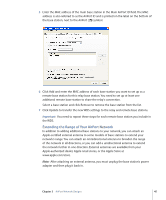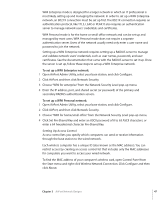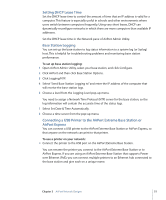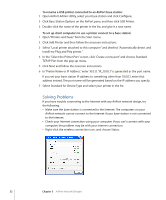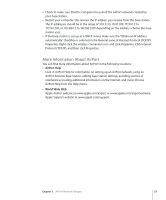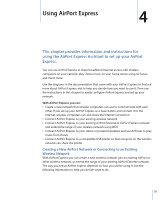Apple MB321LL User Guide - Page 50
To set up inbound port mapping, Public Port, Private IP Address, Private Port - a game
 |
UPC - 885909200979
View all Apple MB321LL manuals
Add to My Manuals
Save this manual to your list of manuals |
Page 50 highlights
To set up inbound port mapping: 1 Open AirPort Admin Utility, select your base station, and click Configure. 2 Click Port Mapping. In the Port Mapping pane, click Add and enter the following information: • Public Port The port number other computers will use to access the services provided by the server. For example, computers look for web services on port 80. • Private IP Address The manually assigned, private IP address of the server. • Private Port The port that will be used on the server to provide services. In most cases, you can use the same number as the public port. To use port mapping, you must configure TCP/IP manually on the computer that is running the web or FTP server. You can also set up a computer as a default host to establish a permanent IP address for the server computer and provide inbound port mapping information to the AirPort Extreme Base Station or AirPort Express. This is sometimes known as a DMZ and is useful when playing some network games or videoconferencing. To set up a default host: 1 Open AirPort Admin Utility, select your base station, and click Configure. 2 Click Network, click "Enable Default Host at," then enter the default IP address, such as 10.0.1.200. The default address for the host is 10.0.1.253. 3 Enter the same IP address on the host computer. 50 Chapter 3 AirPort Network Designs