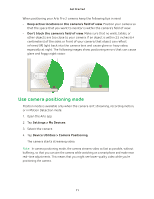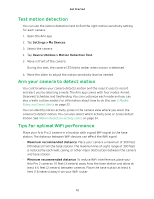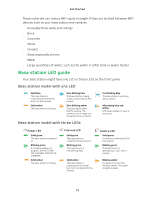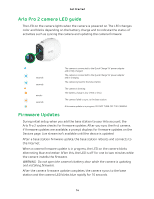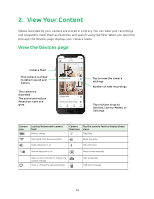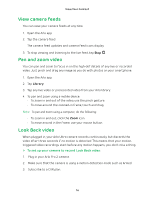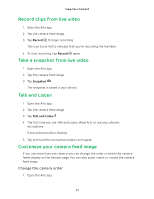Arlo Pro 2 User Manual - Page 16
View camera feeds, Pan and zoom video, Look Back video, Library
 |
View all Arlo Pro 2 manuals
Add to My Manuals
Save this manual to your list of manuals |
Page 16 highlights
View Your Content View camera feeds You can view your camera feeds at any time. 1. Open the Arlo app. 2. Tap the camera feed. The camera feed updates and camera feed icons display. 3. To stop viewing and listening to the live feed, tap Stop . Pan and zoom video You can pan and zoom to focus in on the high-def details of any live or recorded video. Just pinch and drag any image as you do with photos on your smartphone. 1. Open the Arlo app. 2. Tap Library. 3. Tap any live video or prerecorded video from your Arlo library. 4. To pan and zoom using a mobile device: • To zoom in and out of the video, use the pinch gesture. • To move around the zoomed-in frame, touch and drag. Note: To pan and zoom using a computer, do the following: • To zoom in and out, click the Zoom icon. • To move around in the frame, use your mouse button. Look Back video When plugged in, your Arlo Ultra camera records continuously, but discards the video after three seconds if no motion is detected. This means that your motiontriggered video recordings start before any motion happens; you don't miss a thing. ¾¾ To set up your camera to record Look Back video: 1. Plug in your Arlo Pro 2 camera. 2. Make sure that the camera is using a motion-detection mode such as Armed. 3. Subscribe to a CVR plan. 16