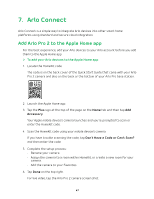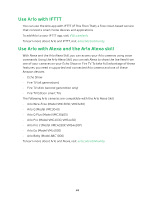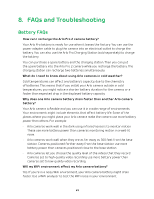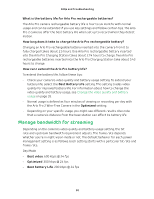Arlo Pro 2 User Manual - Page 45
Continuous Video Recording, View the timeline, Navigate through the timeline
 |
View all Arlo Pro 2 manuals
Add to My Manuals
Save this manual to your list of manuals |
Page 45 highlights
6. Continuous Video Recording Continuous video recording, or CVR, is an optional feature available on Arlo Pro 2 cameras. When your Arlo Pro 2 camera is plugged in, CVR records based on the rules that you specify. You can view recordings from any time of day and catch anything you missed by tapping or clicking above the camera feed. Your Arlo Pro 2 cameras can record CVR in addition to recordings that the cameras create because of rules. Your Arlo Pro 2 camera must be plugged in for you to use a CVR plan. If you unplug your camera, CVR starts working again when you plug the camera back in. Note: Your Arlo Pro 2 camera must be plugged in for you to use a CVR plan. View the timeline 1. Make sure that your Arlo Pro 2 camera is plugged in. 2. Open the Arlo app. 3. Tap above the camera feed. The Timeline page displays. Green lines indicate motion recordings and blue lines indicate sound recordings. 4. To return to the Devices page, tap Back. Navigate through the timeline 1. Make sure that your Arlo Pro 2 camera is plugged in. 2. Open the Arlo app. 3. Tap above the camera feed. The Timeline page displays. 4. Tap and hold the timeline. 5. On a smartphone or mobile device, drag the timeline: • To go back in time, drag the timeline to the left (either 14 or 30 days back, depending on your CVR plan). • To move toward more recent recordings, drag the timeline to the right. 45