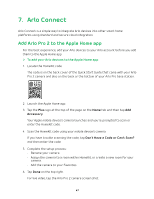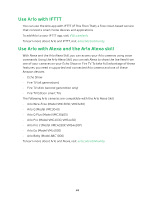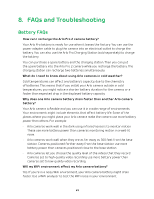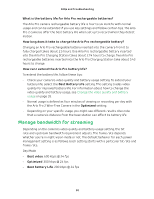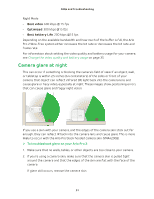Arlo Pro 2 User Manual - Page 46
View the timeline calendar, Go Live, Calendar, Enlarge, TIMELINE
 |
View all Arlo Pro 2 manuals
Add to My Manuals
Save this manual to your list of manuals |
Page 46 highlights
Continuous Video Recording Note: If you're using a browser on a computer, click to navigate to a specific time or click and drag to scroll through the timeline. 6. To return to the live feed, tap Go Live at the bottom. of the page View the timeline calendar As the camera records CVR content, it notes when motion or sound was detected during the continuous recording. For these indicators to display in the timeline, the camera must be using a mode such as Armed mode. For information about modes, see Change motion sensitivity on page 23. 1. Make sure that your Arlo Pro 2 camera is plugged in. 2. Open the Arlo app. 3. Tap above the camera feed. 4. Tap Calendar The calendar page displays a row of dates. Small green dots represent the days that the CVR feature recorded. A large green dot represents the current day. 5. To see a more detailed view of the timeline: • On a smartphone or mobile device, pinch and zoom. To go to landscape mode, rotate your device or tap Enlarge. • If you're using a browser, click 24 hr, 1 hr, or 5 min to change your timeline detail. 6. To hide or display the timeline, tap TIMELINE. The timeline display toggles off and on. 46