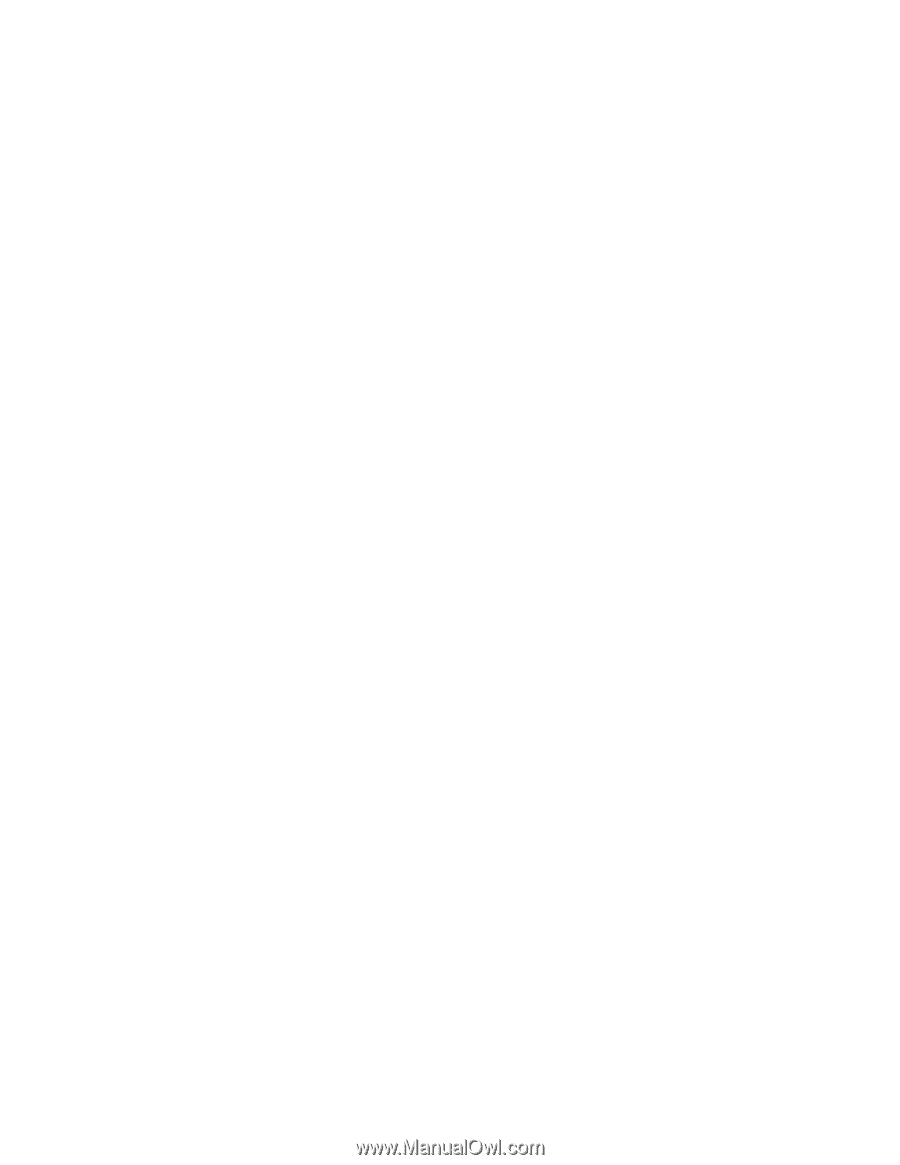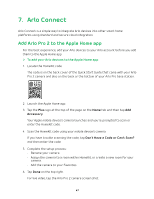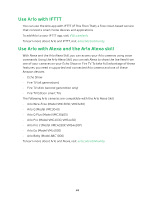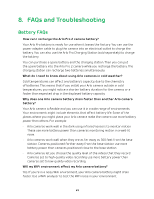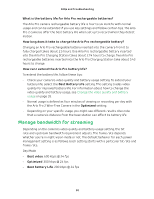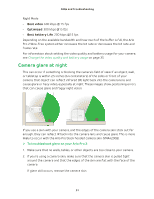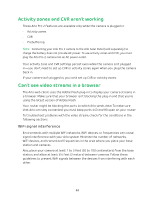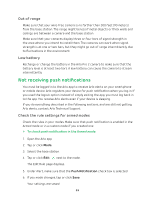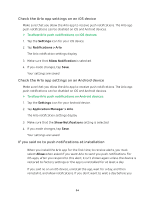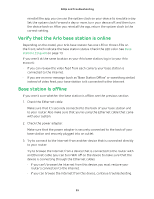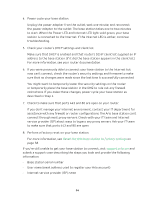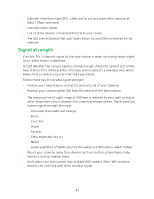Arlo Pro 2 User Manual - Page 52
Activity zones and CVR aren’t working, Can’t see video streams in a browser - solar panel
 |
View all Arlo Pro 2 manuals
Add to My Manuals
Save this manual to your list of manuals |
Page 52 highlights
Activity zones and CVR aren't working These Arlo Pro 2 features are available only while the camera is plugged in: • Activity zones • CVR • Prebuffering Note: Connecting your Arlo Pro 2 camera to the Arlo Solar Panel (sold separately) to charge the battery does not provide AC power. To use activity zones and CVR, you must plug the Arlo Pro 2 camera into an AC power outlet. Your activity zone and CVR settings persist even while the camera isn't plugged in-you don't need to set up CVR or activity zones again when you plug the camera back in. If your camera isn't plugged in, you can't set up CVR or activity zones. Can't see video streams in a browser The Arlo web client uses the Adobe Flash plug-in to display your camera streams in a browser. Make sure that your browser isn't blocking the plug-in and that you're using the latest version of Adobe Flash. Your router might be blocking the ports to which Arlo sends data. To make sure that Arlo can stay connected, you must keep ports 443 and 80 open on your router. To troubleshoot problems with the video stream, check for the conditions in the following sections. WiFi signal interference Environments with multiple WiFi networks, WiFi devices, or frequencies can cause signal interference with your Arlo system. Minimize the number of networks, WiFi devices, and transmitted frequencies in the area where you place your base station and cameras. Also, place your camera at least 1 to 3 feet (30 to 100 centimeters) from the base station, and allow at least 6½ feet (2 meters) between cameras. Follow these guidelines to prevent WiFi signals between the devices from interfering with each other. 52