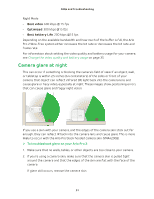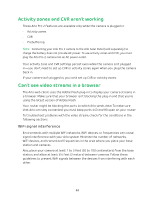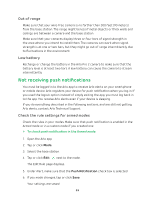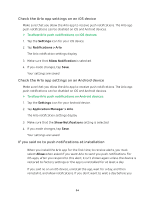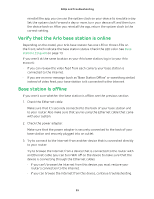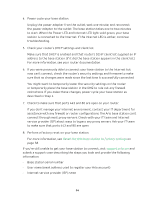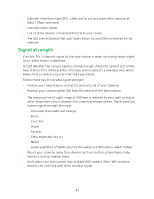Arlo Pro 2 User Manual - Page 56
connect through most proxy servers. Check with your IT team and Internet
 |
View all Arlo Pro 2 manuals
Add to My Manuals
Save this manual to your list of manuals |
Page 56 highlights
4. Power cycle your base station. Unplug the power adapter from the outlet, wait one minute, and reconnect the power adapter to the outlet. The base station takes one to two minutes to start. When the Power LED and Internet LED light solid green, your base station is connected to the Internet. If the Internet LED is amber, continue troubleshooting. 5. Check your router's DHCP settings and client list. Make sure that DHCP is enabled and that router's DCHP client list supplied an IP address to the base station. (If it did, the base station appears in the client list.) For more information, see your router documentation. 6. If you were previously able to connect your base station to the Internet but now can't connect, check the router's security settings and firmware to make sure that no changes were made since the last time it successfully connected. You might want to temporarily lower the security settings on the router or temporarily place the base station in the DMZ to rule out any firewall restrictions. If you make these changes, power cycle your base station as described in Step 4. 7. Check to make sure that ports 443 and 80 are open on your router. If you don't manage your Internet environment, contact your IT department for assistance with any firewall or router configurations. The Arlo base station can't connect through most proxy servers. Check with your IT team and Internet service provider (ISP) about ways to bypass any proxy servers. Ask your IT team to make sure that ports 443 and 80 are open. 8. Perform a factory reset on your base station. For more information, see Reset the Arlo base station to factory settings on page 58. If you're still unable to get your base station to connect, visit support.arlo.com and submit a support case describing the steps you took and provide the following information: • Base station serial number • User name (email address used to register your Arlo account) • Internet service provider (ISP) name 56