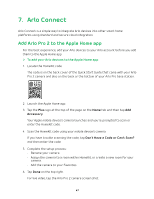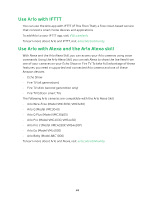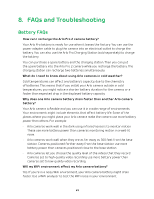Arlo Pro 2 User Manual - Page 44
Stop recording onto a USB storage device, Local Storage, USB Device Recording
 |
View all Arlo Pro 2 manuals
Add to My Manuals
Save this manual to your list of manuals |
Page 44 highlights
USB Device Storage 3. Tap the base station. 4. Tap Local Storage. 5. Select a USB storage device. 6. If the message next to the USB storage device is Requires Formatting, follow the formatting procedure. For information about formatting, see Format a USB storage device on page 43. 7. Tap USB Device Recording. USB device recording toggles off and on. Stop recording onto a USB storage device 1. Open the Arlo app. 2. Tap Settings > My Devices. 3. Tap the base station. 4. Tap Local Storage. 5. Move the slider next to USB Device Recording to stop recording to your USB storage device. 44

44
USB Device Storage
3.
Tap the base station.
4. Tap
Local Storage
.
5.
Select a USB storage device.
6.
If the message next to the USB storage device is Requires Formatting, follow
the formatting procedure.
For information about formatting, see
Format a USB storage device
on page
43.
7. Tap
USB Device Recording
.
USB device recording toggles off and on.
Stop recording onto a USB storage device
1.
Open the Arlo app.
2. Tap
Settings > My Devices
.
3.
Tap the base station.
4. Tap
Local Storage
.
5.
Move the slider next to USB Device Recording to stop recording to your USB
storage device.