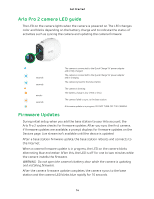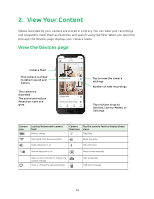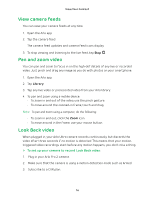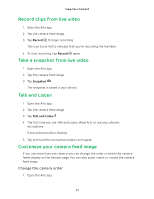Arlo Pro 2 User Manual - Page 19
View recordings and snapshots, Use the library, Use the filter
 |
View all Arlo Pro 2 manuals
Add to My Manuals
Save this manual to your list of manuals |
Page 19 highlights
View Your Content You can access your recordings from your mobile device or from a Windows-based or Mac computer. You can download recordings from the cloud and save them to your mobile device or computer. View recordings and snapshots Your Arlo Pro 2 camera stores recordings and snapshots in the library. You can use the filter and the calender to find and view specific recordings. Use the library You can use the library to find and view recordings based on the date. 1. Open the Arlo app. 2. Tap Library. 3. Use the arrows on either side of the month to select a month to view. A green circle indicates the selected day. A green dot indicates each day on which a video clip was recorded. 4. Tap a highlighted date. Recordings from that date display below the calendar. Use the filter You can use the filter to find and view recordings based on criteria that you select. 1. Open the Arlo app. 2. Tap Library. 3. Tap Filter in the upper-left corner of the page. 4. Tap the filtering criteria that you want to use. 5. Tap Done. Turn off the filter 1. Open the Arlo app. 2. Tap Library. 3. Tap Filter in the upper-left corner of the page. 19