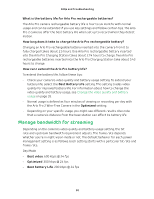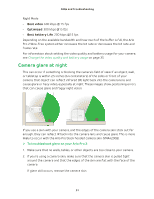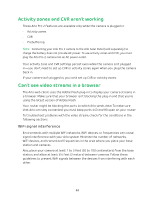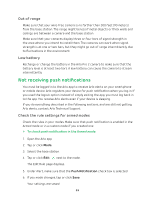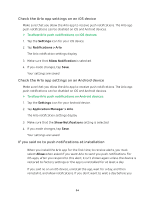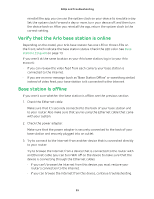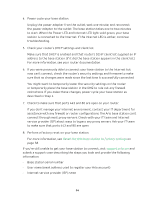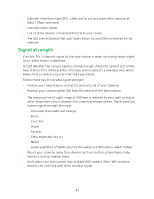Arlo Pro 2 User Manual - Page 55
Verify that the Arlo base station is online, Base station Is offline
 |
View all Arlo Pro 2 manuals
Add to My Manuals
Save this manual to your list of manuals |
Page 55 highlights
FAQs and Troubleshooting reinstall the app, you can use the system clock on your device to simulate a day. Set the system clock forward a day or more, turn your device off, and then turn the device back on. After you reinstall the app, return the system clock to the correct setting. Verify that the Arlo base station is online Depending on the model, your Arlo base station has one LED or three LEDs on the front, which indicate the base station status. Check the LED color. See Base station LED guide on page 13. If you aren't at the same location as your Arlo base station, log in to your Arlo account: • If you can review the video feed from each camera, your base station is connected to the Internet. • If you see an error message (such as "Base Station Offline" or something similar) instead of video feed, your base station isn't connected to the Internet. Base station Is offline If you aren't sure whether the base station is offline, see the previous section. 1. Check the Ethernet cable. Make sure that it's securely connected to the back of your base station and to your router. Also make sure that you're using the Ethernet cable that came with your system. 2. Check the power adapter. Make sure that the power adapter is securely connected to the back of your base station and securely plugged into an outlet. 3. Try to connect to the Internet from another device that is connected directly to your router. Try to browse the Internet from a device that is connected to the router with an Ethernet cable (you can turn WiFi off on the device to make sure that the device is connecting through the Ethernet cable). • If you can't browse the Internet from this device, you must restore your router's connection to the Internet. • If you can browse the Internet from this device, continue troubleshooting. 55