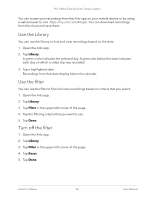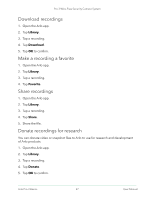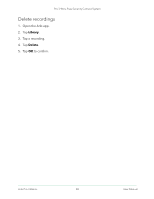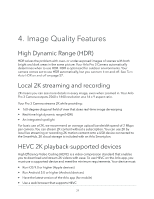Arlo Pro 3 User Manual - Page 25
View recordings and snapshots, Change an activity zone, Access cloud recordings
 |
View all Arlo Pro 3 manuals
Add to My Manuals
Save this manual to your list of manuals |
Page 25 highlights
Pro 3 Wire-Free Security Camera System Change an activity zone 1. Open the Arlo app. 2. Tap Settings > My Devices. 3. Select the camera. 4. Under VIDEO, tap Activity Zones. 5. Tap a zone to select it. 6. Move the zone to the desired position in the camera feed image. 7. To reposition the zone, tap and hold the zone and move it. 8. To customize the zone name, tap Edit and enter a name. If you're using a web browser, click > next to the zone name. 9. Tap Save. Delete an activity zone 1. Open the Arlo app. 2. Tap Settings > My Devices. 3. Select the camera. 4. Under VIDEO, tap Activity Zones. 5. Tap a zone to select it. 6. Delete the device. On an iOS device, slide the motion detection zone to the left and tap Delete. On an Android device, slide the motion detection zone to the left. View recordings and snapshots Your Pro 3 Camera stores recordings and snapshots in the library. You can use the filter and the calender to find and view specific recordings. Access cloud recordings Pro 3 Cameras record when they are in an armed mode and they detect motion or sound. Your Arlo recordings are sent to your Arlo account in the cloud and stored in your library. Recordings are encrypted with your user name and password. Arlo Pro 3 Basics 25 User Manual