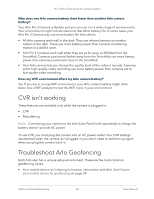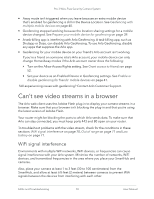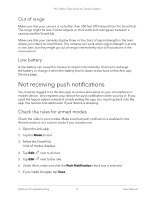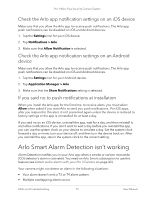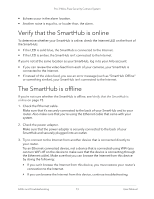Arlo Pro 3 User Manual - Page 74
For more information, see, If you are still unable to get your SmartHub to connect, visit
 |
View all Arlo Pro 3 manuals
Add to My Manuals
Save this manual to your list of manuals |
Page 74 highlights
Pro 3 Wire-Free Security Camera System 4. Power cycle your SmartHub. Unplug the power adapter from the outlet, wait one minute, and reconnect the power adapter to the outlet. The SmartHub takes one to two minutes to start. When the LED lights solid blue, your SmartHub is connected to the Internet. If the LED is amber, continue troubleshooting. 5. Check your router's DHCP settings and client list. Make sure that DHCP is enabled and that router's DCHP client list supplied an IP address to the SmartHub. (If it did, the SmartHub appears in the client list.) For more information, see your router documentation. 6. If you were previously able to connect your SmartHub to the Internet but now can't connect, check the router's security settings and firmware to make sure that no changes were made since the last time it successfully connected. You might want to temporarily lower the security settings on the router or temporarily place the SmartHub in the DMZ to rule out any firewall restrictions. If you make these changes, power cycle your SmartHub as described in Step 4. 7. Check to make sure that ports 443 and 80 are open on your router. Note: If you don't manage your Internet environment, contact your IT department for assistance with any firewall or router configurations. The SmartHub can't connect through most proxy servers. Check with your IT team and Internet service provider (ISP) about ways to bypass any proxy servers. Ask your IT team to make sure that ports 443 and 80 are open. 8. Perform a factory reset on your SmartHub. For more information, see Reset the Arlo SmartHub to factory settings on page 75. If you are still unable to get your SmartHub to connect, visit support.arlo.com and submit a support case describing the steps you took and provide the following information: • SmartHub serial number. • User name (email address used to register your Arlo account). • Internet service provider (ISP) name. • Internet connection type (DSL, cable, and so on) and speed (Arlo requires at least 1 Mbps upstream). • Internet router model. • List of other devices connected directly to your router. • The last time and place that your SmartHub connected to the Internet. FAQs and Troubleshooting 74 User Manual