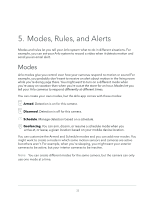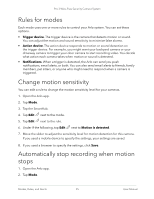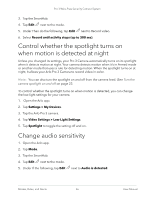Arlo Pro 3 User Manual - Page 37
Manage alerts, Schedule your camera rules
 |
View all Arlo Pro 3 manuals
Add to My Manuals
Save this manual to your list of manuals |
Page 37 highlights
Pro 3 Wire-Free Security Camera System 6. Move the slider to the desired level of audio detection. If you used a mobile device to specify the settings, your settings are saved. 7. If you used a browser to specify the settings, click Save. Manage alerts Arlo can push notifications to your smartphone, send you email alerts, or do both. To receive Arlo notifications on your phone, you must install the Arlo app on your phone. Note: If you log out of the Arlo app on your smartphone or mobile device, you will stop receiving push notifications. 1. Open the Arlo app. 2. Tap Mode. 3. Tap the SmartHub. 4. Tap Edit next to the mode. Note: The Disarmed mode does not send alerts. 5. Under Alert, tap Push Notification to turn alerts on and off for your mobile device. 6. Under Alert, tap Email Alerts to turn email notifications on and off. 7. To specify an email address, tap Edit address. next to Email Alerts and enter the email For information about Arlo Smart Alarm Detection, see Detect audio alarms with your Pro 3 Camera on page 43. Schedule your camera rules You can set a schedule to arm and disarm cameras automatically. Schedules recur weekly. For example, the schedule for Tuesday repeats every Tuesday as long as the schedule is turned on. Your cameras are automatically set with this schedule: • Monday through Friday, 8:00 a.m. to 5:00 p.m. All motion sensors are on. • All other times. All motion sensors are off. Modes, Rules, and Alerts 37 User Manual