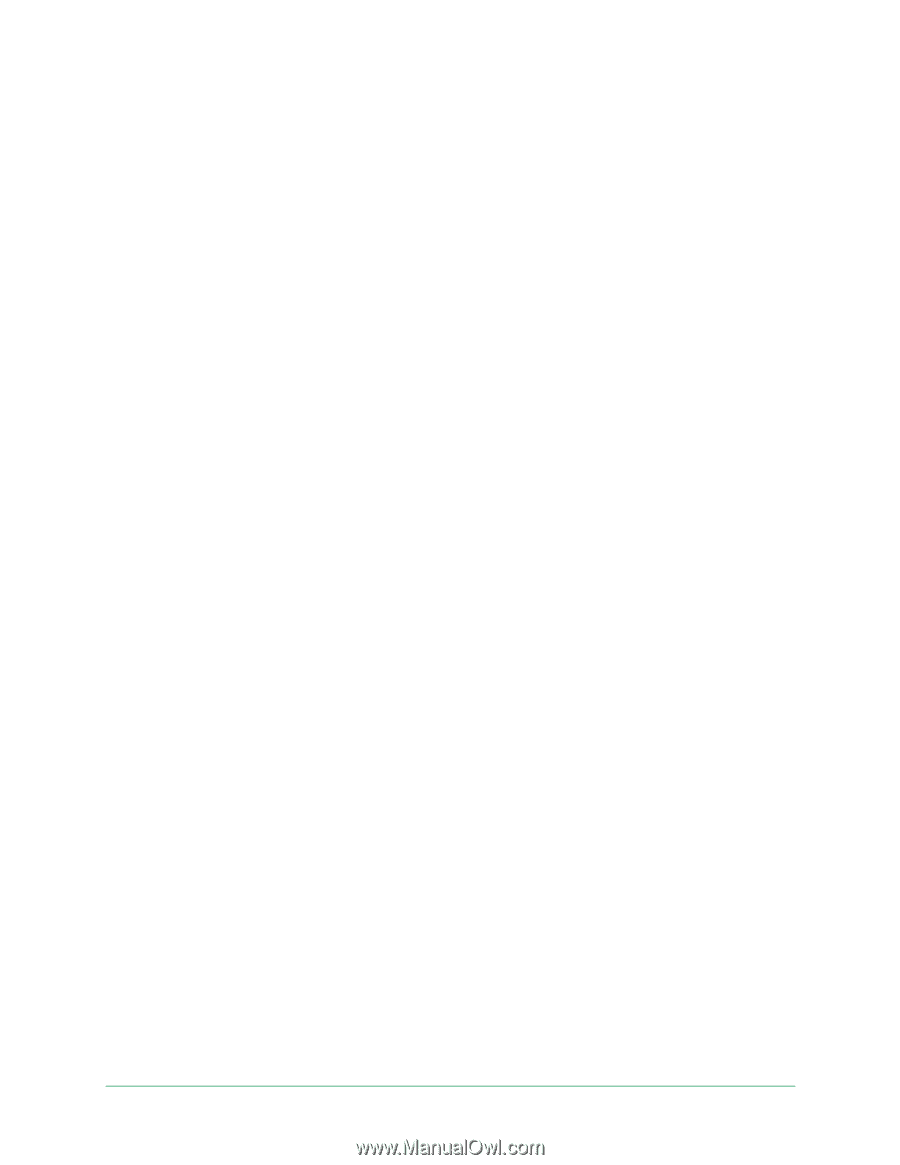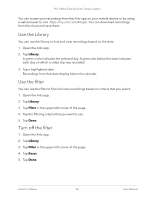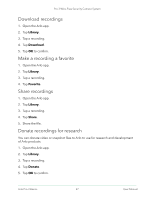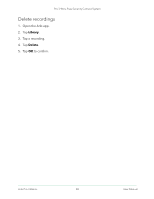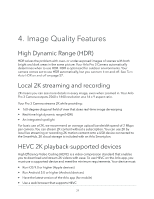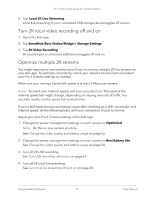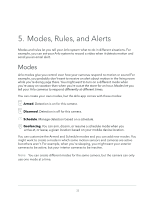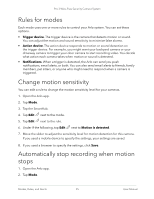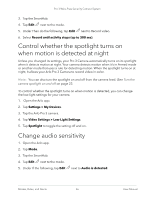Arlo Pro 3 User Manual - Page 31
Turn 2K local video recording off and on, Optimize multiple 2K streams, Local 2K Live Streaming - battery life
 |
View all Arlo Pro 3 manuals
Add to My Manuals
Save this manual to your list of manuals |
Page 31 highlights
Pro 3 Wire-Free Security Camera System 5. Tap Local 2K Live Streaming. Local live streaming to your connected USB storage device toggles off and on. Turn 2K local video recording off and on 1. Open the Arlo app. 2. Tap SmartHub/Base Station/Bridge > Storage Settings. 3. Tap 2K Video Recording. 2K recording to a connected USB device toggles off and on. Optimize multiple 2K streams You might experience connectivity issues if you're running multiple 2K live streams on your Arlo app. To optimize connectivity, check your network environment and adjust your Pro 3 Camera settings as needed. Make sure your average bandwidth speed is at least 2 Mbps per camera. Note: To check your Internet speed, visit www.speedtest.net. The result of the Internet speed test might change, depending on varying amounts of traffic. For accurate results, run the speed test several times. If you're still experiencing connectivity issues after checking your WiFi connection and Internet speed, do the following tasks until your connection is back to normal. Adjust your Arlo Pro 3 Camera settings in the Arlo app: 1. Change the power management settings on each camera to Optimized. Note: Do this on one camera at a time. See Change the video quality and battery usage on page 56. 2. Change the power management settings on each camera to Best Battery Life. See Change the video quality and battery usage on page 56. 3. Turn off 2K USB recording. See Turn USB recording off and on on page 61. 4. Turn off 2K local live streaming. See Turn local live streaming off and on on page 30. Image Quality Features 31 User Manual