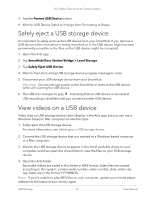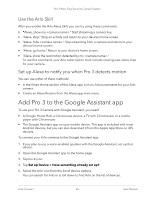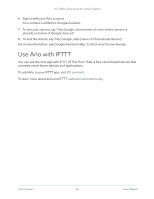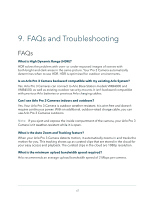Arlo Pro 3 User Manual - Page 62
Turn local 2K recording off and on, Change the USB device overwrite setting, Format a USB device
 |
View all Arlo Pro 3 manuals
Add to My Manuals
Save this manual to your list of manuals |
Page 62 highlights
Pro 3 Wire-Free Security Camera System Turn local 2K recording off and on The SmartHub recordings saved onto the USB device are 1080p, but you can change this setting and save 2K recordings onto the USB device. Note: Local 2K recording is supported in SmartHub and Base Station models VMB5000, VMB4540, and VMB4000. 1. Open the Arlo app. 2. Tap SmartHub/Base Station/Bridge 3. Select the SmartHub. 4. Tap Storage Settings > Best Local Recording. Local 2K recording toggles off and on. Change the USB device overwrite setting By default, if the USB storage device fills up, the oldest Arlo recording is erased to make room for new recordings. Files on the USB device that aren't in the Arlo folder aren't deleted to make room for Arlo recordings. You can change the setting so that no Arlo recordings are automatically erased. 1. Open the Arlo app. 2. Tap Base Station & Bridge > Storage Settings. 3. Tap Overwrite Automatically. The overwrite setting toggles off and on. Format a USB device The Arlo app displays a pop-up message to let you know if it is necessary to format the USB storage device. The SmartHub can format the USB storage device. Warning: Do not remove the USB storage device while it is formatting. The USB storage device might become permanently unusable. 1. Open the Arlo app. 2. Tap SmartHub/Base Station/Bridge > Local Storage. If you see the message Requires Formatting, the USB storage device isn't in the correct format and you must format it before you can use it for local storage. USB Storage 62 User Manual