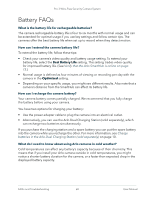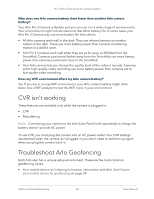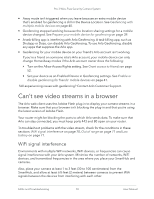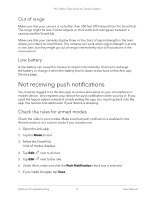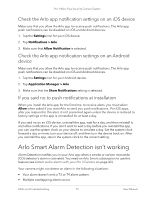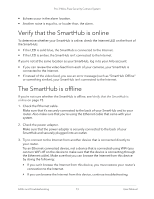Arlo Pro 3 User Manual - Page 73
Verify that the SmartHub is online, The SmartHub is offline
 |
View all Arlo Pro 3 manuals
Add to My Manuals
Save this manual to your list of manuals |
Page 73 highlights
Pro 3 Wire-Free Security Camera System • Echoes occur in the alarm location. • Another noise is equal to, or louder than, the alarm. Verify that the SmartHub is online To determine whether your SmartHub is online, check the Internet LED on the front of the SmartHub: • If the LED is solid blue, the SmartHub is connected to the Internet. • If the LED is amber, the SmartHub isn't connected to the Internet. If you're not at the same location as your SmartHub, log in to your Arlo account: • If you can review the video feed from each of your cameras, your SmartHub is connected to the Internet. • If instead of the video feed, you see an error message (such as "SmartHub Offline" or something similar), your SmartHub isn't connected to the Internet. The SmartHub is offline If you're not sure whether the SmartHub is offline, see Verify that the SmartHub is online on page 73. 1. Check the Ethernet cable. Make sure that it's securely connected to the back of your SmartHub and to your router. Also make sure that you're using the Ethernet cable that came with your system. 2. Check the power adapter. Make sure that the power adapter is securely connected to the back of your SmartHub and securely plugged into an outlet. 3. Try to connect to the Internet from another device that is connected directly to your router. Try an Ethernet-connected device, not a device that is connected using WiFi (you can turn WiFi off on the device to make sure that the device is connecting through the Ethernet cable). Make sure that you can browse the Internet from this device by doing the following: • If you can't browse the Internet from this device, you must restore your router's connection to the Internet. • If you can browse the Internet from this device, continue troubleshooting. FAQs and Troubleshooting 73 User Manual