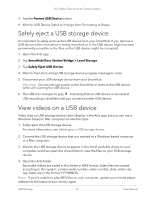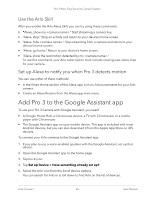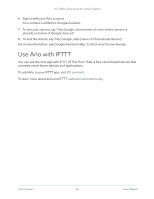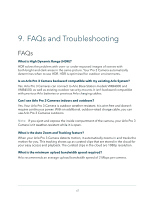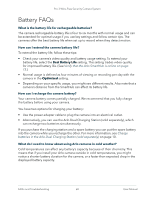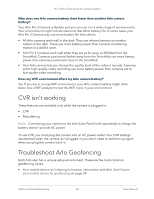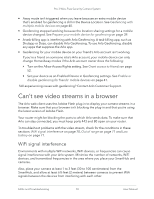Arlo Pro 3 User Manual - Page 65
Add Pro 3 to the Google Assistant app, Use the Arlo Skill
 |
View all Arlo Pro 3 manuals
Add to My Manuals
Save this manual to your list of manuals |
Page 65 highlights
Pro 3 Wire-Free Security Camera System Use the Arlo Skill After you enable the Arlo Alexa Skill, you can try using these commands: • "Alexa, show me ." Start streaming a camera live. • "Alexa, stop." Stop an activity and return to your device's home screen. • "Alexa, hide ." Stop streaming from a camera and return to your device's home screen. • "Alexa, go home." Return to your device's home screen. • "Alexa, show the last motion detected by my ." To use this command, your Arlo subscription must include viewing past video clips for your camera. Set up Alexa to notify you when Pro 3 detects motion You can use either of these methods: • In the Smart Home section of the Alexa app, turn on Announcements for your Arlo camera. • Create an Alexa Routine from the Alexa app main menu. Add Pro 3 to the Google Assistant app To use your Pro 3 Camera with Google Assistant, you need: • A Google Home Hub, a Chromecast device, a TV with Chromecast, or a media player with Chromecast • The Google Assistant app on your mobile device. This app is included with most Android devices, but you can also download it from the Apple App Store on iOS devices. To connect your Arlo cameras to the Google Assistant app: 1. If you plan to use a voice-enabled speaker with the Google Assistant, set up that device. 2. Open the Google Assistant app to the home page. 3. Tap the + icon. 4. Tap Set up Device > Have something already set up?. 5. Select the Arlo icon from the list of device options. You can search for Arlo or scroll down to find Arlo on the list of devices. Arlo Connect 65 User Manual