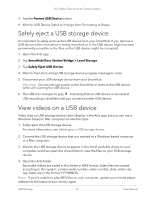Arlo Pro 3 User Manual - Page 59
View device information, Remove a device from your account, Restart the SmartHub
 |
View all Arlo Pro 3 manuals
Add to My Manuals
Save this manual to your list of manuals |
Page 59 highlights
Pro 3 Wire-Free Security Camera System 4. Tap Flicker Adjustment. 5. Tap a setting. Restart the SmartHub 1. Open the Arlo app. 2. Tap Settings > My Devices. 3. Tap the SmartHub. 4. Scroll down and tap Restart. View device information You can view the firmware version, hardware version, and the serial number. 1. Open the Arlo app. 2. Tap Settings > My Devices. 3. Tap the device. 4. Tap Device Info. Remove a device from your account 1. Open the Arlo app. 2. Tap Settings > My Devices. 3. Tap the camera. 4. Scroll down and tap Remove Device. Change Your Settings 59 User Manual

59
Change Your Settings
Pro 3 Wire-Free Security Camera System
User Manual
4. Tap
Flicker Adjustment
.
5. Tap a setting.
Restart the SmartHub
1. Open the Arlo app.
2. Tap
Settings > My Devices
.
3. Tap the SmartHub.
4. Scroll down and tap
Restart
.
View device information
You can
view the firmware version, hardware version, and the serial number.
1. Open the Arlo app.
2. Tap
Settings > My Devices
.
3. Tap the device.
4. Tap
Device Info
.
Remove a device from your account
1. Open the Arlo app.
2. Tap
Settings > My Devices
.
3. Tap the camera.
4. Scroll down and tap
Remove Device
.