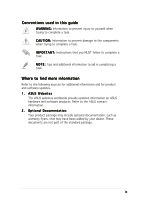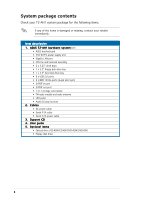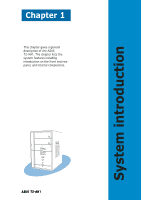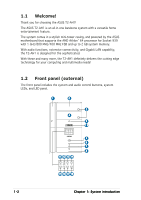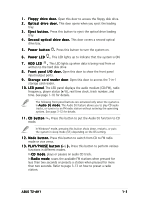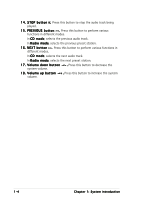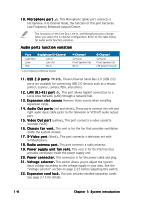Asus T2-AH1 T2-AH1 English user manual E2065 - Page 13
Front panel I/O door. - windows 7
 |
View all Asus T2-AH1 manuals
Add to My Manuals
Save this manual to your list of manuals |
Page 13 highlights
1 . F l o p p y d r i v e d o o r . Open this door to access the floppy disk drive. 2 . O p t i c a l d r i v e d o o r . This door opens when you eject the loading tray. 3 . E j e c t b u t t o n . Press this button to eject the optical drive loading tray. 4 . S e c o n d o p t i c a l d r i v e d o o r . This door covers a second optical drive bay. 5 . P o w e r b u t t o n . Press this button to turn the system on. 6 . P o w e r L E D . This LED lights up to indicate that the system is ON. 7 . H D D L E D . This LED lights up when data is being read from or written to the hard disk drive 8 . F r o n t p a n e l I / O d o o r . Open this door to show the front panel input/output ports. 9 . S t o r a g e c a r d r e a d e r d o o r. Open this door to access the 7-in-1 storage card reader. 1 0 . L E D p a n e l. The LED panel displays the audio medium (CD/FM), radio frequency, player status ( / ), real time clock, track number, and time. See page 1-10 for details. The following front panel buttons are activated only when the system is in A u d i o D J m o d e. The Audio DJ feature allows you to play CD audio tracks, or tune in to an FM radio station without entering the operating system. See page 3-12 for details. 1 1 . C D b u t t o n . Press this button to put the Audio DJ function to CD mode. In Windows® mode, pressing this button shuts down, restarts, or puts the system in sleep mode (S3) depending on the OS setting. 1 2 . M o d e b u t t o n . Press this button to switch from CD to FM radio mode or vice versa. 1 3 . P L A Y / P A U S E b u t t o n ( / ) . Press this button to perform various functions in different modes. In C D m o d e, plays or pauses an audio CD track. In R a d i o m o d e, scans the available FM stations when pressed for less than two seconds or presets a station when pressed for more than two seconds. Refer to page 3-13 on how to preset a radio station. ASUS T2-AH1 1-3