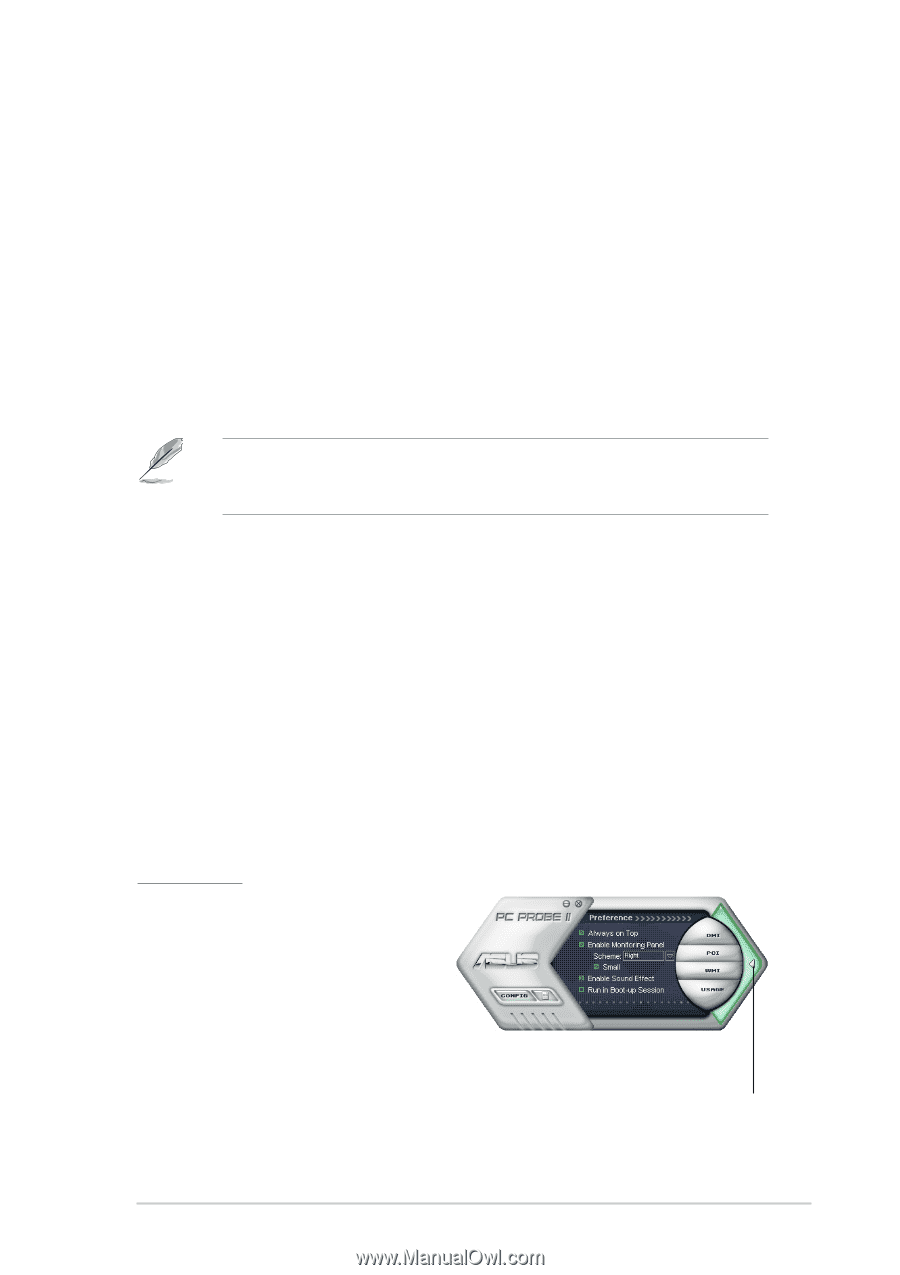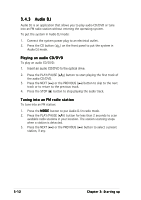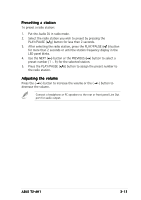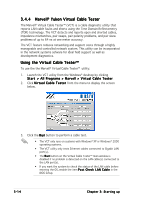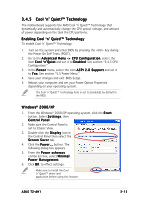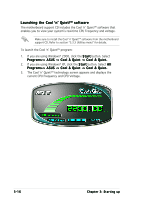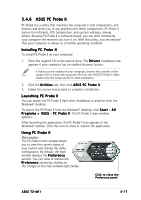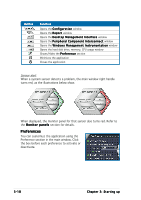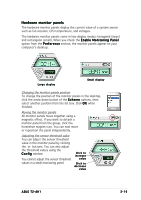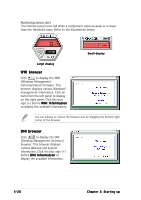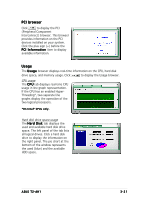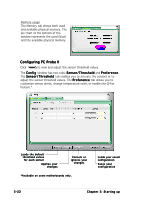Asus T2-AH1 T2-AH1 English user manual E2065 - Page 63
Installing PC Probe II, Launching PC Probe II, Using PC Probe II
 |
View all Asus T2-AH1 manuals
Add to My Manuals
Save this manual to your list of manuals |
Page 63 highlights
3.4.6 ASUS PC Probe II PC Probe II is a utility that monitors the computer's vital components, and detects and alerts you of any problem with these components. PC Probe II senses fan rotations, CPU temperature, and system voltages, among others. Because PC Probe II is software-based, you can start monitoring your computer the moment you turn it on. With this utility, you are assured that your computer is always at a healthy operating condition. Installing PC Probe II To install PC Probe II on your computer: 1. Place the support CD to the optical drive. The D r i v e r s installation tab appears if your computer has an enabled Autorun feature. If Autorun is not enabled in your computer, browse the contents of the support CD to locate the setup.exe file from the ASUS PC Probe II folder. Double-click the setup.exe file to start installation. 2. Click the U t i l i t i e s tab, then click A S U S P C P r o b e I I. 3. Follow the screen instructions to complete installation. Launching PC Probe II You can launch the PC Probe II right after installation or anytime from the Windows® desktop. To launch the PC Probe II from the Windows® desktop, click S t a r t > A l l P r o g r a m s > A S U S > P C P r o b e I I. The PC Probe II main window appears. After launching the application, the PC Probe II icon appears in the Windows® taskbar. Click this icon to close or restore the application. Using PC Probe II Main window The PC Probe II main window allows you to view the current status of your system and change the utility configuration. By default, the main window displays the P r e f e r e n c e section. You can close or restore the P r e f e r e n c e section by clicking on the triangle on the main window right handle. Click to close the Preference panel ASUS T2-AH1 3-17