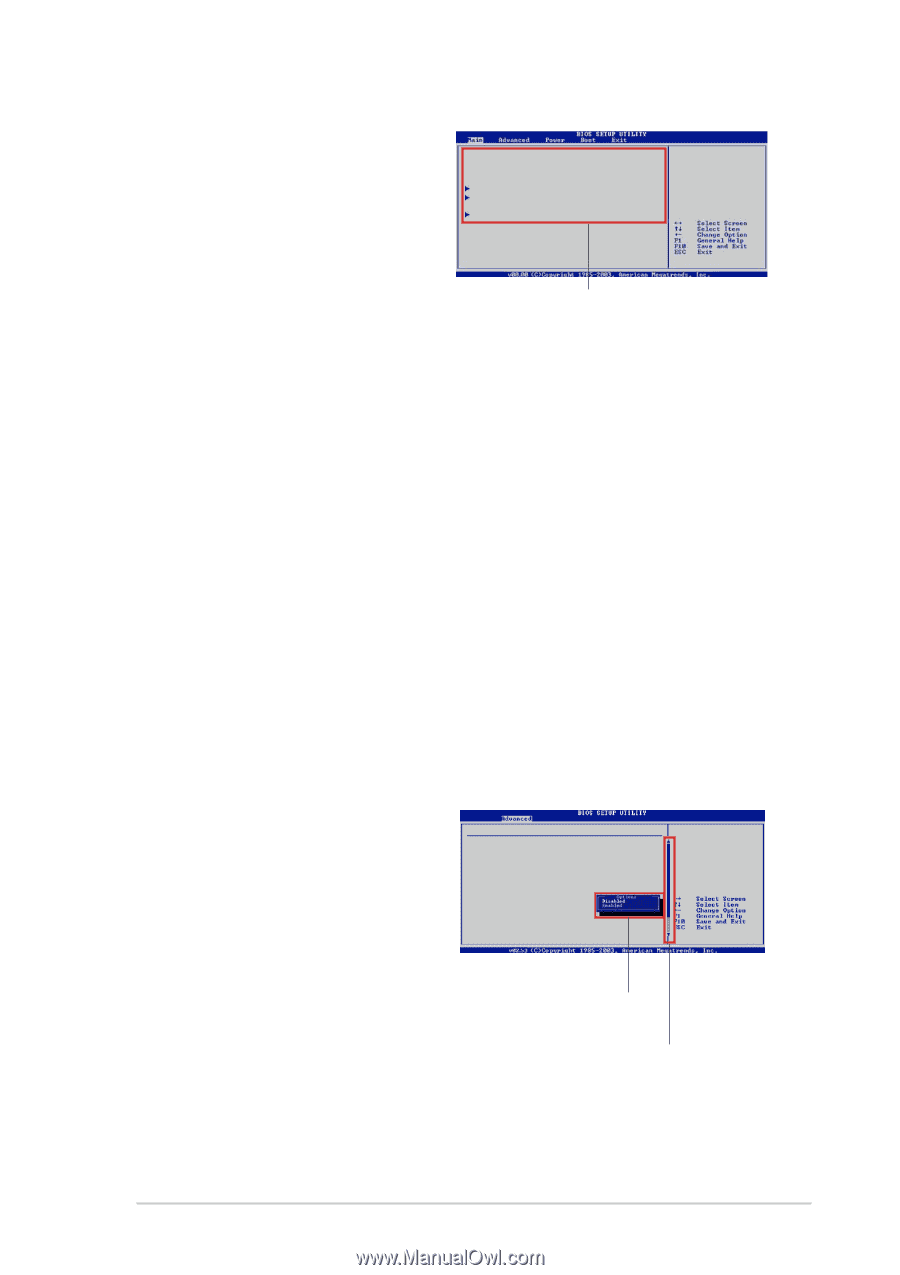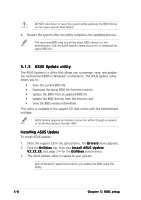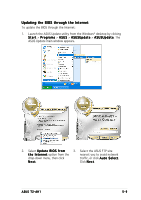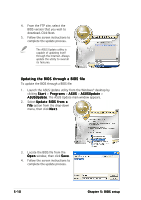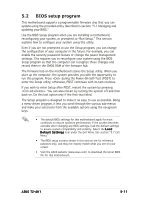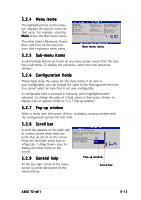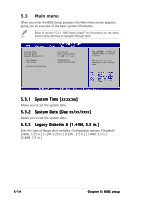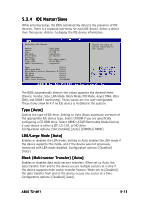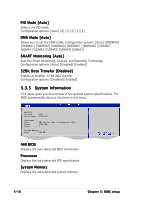Asus T2-AH1 T2-AH1 English user manual E2065 - Page 95
Menu items, Sub-menu items, Configuration fields, Pop-up window, Scroll bar, General help
 |
View all Asus T2-AH1 manuals
Add to My Manuals
Save this manual to your list of manuals |
Page 95 highlights
5.2.4 Menu items The highlighted item on the menu bar displays the specific items for that menu. For example, selecting M a i n shows the Main menu items. The other items (Advanced, Power, Boot, and Exit) on the menu bar have their respective menu items. System Time System Date Legacy Diskette A [16:37:21] [Fri,05/13/2005] [1.44M, 3.5 in] IDE Master IDE Slave : [ST320410A] : [ASUS CD-S520/A] System Information Use [ENTER], [TAB] or [SHIFT-TAB] to select a field. Use [+] or [-] to configure the System time. Main menu items 5.2.5 Sub-menu items A solid triangle before each item on any menu screen means that the item has a sub-menu. To display the sub-menu, select the item and press . 5.2.6 Configuration fields These fields show the values for the menu items. If an item is user-configurable, you can change the value of the field opposite the item. You cannot select an item that is not user-configurable. A configurable field is enclosed in brackets, and is highlighted when selected. To change the value of a field, select it then press to display a list of options. Refer to "5.2.7 Pop-up window." 5.2.7 Pop-up window Select a menu item then press to display a pop-up window with the configuration options for that item. 5.2.8 Scroll bar A scroll bar appears on the right side of a menu screen when there are items that do not fit on the screen. Press the Up/Down arrow keys or / keys to display the other items on the screen. Advanced PCI/PnP Settings WARNING: Setting wrong values in below sections may cause system to malfunction. Plug And Play O/S PCI Latency Timer Allocate IRQ to PCI VGA Palette Snooping PCI IDE BusMaster [No] [64] [Yes] [Disabled] [Enabled] 5.2.9 General help Pop-up window At the top right corner of the menu screen is a brief description of the selected item. Scroll bar ASUS T2-AH1 5-13