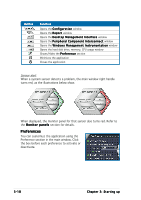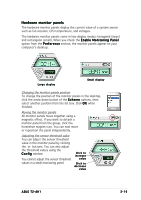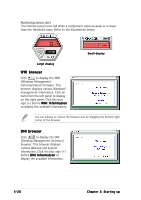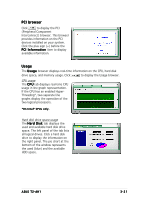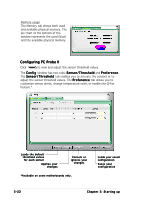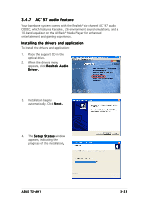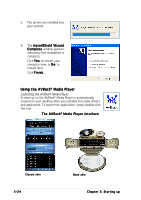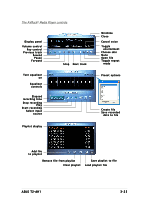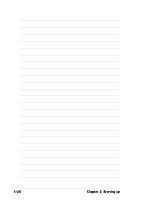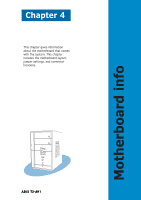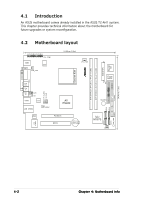Asus T2-AH1 T2-AH1 English user manual E2065 - Page 69
AC`97 audio feature
 |
View all Asus T2-AH1 manuals
Add to My Manuals
Save this manual to your list of manuals |
Page 69 highlights
3.4.7 AC`97 audio feature Your barebone system comes with the Realtek® six-channel AC`97 audio CODEC, which features Karaoke , 26 environment sound emulations, and a 10-band equalizer on the AVRack® Media Player for enhanced entertainment and gaming experience. Installing the drivers and application To install the drivers and application: 1. Place the support CD in the optical drive. 2. When the drivers menu appears, click R e a l t e k A u d i o Driver. 3. Installation begins automatically. Click N e x t . 4. The S e t u p S t a t u s window appears, indicating the progress of the installation. ASUS T2-AH1 3-23
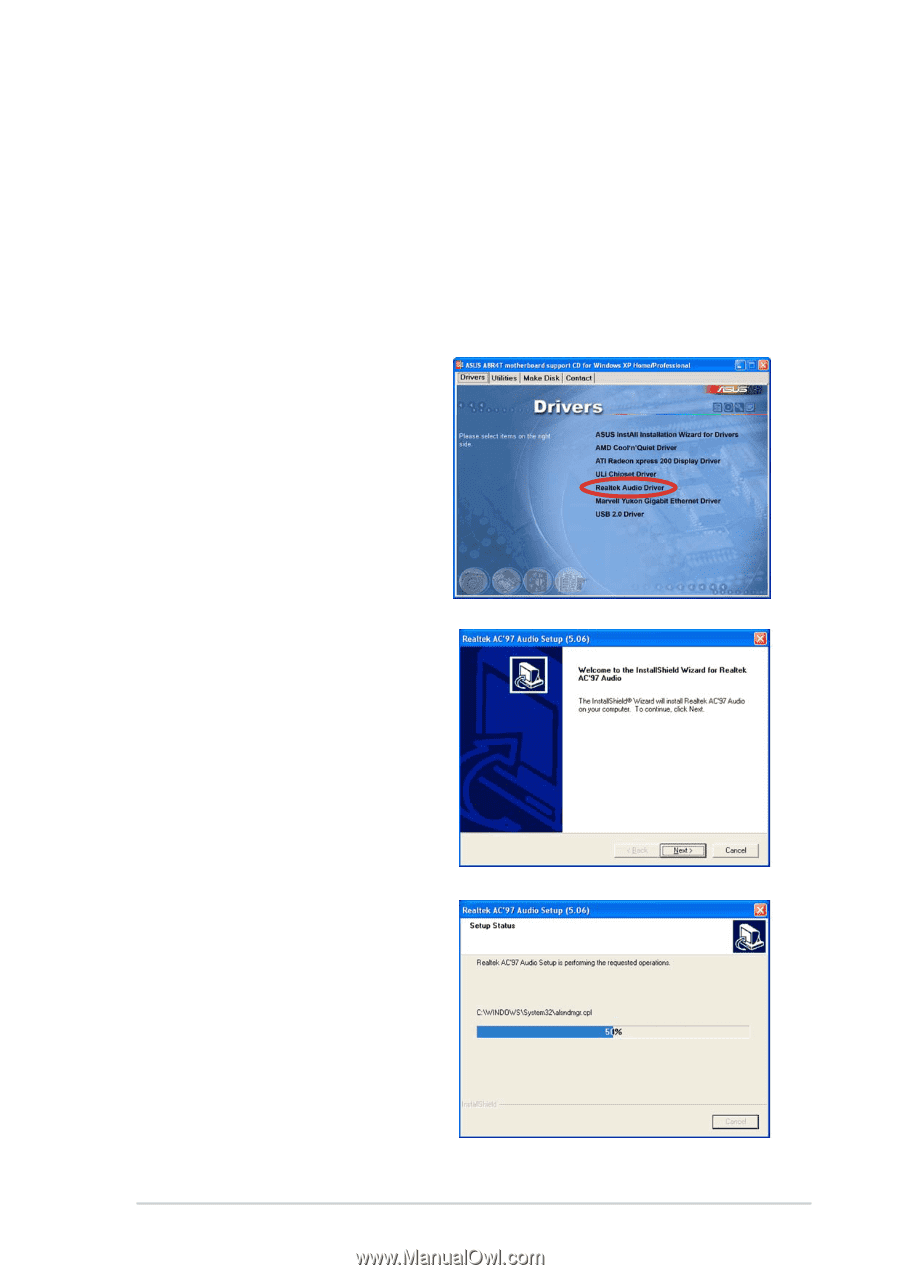
3-23
3-23
3-23
3-23
3-23
ASUS T2-AH1
ASUS T2-AH1
ASUS T2-AH1
ASUS T2-AH1
ASUS T2-AH1
3.4.7
3.4.7
3.4.7
3.4.7
3.4.7
AC`97 audio feature
AC`97 audio feature
AC`97 audio feature
AC`97 audio feature
AC`97 audio feature
Your barebone system comes with the Realtek
®
six-channel AC`97 audio
CODEC, which features Karaoke , 26 environment sound emulations, and a
10-band equalizer on the AVRack
®
Media Player for enhanced
entertainment and gaming experience.
Installing the drivers and application
Installing the drivers and application
Installing the drivers and application
Installing the drivers and application
Installing the drivers and application
To install the drivers and application:
1.
Place the support CD in the
optical drive.
2.
When the drivers menu
appears, click Realtek Audio
Realtek Audio
Realtek Audio
Realtek Audio
Realtek Audio
Driver.
Driver.
Driver.
Driver.
Driver.
3.
Installation begins
automatically. Click Next.
Next.
Next.
Next.
Next.
4.
The Setup Status
Setup Status
Setup Status
Setup Status
Setup Status window
appears, indicating the
progress of the installation.