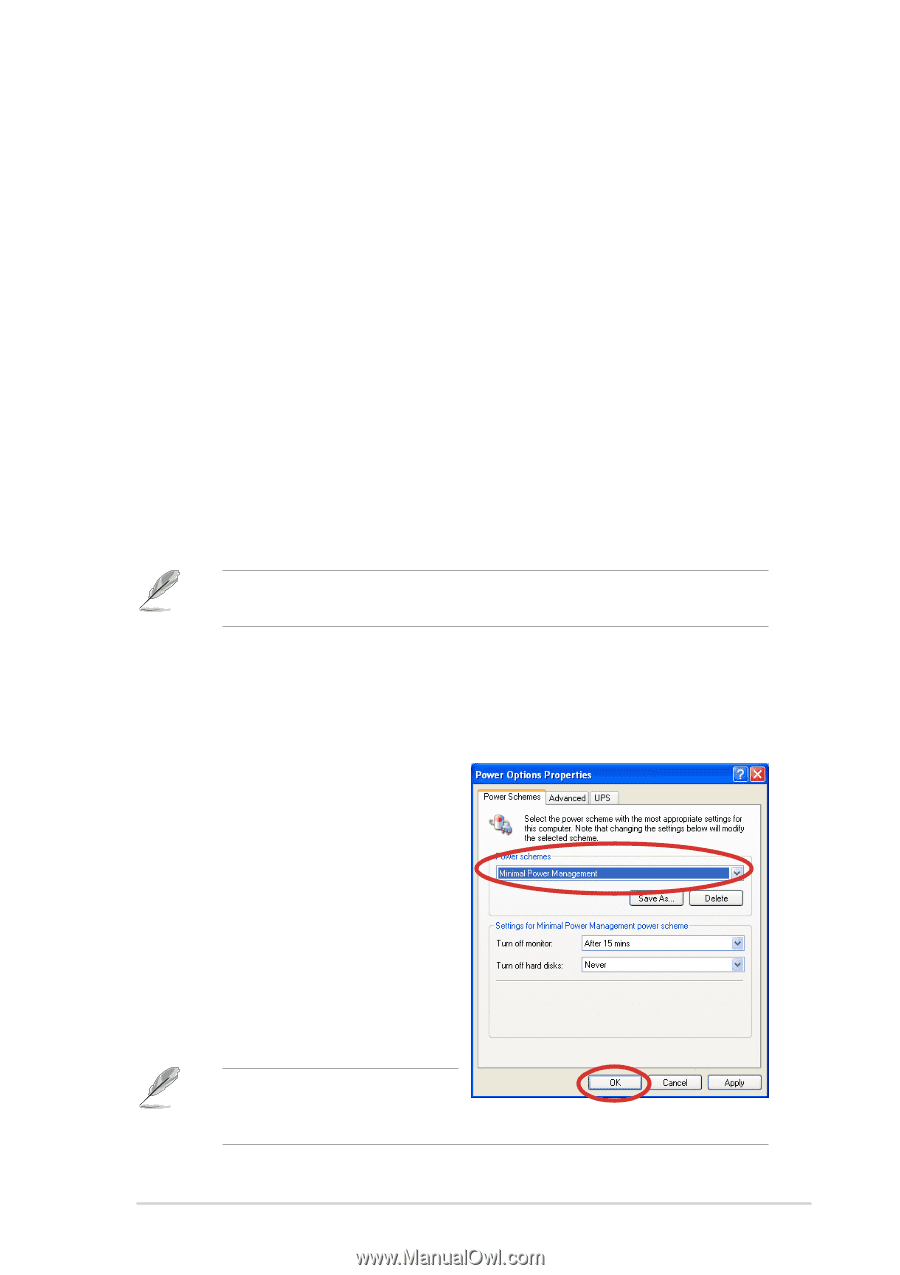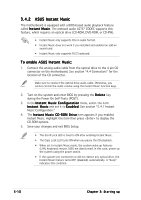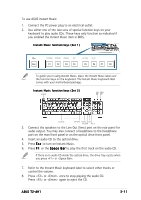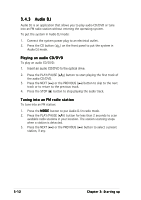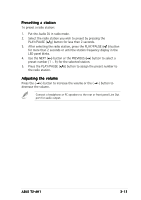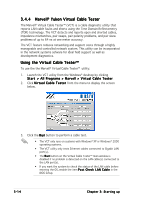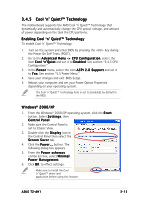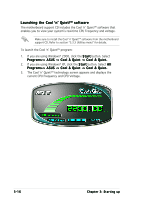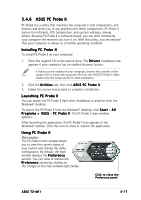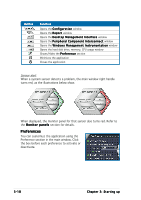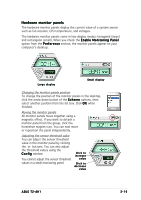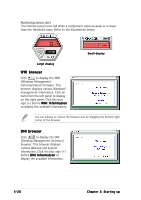Asus T2-AH1 T2-AH1 English user manual E2065 - Page 61
Cool 'n' Quiet!™ Technology
 |
View all Asus T2-AH1 manuals
Add to My Manuals
Save this manual to your list of manuals |
Page 61 highlights
3.4.5 Cool 'n' Quiet!™ Technology The motherboard supports the AMD Cool 'n' Quiet!™ Technology that dynamically and automatically change the CPU speed, voltage, and amount of power depending on the task the CPU performs. Enabling Cool 'n' Quiet!™ Technology To enable Cool 'n' Quiet!™ Technology: 1. Turn on the system and enter BIOS by pressing the key during the Power On Self-Tests (POST). 2. Go to the A d v a n c e d M e n u - > C P U C o n f i g u r a t i o n, select the item C o o l ' n ' Q u i e t and set it to E n a b l e d. See section "5.4.5 CPU Configuration." 3. In the P o w e r menu, select the item A C P I 2 . 0 S u p p o r t and set it to Y e s. See section "5.5 Power Menu." 4. Save your changes and exit BIOS Setup. 5. Reboot your computer and set your Power Option Properties depending on your operating system. The Cool 'n' Quiet!™ Technology item is set to [Enabled] by default in the BIOS. Windows® 2000/XP 1. From the Windows® 2000/XP operating system, click the S t a r t button. Select S e t t i n g s, then Control Panel. 2. Make sure the Control Panel is set to Classic View. 3. Double-click the D i s p l a y icon in the Control Panel then select the S c r e e n S a v e r tab. 4. Click the P o w e r . . . button. The following dialog box appears. 5. From the P o w e r s c h e m e s combo list box, select M i n i m a l P o w e r M a n a g e m e n t. 6. Click O K to effect settings. Make sure to install the Cool 'n' Quiet!™ driver and application before using this feature. ASUS T2-AH1 3-15