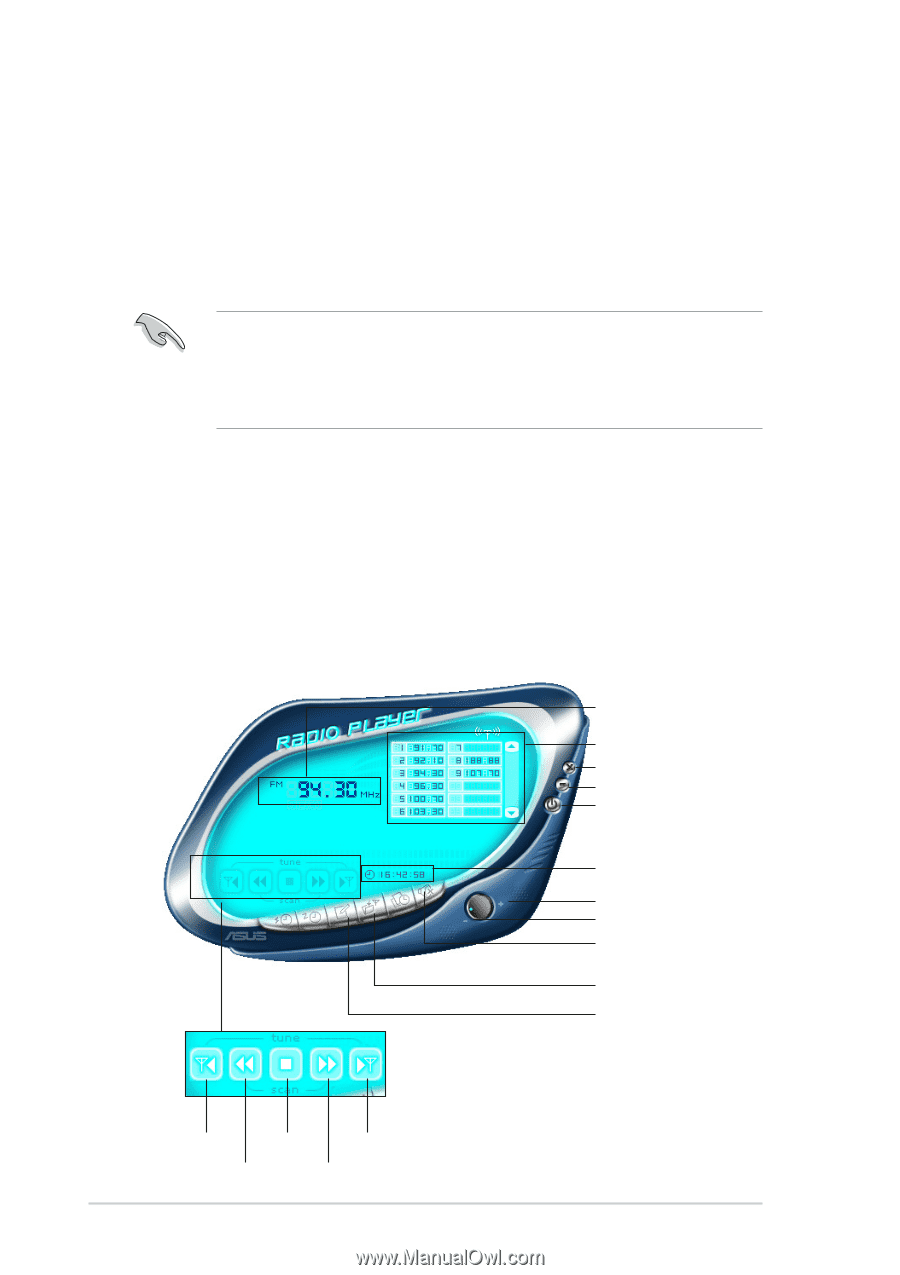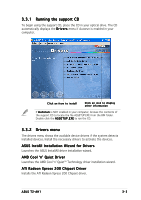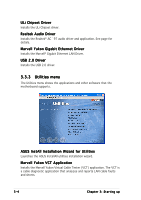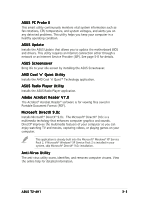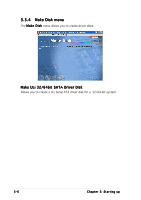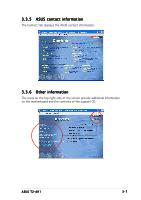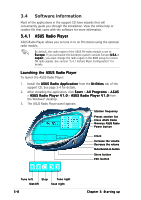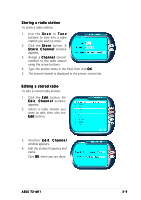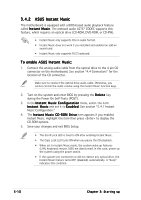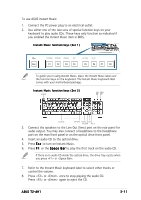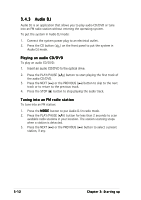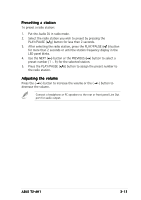Asus T2-AH1 T2-AH1 English user manual E2065 - Page 54
Software information
 |
View all Asus T2-AH1 manuals
Add to My Manuals
Save this manual to your list of manuals |
Page 54 highlights
3.4 Software information Most of the applications in the support CD have wizards that will conveniently guide you through the installation. View the online help or readme file that came with the software for more information. 3.4.1 ASUS Radio Player ASUS Radio Player allows you to tune in to an FM station using the optional radio module. By default, the radio region of the ASUS FM radio module is set to E u r o p e. If you purchased the barebone system outside Europe (U S A or J a p a n), you must change the radio region in the BIOS setup to receive FM radio signals. See section "5.4.1 Instant Music Configuration" for details. Launching the ASUS Radio Player To launch the ASUS Radio Player: 1. Install the A S U S R a d i o A p p l i c a t i o n from the U t i l i t i e s tab of the support CD. See page 3-4 for details. 2. After installing the application, click S t a r t > A l l P r o g r a m s > A S U S > A S U S R a d i o P l a y e r V 1 . 0 > A S U S R a d i o P l a y e r V 1 . 0 from the Windows® desktop. 3. The ASUS Radio Player panel appears. Station frequency Preset station list Close ASUS Radio Minimize ASUS Radio Power button Clock Increase the volume Decrease the volume Mute/Sound on button Store button Edit button Tune left Stop Scan left Tune right Scan right 3-8 Chapter 3: Starting up