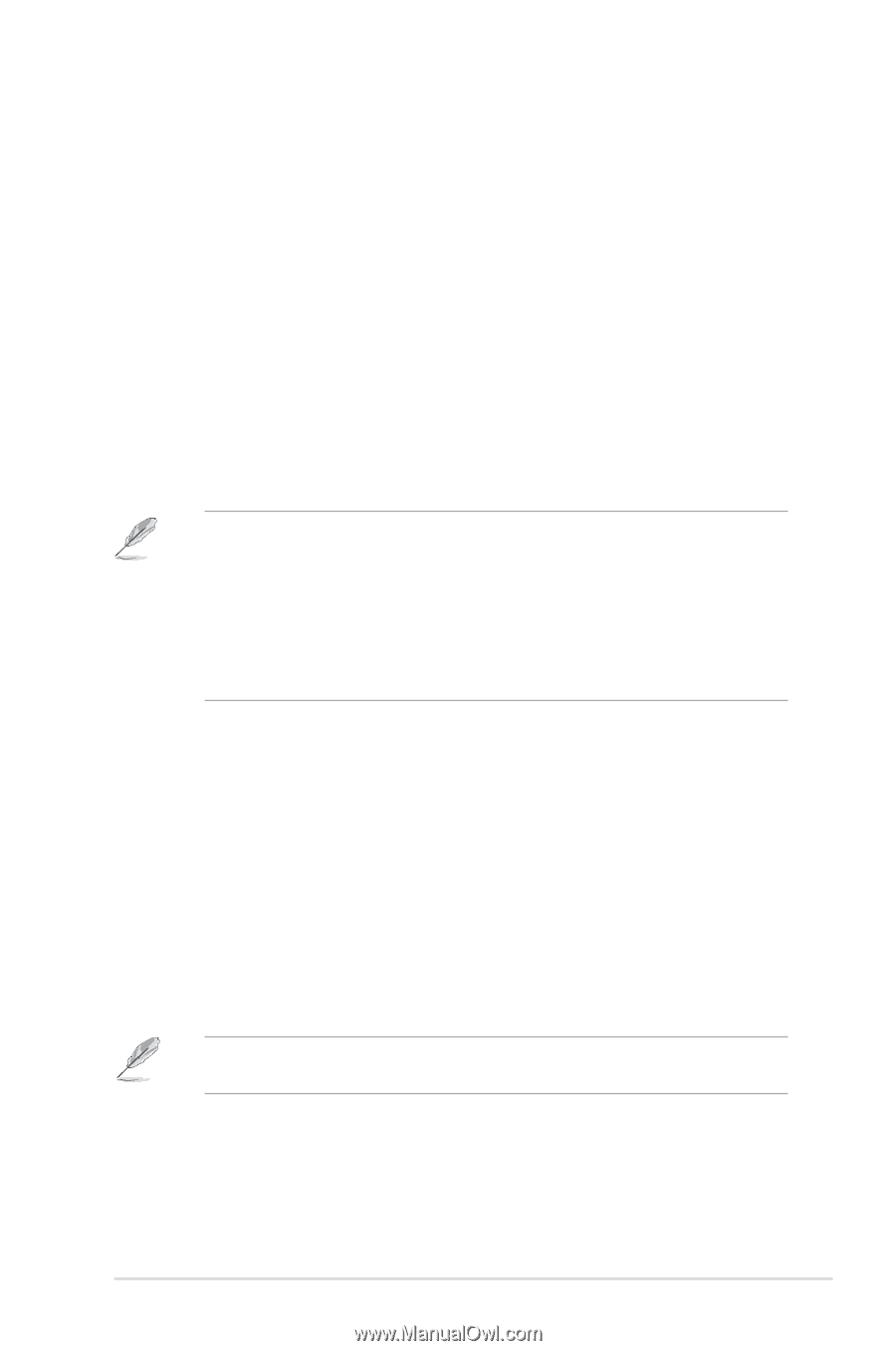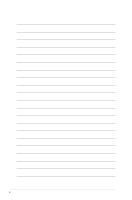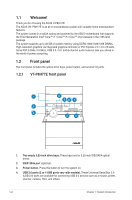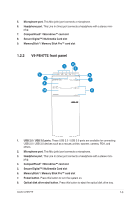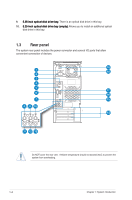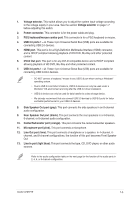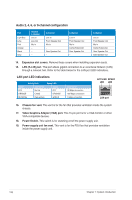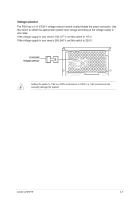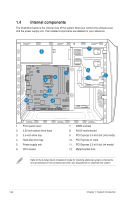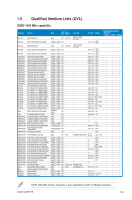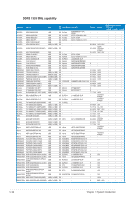Asus V7-P8H77E V7-P8H77E User's Manual - Page 15
Side Speaker Out port gray.
 |
View all Asus V7-P8H77E manuals
Add to My Manuals
Save this manual to your list of manuals |
Page 15 highlights
1. Voltage selector. This switch allows you to adjust the system input voltage according to the voltage supply in your area. See the section Voltage selector on page 1-7 before adjusting this switch. 2. Power connector. This connector is for the power cable and plug. 3. PS/2 keyboard/mouse combo port. This connector is for a PS/2 keyboard or mouse. 4. USB 2.0 ports 1 ~ 4. These 4-pin Universal Serial Bus (USB) ports are available for connecting USB 2.0 devices. 5. HDMI port. This port is for a High-Definition Multimedia Interface (HDMI) connector, and is HDCP compliant allowing playback of HD DVD, Blu-Ray and other protected content. 6. DVI-D Out port. This port is for any DVI-D compatible device and is HDCP compliant allowing playback of HD DVD, Blu-Ray and other protected content. 7. USB 3.0 ports 1 ~ 2. These 4-pin Universal Serial Bus (USB) ports are available for connecting USB 3.0/2.0 devices. • DO NOT connect a keyboard / mouse to any USB 3.0 port when running a Windows® operating system. • Due to USB 3.0 controller limitations, USB 3.0 devices can only be used under a Windows® OS environment and only after the USB 3.0 driver installation. • USB 3.0 devices can only be used for data transfer to a data storage device. • We strongly recommend that you connect USB 3.0 devices to USB 3.0 ports for faster and better performance for your USB 3.0 devices. 8. Side Speaker Out port (gray). This port connects the side speakers in an 8-channel audio configuration. 9. Rear Speaker Out port (black). This port connects the rear speakers in a 4-channel, 6-channel, or 8-channel audio configuration. 10. Center/Subwoofer port (orange). This port connects the center/subwoofer speakers. 11. Microphone port (pink). This port connects a microphone. 12. Line Out port (lime). This port connects a headphone or a speaker. In 4-channel, 6channel, and 8-channel configurations, the function of this port becomes Front Speaker Out. 13. Line In port (light blue). This port connects the tape, CD, DVD player, or other audio sources. Refer to the audio configuration table on the next page for the function of the audio ports in 2, 4, 6, or 8-channel configuration. ASUS V-P8H77E 1-5