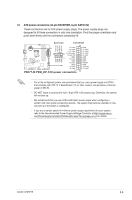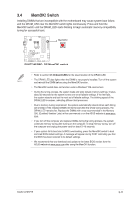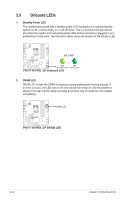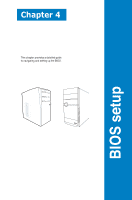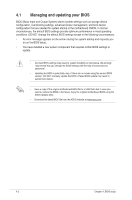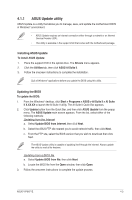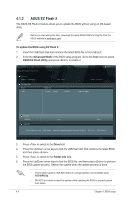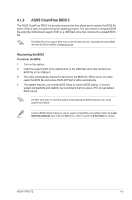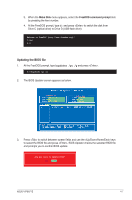Asus V7-P8H77E V7-P8H77E User's Manual - Page 66
Managing and updating your BIOS
 |
View all Asus V7-P8H77E manuals
Add to My Manuals
Save this manual to your list of manuals |
Page 66 highlights
4.1 Managing and updating your BIOS BIOS (Basic Input and Output System) stores system settings such as storage device configuration, overclocking settings, advanced power management, and boot device configuration that are needed for system startup in the motherboard CMOS. In normal circumstances, the default BIOS settings provide optimum performance in most operating conditions. DO NOT change the default BIOS settings except in the following circumstances: • An error message appears on the screen during the system startup and requests you to run the BIOS setup. • You have installed a new system component that requires further BIOS settings or update. • Incorrect BIOS settings may result to system instability or boot failure. We strongly recommend that you change the BIOS settings with the help of trained service personnel. • Updating the BIOS is potentially risky. If there are no issues using the current BIOS version, DO NOT manually update the BIOS. A failed BIOS update may result in system boot failure. • Save a copy of the original motherboard BIOS file to a USB flash disk in case you need to restore the BIOS in the future. Copy the original motherboard BIOS using the ASUS Update utility. • Download the latest BIOS file from the ASUS website at www.asus.com 4-2 Chapter 4: BIOS setup