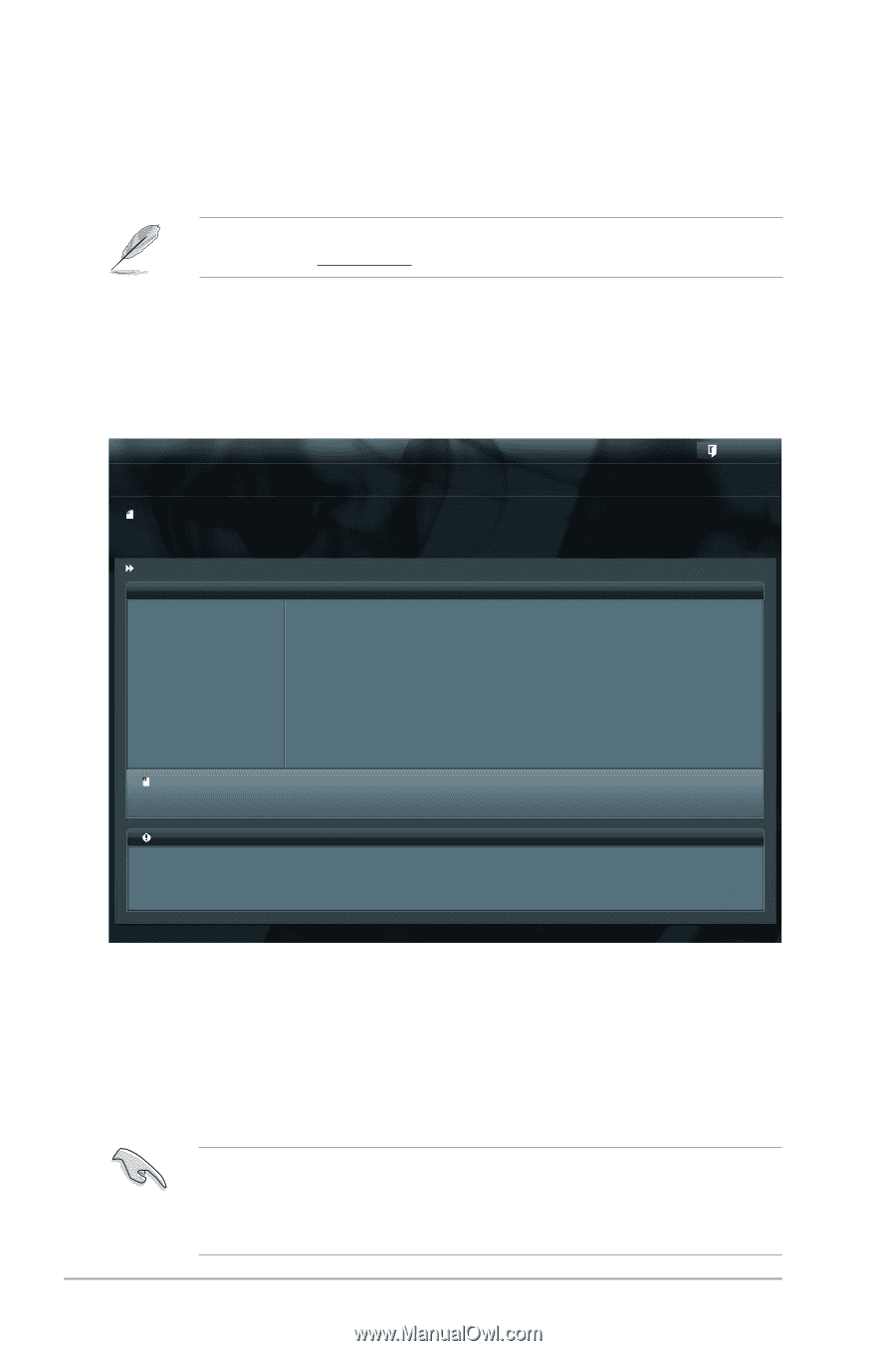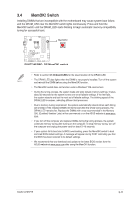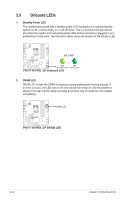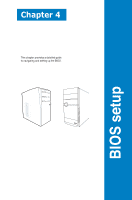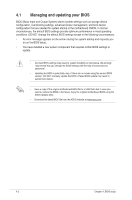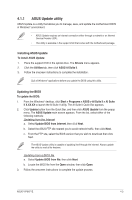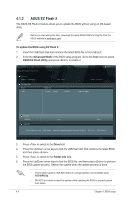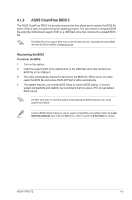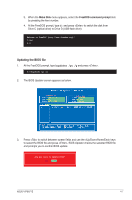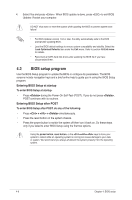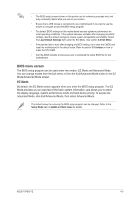Asus V7-P8H77E V7-P8H77E User's Manual - Page 68
ASUS EZ Flash 2
 |
View all Asus V7-P8H77E manuals
Add to My Manuals
Save this manual to your list of manuals |
Page 68 highlights
4.1.2 ASUS EZ Flash 2 The ASUS EZ Flash 2 feature allows you to update the BIOS without using an OS‑based utility. Before you start using this utility, download the latest BIOS ROM and Cap file from the ASUS website at www.asus.com. To update the BIOS using EZ Flash 2: 1. Insert the USB flash disk that contains the latest BIOS file to the USB port. 2. Enter the Advanced Mode of the BIOS setup program. Go to the Tool menu to select ASUS EZ Flash Utility and press to enable it. ASUS EZ Flash 2 Utility V01.04 Flash Info MODEL: V-P8H77E File Path: fs0:\ Drive fs0:\ VER: 0202 Folder Info 03/15/11 03:33p 4194304 Exit DATE: 11/29/2011 V-P8H77E.ROM File Info MODEL: Help Info VER: DATE [Enter] Select or Load [Tab] Switch [Up/Down/PageUp/PageDown/Home/End] Move [Esc] Exit [F2] Backup 3. Press to switch to the Drive field. 4. Press the Up/Down arrow keys to find the USB flash disk that contains the latest BIOS, and then press . 5. Press to switch to the Folder Info field. 6. Press the Up/Down arrow keys to find the BIOS file, and then press to perform the BIOS update process. Reboot the system when the update process is done. • This function supports USB flash disks on a single partition and formatted using FAT16/FAT32. • DO NOT shut down or reset the system while updating the BIOS to prevent system boot failure. 4-4 Chapter 4: BIOS setup