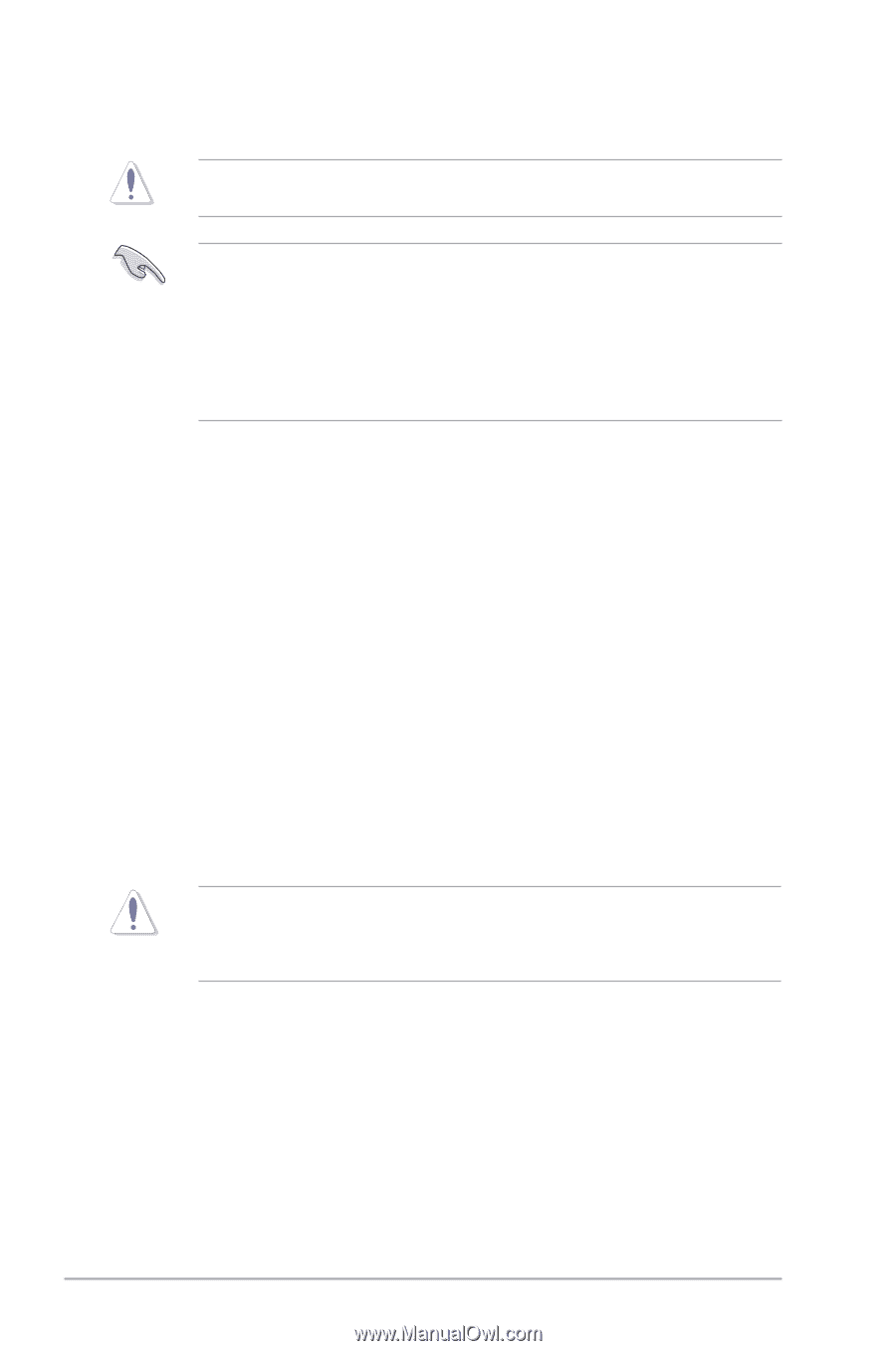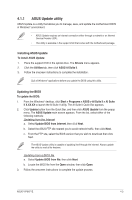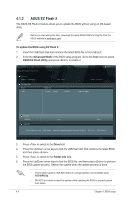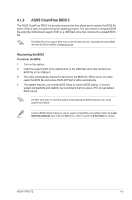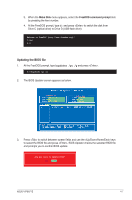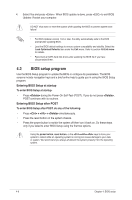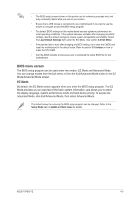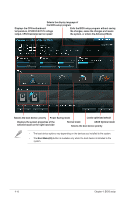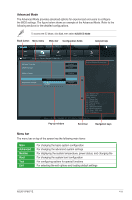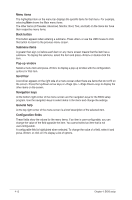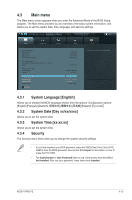Asus V7-P8H77E V7-P8H77E User's Manual - Page 72
BIOS setup program
 |
View all Asus V7-P8H77E manuals
Add to My Manuals
Save this manual to your list of manuals |
Page 72 highlights
4. Select Yes and press . When BIOS update is done, press to exit BIOS Updater. Restart your computer. DO NOT shut down or reset the system while updating the BIOS to prevent system boot failure! • For BIOS Updater version 1.04 or later, the utility automatically exits to the DOS prompt after updating BIOS. • Load the BIOS default settings to ensure system compatibility and stability. Select the Load Optimized Defaults item under the Exit menu. Refer to section 4.8 Exit menu for details. • Reconnect all SATA hard disk drives after updating the BIOS file if you have disconnected them. 4.2 BIOS setup program Use the BIOS Setup program to update the BIOS or configure its parameters. The BIOS screens include navigation keys and a brief online help to guide you in using the BIOS Setup program. Entering BIOS Setup at startup To enter BIOS Setup at startup: • Press during the Power-On Self-Test (POST). If you do not press , POST continues with its routines. Entering BIOS Setup after POST To enter BIOS Setup after POST, do any of the following: • Press + + simultaneously. • Press the reset button on the system chassis. • Press the power button to switch the system off then turn it back on. Do these steps only if you failed to enter BIOS Setup using the first two options. Using the power button, reset button, or the ++ keys to force your system to reboot while an operating system is running can cause damage to your data or system. We recommend you always shutdown the system properly from the operating system. 4-8 Chapter 4: BIOS setup