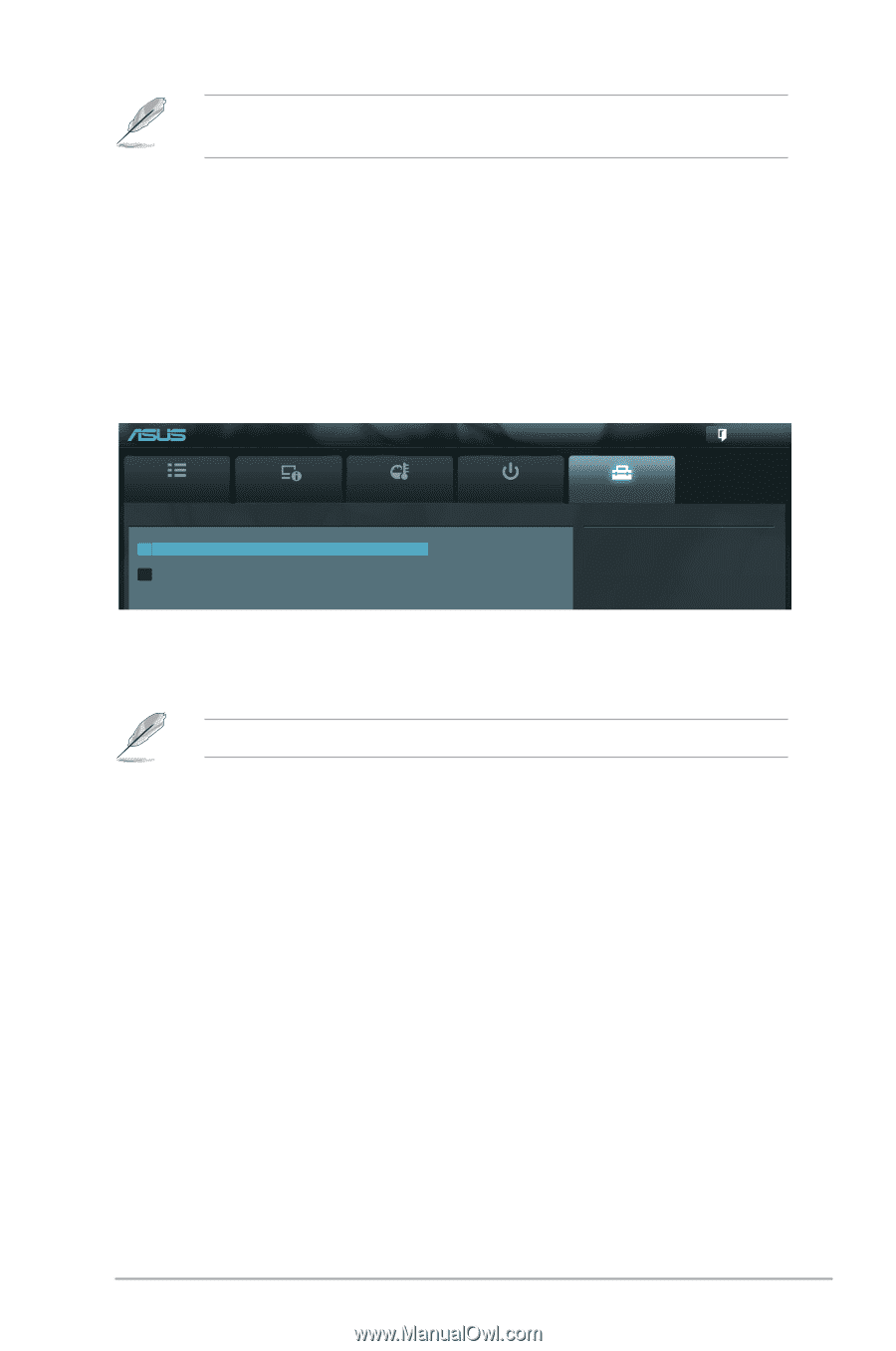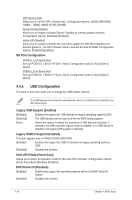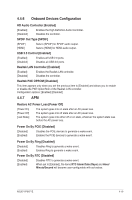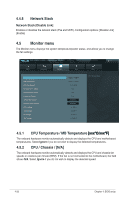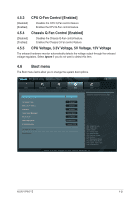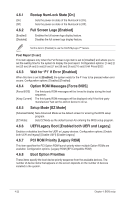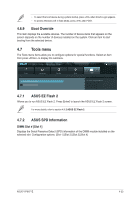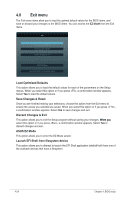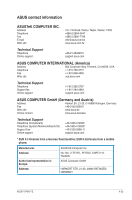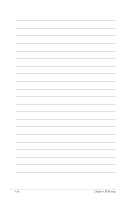Asus V7-P8H77E V7-P8H77E User's Manual - Page 87
Tools menu
 |
View all Asus V7-P8H77E manuals
Add to My Manuals
Save this manual to your list of manuals |
Page 87 highlights
• To select the boot device during system startup, press when ASUS Logo appears. • To access Windows OS in Safe Mode, press after POST. 4.6.9 Boot Override This item displays the available devices. The number of device items that appears on the screen depends on the number of devices installed on the system. Click an item to start booting from the selected device. 4.7 Tools menu The Tools menu items allow you to configure options for special functions. Select an item then press to display the submenu. EEFFIIBBIIOOSSUUttiliiltityy--AAddvvaanncceeddMMooddee Exit Main Advanced > ASUS EZ Flash 2 Utility > ASUS SPD Information Monitor Boot Tool Be used to update BIOS 4.7.1 ASUS EZ Flash 2 Allows you to run ASUS EZ Flash 2. Press [Enter] to launch the ASUS EZ Flash 2 screen. For more details, refer to section 4.1.2 ASUS EZ Flash 2. 4.7.2 ASUS SPD Information DIMM Slot # [Slot 1] Displays the Serial Presence Detect (SPD) information of the DIMM module installed on the selected slot. Configuration options: [Slot 1] [Slot 2] [Slot 3] [Slot 4] ASUS V-P8H77E 4-23