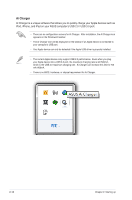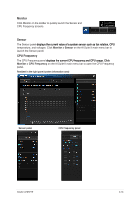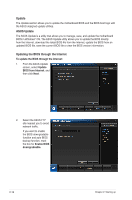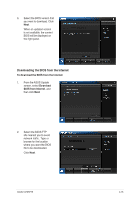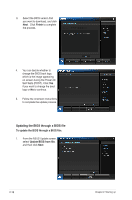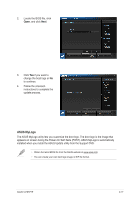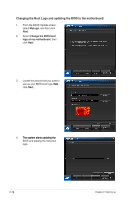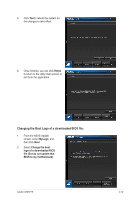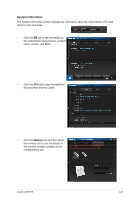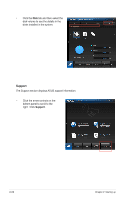Asus V7-P8H77E V7-P8H77E User's Manual - Page 39
ASUS MyLogo
 |
View all Asus V7-P8H77E manuals
Add to My Manuals
Save this manual to your list of manuals |
Page 39 highlights
2. Locate the BIOS file, click Open, and click Next. 3. Click Yes if you want to change the boot logo or No to continue. 4. Follow the onscreen instructions to complete the update process. ASUS MyLogo The ASUS MyLogo utility lets you customize the boot logo. The boot logo is the image that appears on screen during the Power‑On Self-Tests (POST). ASUS MyLogo is automatically installed when you install the ASUS Update utility from the Support DVD. • Obtain the latest BIOS file from the ASUS website at www.asus.com. • You can create your own boot logo image in GIF file format. ASUS V-P8H77E 2-17

2-17
ASUS V-P8H77E
2.
Locate the BIOS file, click
Open
, and click
Next
.
ASUS MyLogo
The ASUS MyLogo utility lets you customize the boot logo. The boot logo is the image that
appears on screen during the Power-On Self-Tests (POST). ASUS MyLogo is automatically
installed when you install the ASUS Update utility from the Support DVD.
•
Obtain the latest BIOS file from the ASUS website at
www.asus.com.
•
You can create your own boot logo image in GIF file format.
3.
Click
Yes
if you want to
change the boot logo or
No
to continue.
4.
Follow the onscreen
instructions to complete the
update process.