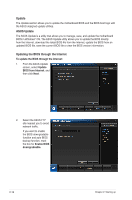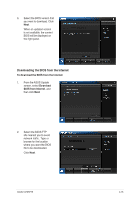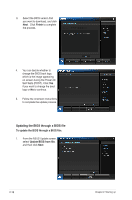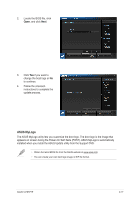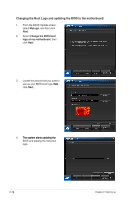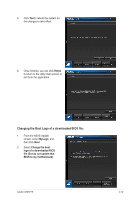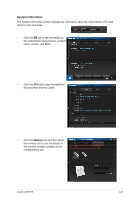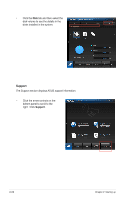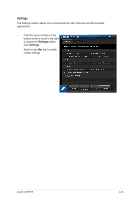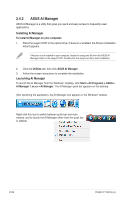Asus V7-P8H77E V7-P8H77E User's Manual - Page 41
Changing the Boot Logo of a downloaded BIOS file
 |
View all Asus V7-P8H77E manuals
Add to My Manuals
Save this manual to your list of manuals |
Page 41 highlights
5. Click Yes to reboot the system for the changes to take effect. 6. Once finished, you can click Home to return to the utility main screen or exit from the application. Changing the Boot Logo of a downloaded BIOS file: 1. From the ASUS Update screen, select MyLogo, and then click Next. 2. Select Change the boot logo of a downloaded BIOS file (But do not update this BIOS to my motherboard). ASUS V-P8H77E 2-19
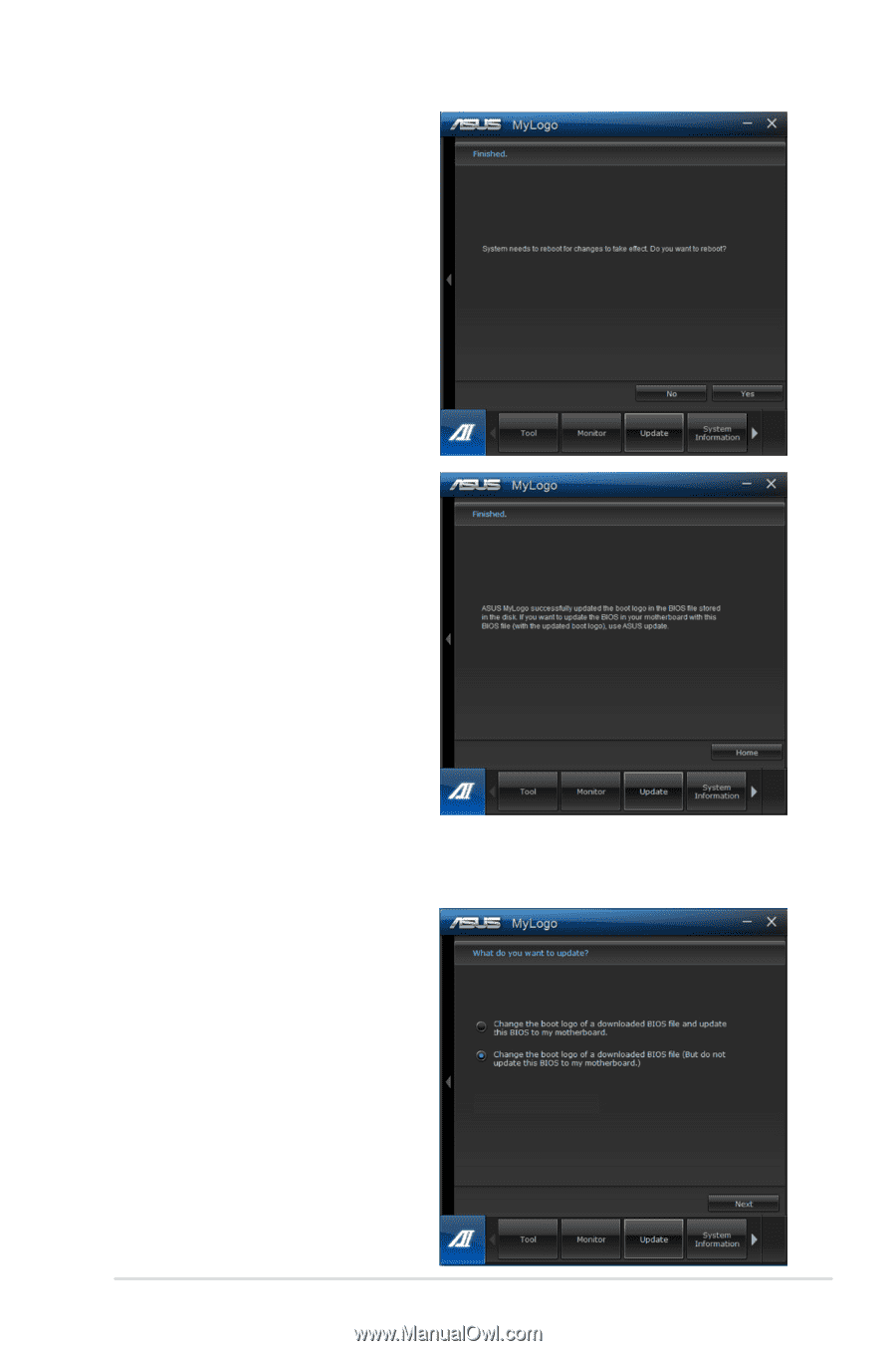
2-19
ASUS V-P8H77E
5.
Click
Yes
to reboot the system for
the changes to take effect.
6.
Once finished, you can click
Home
to return to the utility main screen or
exit from the application.
1.
From the ASUS Update
screen, select
MyLogo
, and
then click
Next
.
2.
Select
Change the boot
logo of a downloaded BIOS
file (But do not update this
BIOS to my motherboard).
Changing the Boot Logo of a downloaded BIOS file: