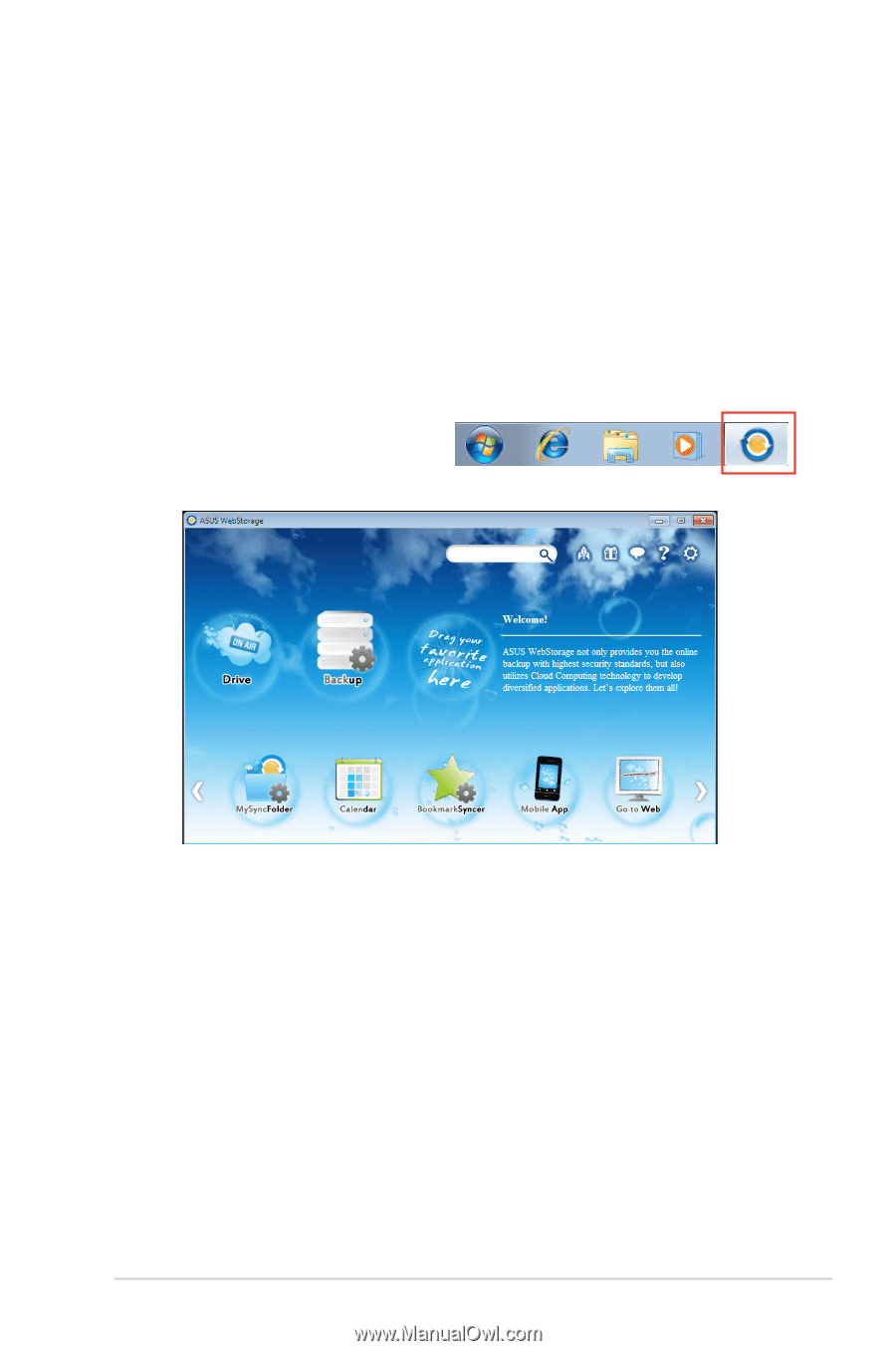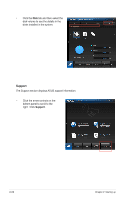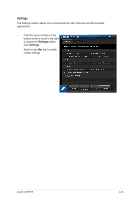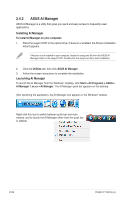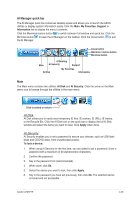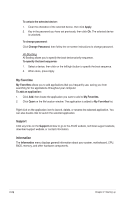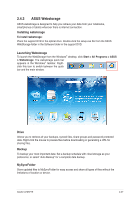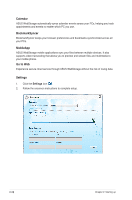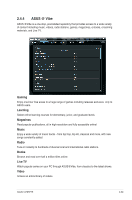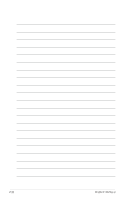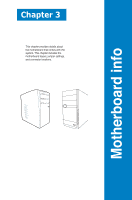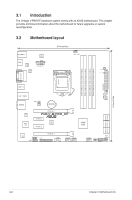Asus V7-P8H77E V7-P8H77E User's Manual - Page 49
ASUS Webstorage
 |
View all Asus V7-P8H77E manuals
Add to My Manuals
Save this manual to your list of manuals |
Page 49 highlights
2.4.3 ASUS Webstorage ASUS webstorage is designed to help you retrieve your data from your notebooks, smartphones or tablets wherever there is internet connection. Installing webstorage To install webstorage: Place the support DVD in the optical drive. Double-click the setup.exe file from the ASUS WebStorage folder in the Software folder in the support DVD. Launching Webstorage To launch the WebStorage from the Windows® desktop, click Start > All Programs > ASUS > Webstorage. The webstorage quick bar appears in the Windows® taskbar. Rightclick this icon to switch between the quick bar and the main window. Drive Allows you to retrieve all your backups, synced files, share groups and password protected data. Right-click the mouse to preview files before downloading or generating a URL for sharing files. Backup To backup your most important data: Set a backup schedule with cloud storage as your preference; or select "Auto Backup" for a complete data backup. MySyncFolder Store updated files to MySyncFolder for easy access and share all types of files without the limitations of location or device. ASUS V-P8H77E 2-27