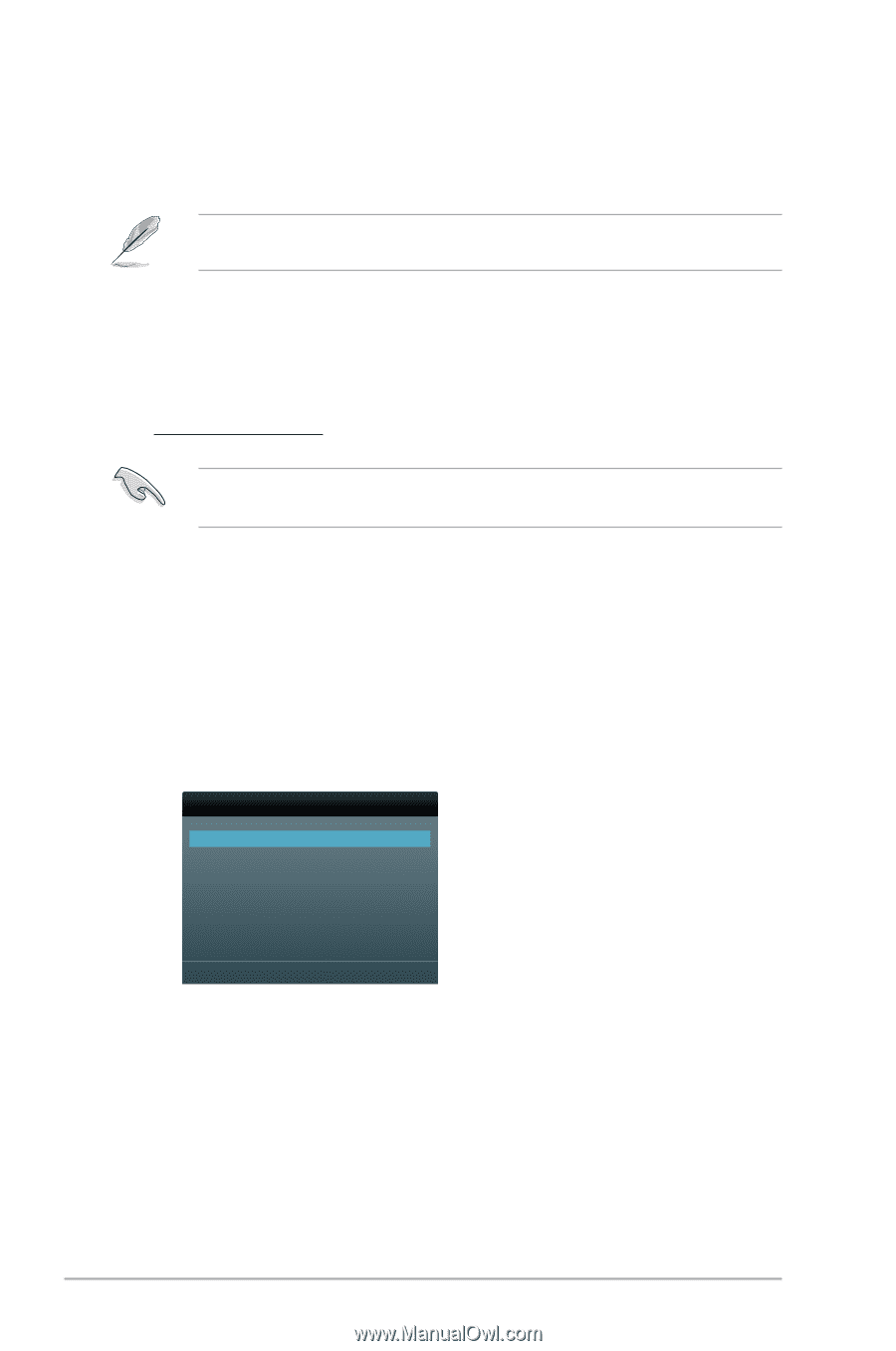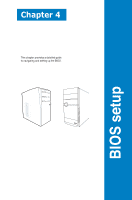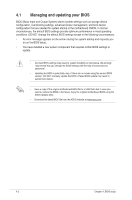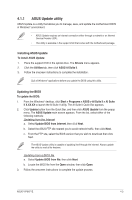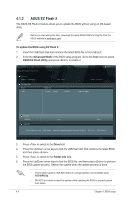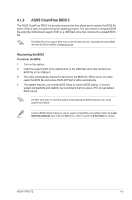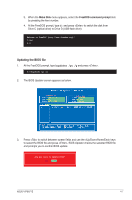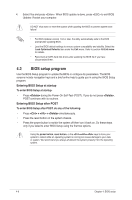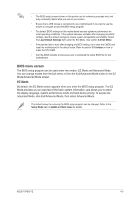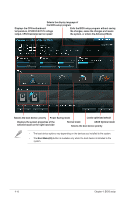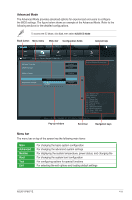Asus V7-P8H77E V7-P8H77E User's Manual - Page 70
ASUS BIOS Updater
 |
View all Asus V7-P8H77E manuals
Add to My Manuals
Save this manual to your list of manuals |
Page 70 highlights
4.1.4 ASUS BIOS Updater The ASUS BIOS Updater allows you to update the BIOS from within a DOS environment. This utility also allows you to backup the current BIOS file for use when the BIOS fails or gets corrupted during the BIOS upgrade. The succeeding utility screens are for reference only. The actual utility screen may not be the same as shown here. Before updating the BIOS 1. Prepare the motherboard support DVD and a USB flash drive. The flash drive should have only a single partition and formatted using FAT16/FAT32. 2. Download the latest BIOS file and BIOS Updater from the ASUS website at http://support.asus.com and save them on the USB flash drive. NTFS is not supported under a DOS environment. Do not save the BIOS file and BIOS Updater to a hard disk drive or USB flash drive formatted using NTFS. 3. Turn off the computer and disconnect all SATA hard disk drives (optional). Booting the system in DOS environment 1. Insert the USB flash drive with the latest BIOS file and BIOS Updater to the USB port. 2. Boot your computer. When the ASUS Logo appears, press to display the BIOS Boot Device Select Menu. Insert the support DVD into the optical drive and select the optical drive as the boot device. Please select boot device: SATA: XXXXXXXXXXXXXXXX USB XXXXXXXXXXXXXXXXX UEFI: XXXXXXXXXXXXXXXX Enter Setup ↑ and ↓ to move selection ENTER to select boot device ESC to boot using defaults 4-6 Chapter 4: BIOS setup