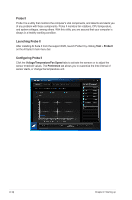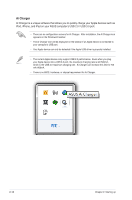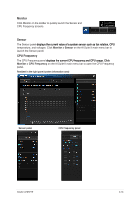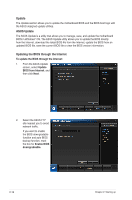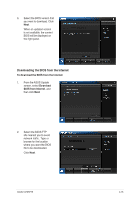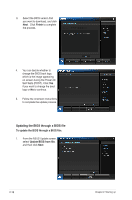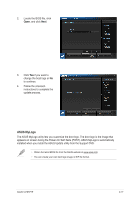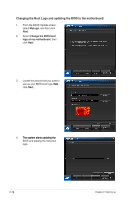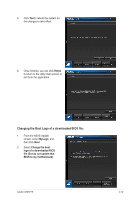Asus V7-P8H77E V7-P8H77E User's Manual - Page 37
Downloading the BIOS from the Internet
 |
View all Asus V7-P8H77E manuals
Add to My Manuals
Save this manual to your list of manuals |
Page 37 highlights
3. Select the BIOS version that you want to download. Click Next. When an updated version is not available, the current BIOS will be displayed on the right panel. Downloading the BIOS from the Internet To download the BIOS from the Internet: 1. From the ASUS Update screen, select Download BIOS from Internet, and then click Next. 2. Select the ASUS FTP site nearest you to avoid network traffic. Type or browse for the location where you want the BIOS file to be downloaded. Click Next. ASUS V-P8H77E 2-15
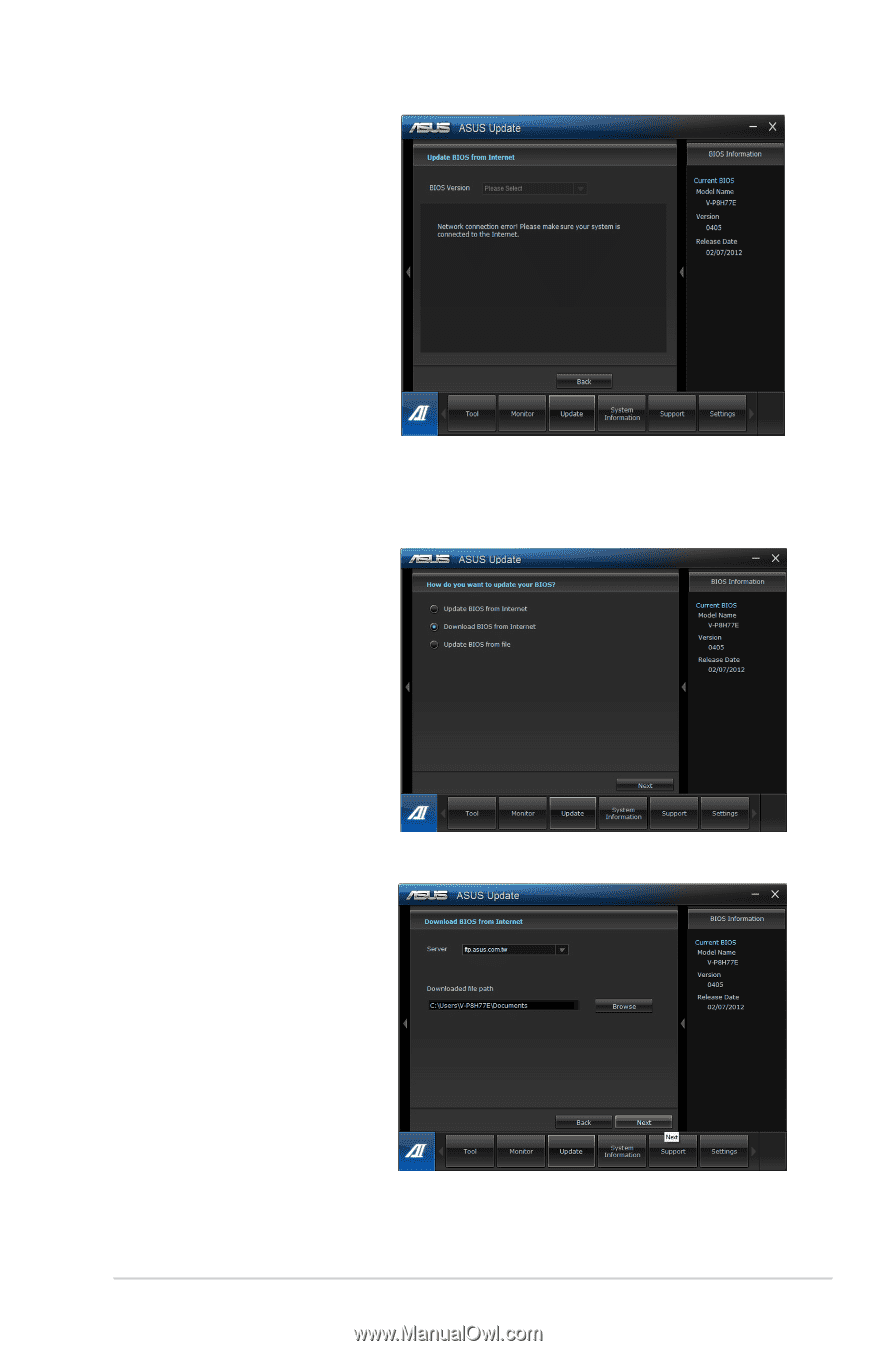
2-15
ASUS V-P8H77E
3.
Select the BIOS version that
you want to download. Click
Next
.
When an updated version
is not available, the current
BIOS will be displayed on
the right panel.
Downloading the BIOS from the Internet
To download the BIOS from the Internet:
2.
Select the ASUS FTP
site nearest you to avoid
network traffic.
Type or
browse for the location
where you want the BIOS
file to be downloaded.
Click
Next
.
1.
From the ASUS Update
screen, select
Download
BIOS from Internet
, and
then click
Next
.