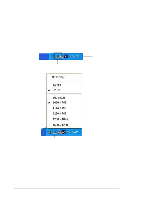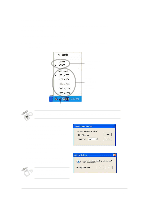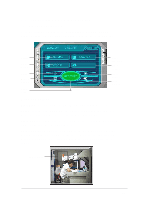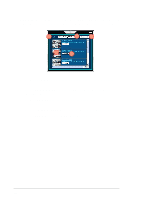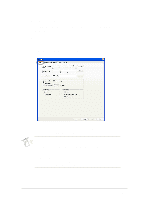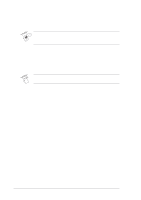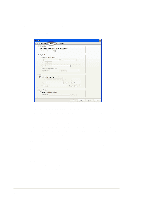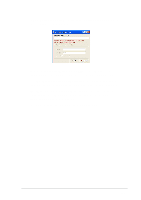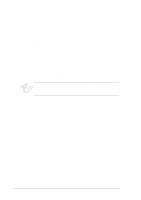Asus V8170DDR Software Reference Guide English Version E1496 - Page 19
Features setup
 |
View all Asus V8170DDR manuals
Add to My Manuals
Save this manual to your list of manuals |
Page 19 highlights
2.3 Features setup To display the ASUS VideoSecurity setup window, click the Setup button from the ASUS VideoSecurity menu. 2.3.1 Main To modify the Main setup options: 1. Click the Main tab from the setup dialog box. 2. Move the slider to adjust the Detecting sensibility parameter, which sets the receptibility of ASUS VideoSecurity to environment changes. 1. Temperature and lighting may affect monitoring. 2. The quality of the video capture device is also very important in setting the sensibility. 3. For optimum performance, test different values to fine-tune this parameter or click the Default button to set pre-assigned values based on normal light and temperature conditions. 13
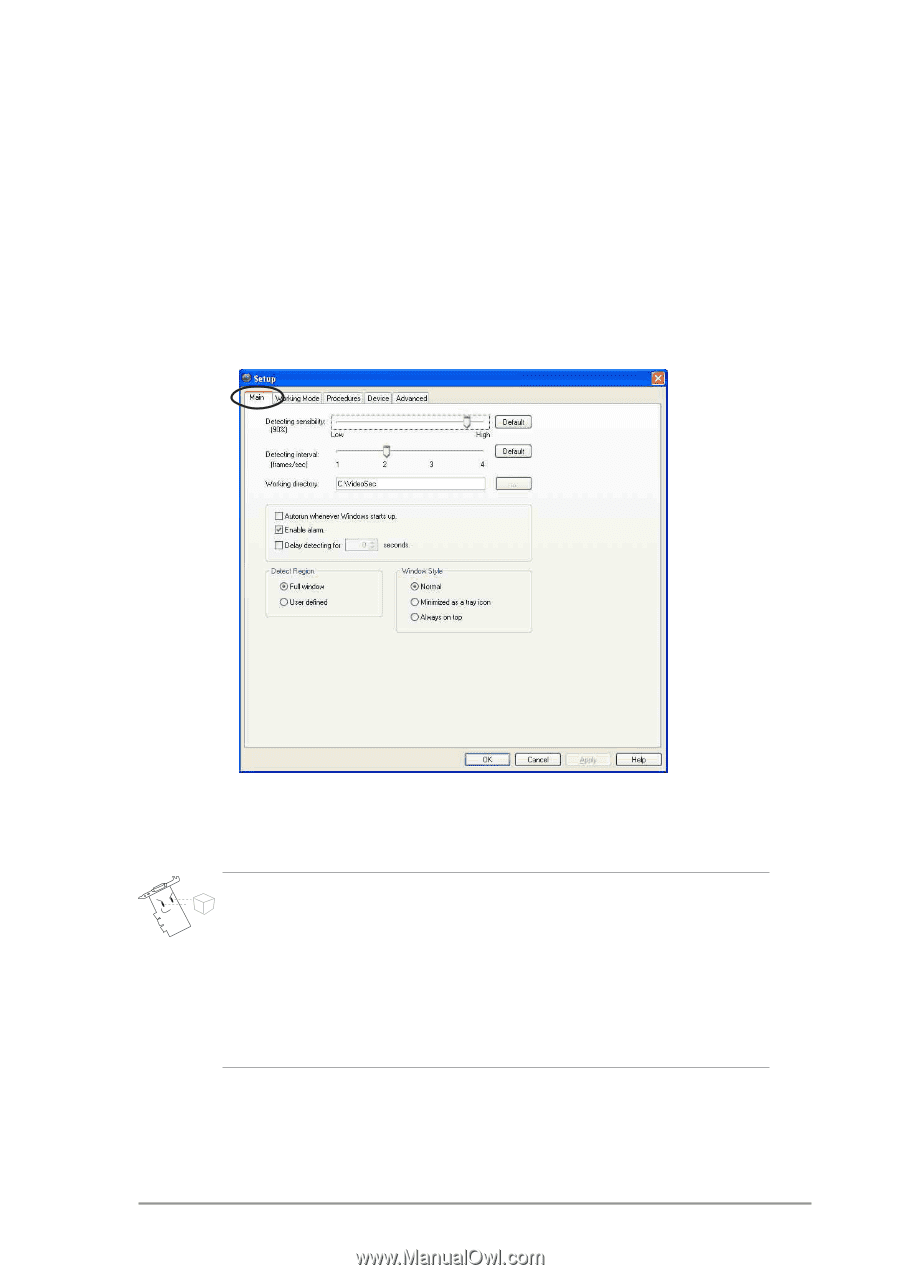
13
2.3
Features setup
To display the ASUS VideoSecurity setup window, click the
Setup
button
from the ASUS VideoSecurity menu.
2.3.1 Main
To modify the Main setup options:
1.
Click the
Main
tab from the setup dialog box.
2.
Move the slider to adjust the
Detecting sensibility
parameter, which
sets the receptibility of ASUS VideoSecurity to environment changes.
1.
Temperature and lighting may affect monitoring.
2.
The quality of the video capture device is also very important in
setting the sensibility.
3.
For optimum performance, test different values to fine-tune this
parameter or click the
Default
button to set pre-assigned values
based on normal light and temperature conditions.