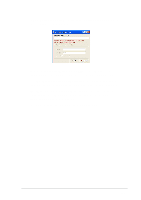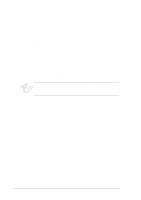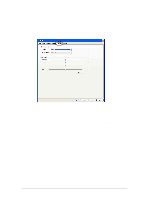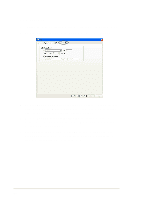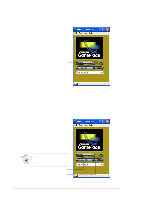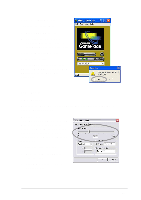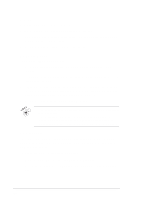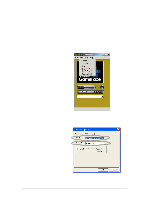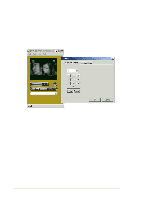Asus V8170DDR Software Reference Guide English Version E1496 - Page 28
Setting Local playback mode, Setting Network playback mode
 |
View all Asus V8170DDR manuals
Add to My Manuals
Save this manual to your list of manuals |
Page 28 highlights
3.2 Setting Local playback mode To start Local playback mode: From the GameFace menu, click Call then select Local Play/Stop or click the Play/Stop button on the GameFace dialog box. Play/Stop button 3.3 Setting Network playback mode This section describes how you can connect , accept or terminate calls from a remote computer. 3.3.1 Connecting to a remote computer To connect to a remote computer: 1. Key-in the computer name (Local Area Network) or IP Address in the combo box. 2. Select Call from the menu then click New Call or click the Make a Call button. GameFace prompts a message if the remote computer accepts the call. Make a Call button End Call button 22
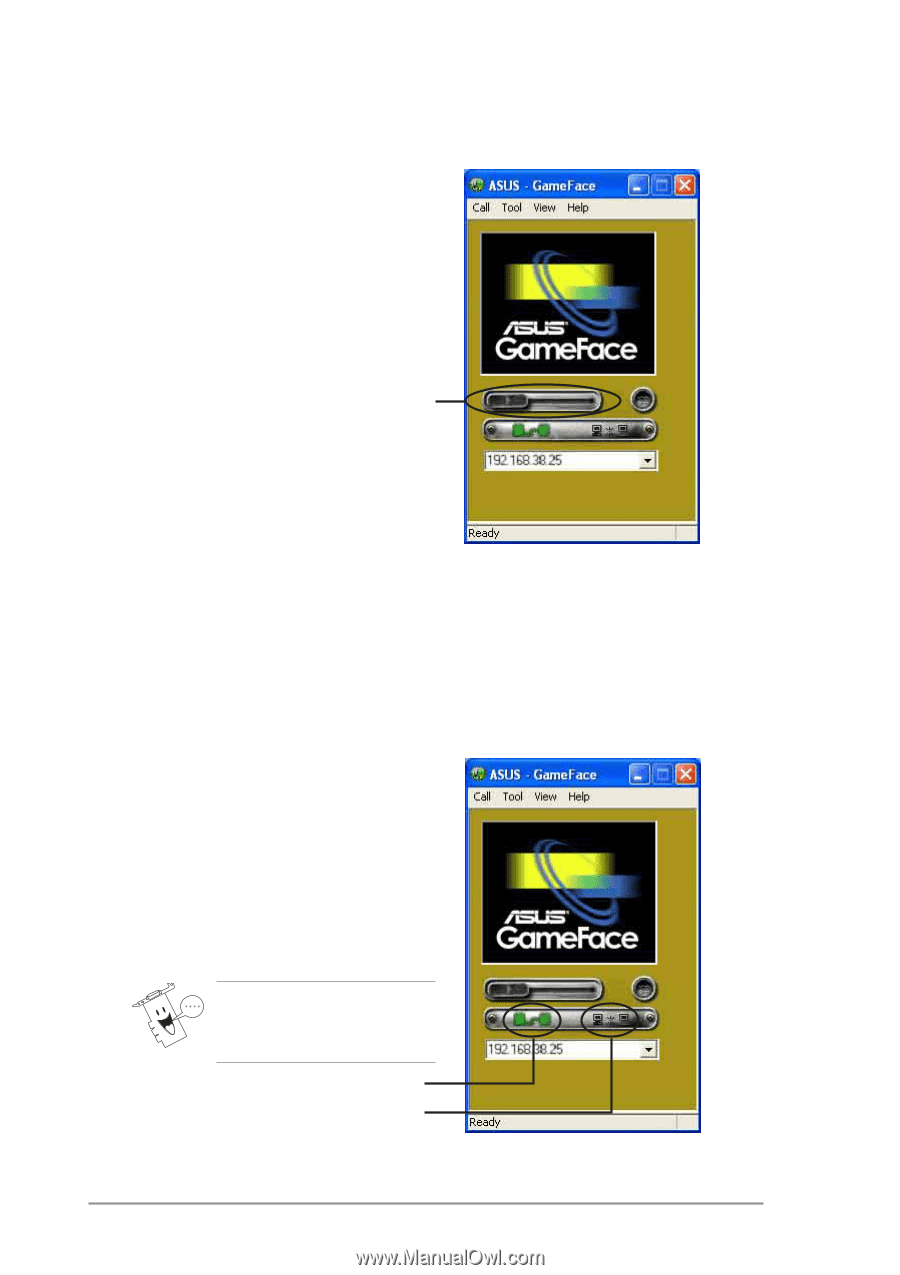
22
3.2
Setting Local playback mode
3.3
Setting Network playback mode
This section describes how you can connect , accept or terminate calls
from a remote computer.
3.3.1
Connecting to a remote computer
To start Local playback mode:
From the GameFace menu, click
Call
then select Local Play/Stop or
click the
Play/Stop
button on the
GameFace dialog box.
To connect to a remote computer:
1.
Key-in the computer name
(Local Area Network) or IP
Address in the combo box.
2.
Select
Call
from the menu then
click
New Call
or click the
Make
a Call
button.
GameFace prompts a
message if the remote
computer accepts the call.
Play/Stop button
Make a Call button
End Call button