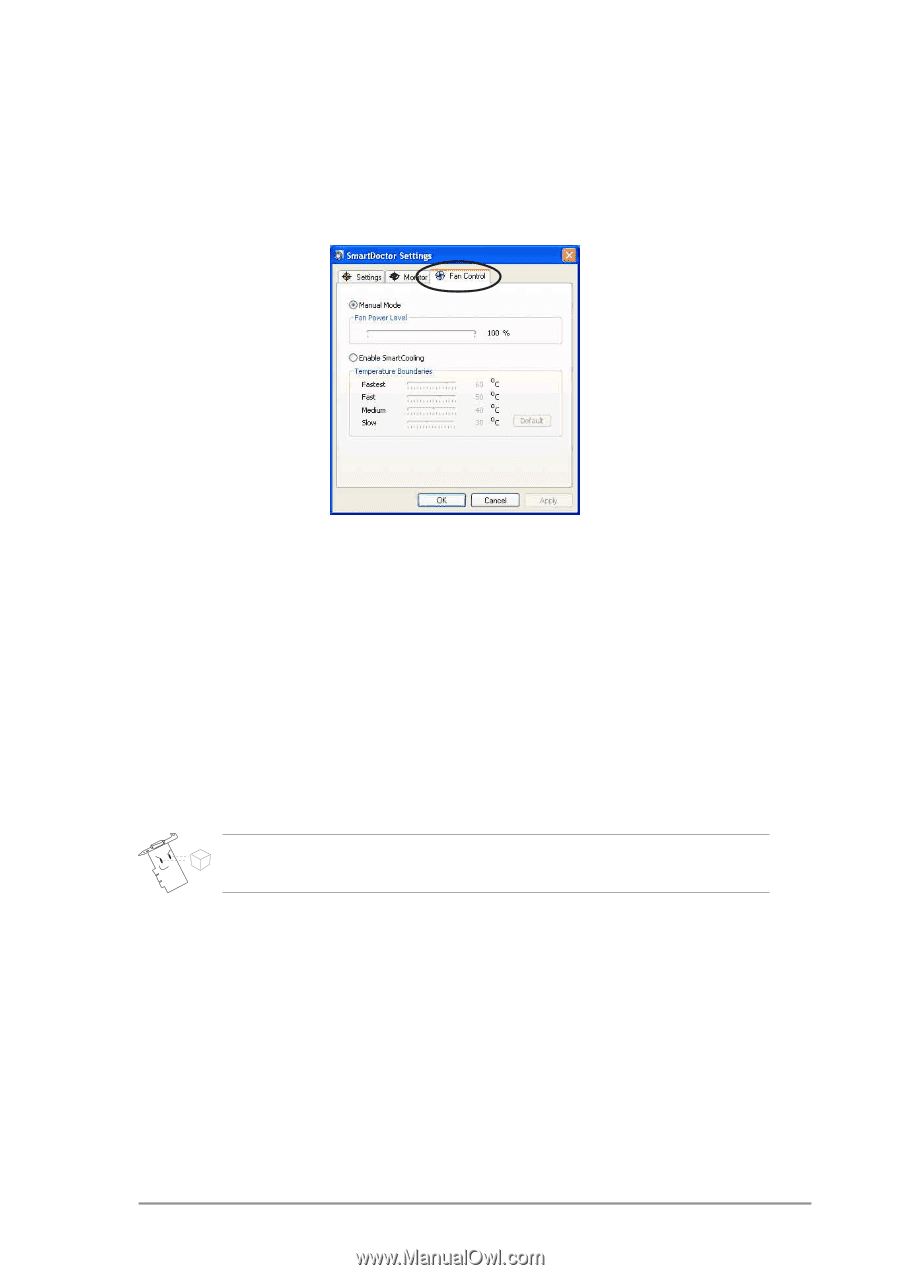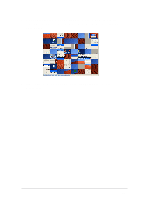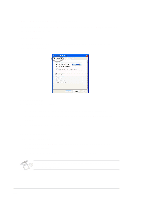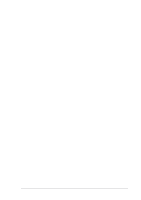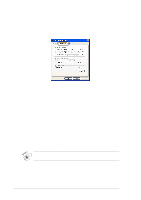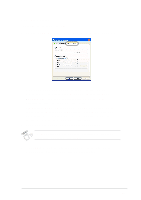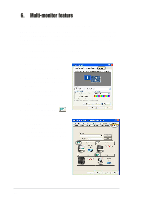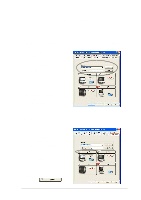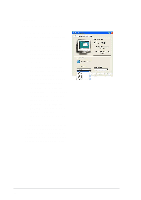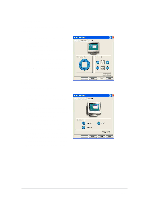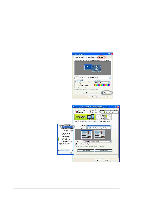Asus V8170DDR Software Reference Guide English Version E1496 - Page 49
Fan Control, Manual mode, Temperature mode, Apply, Cancel
 |
View all Asus V8170DDR manuals
Add to My Manuals
Save this manual to your list of manuals |
Page 49 highlights
5.4.3 Fan Control To change the fan control settings: 1. Click the Fan Control tab from the SmartDoctor Settings dialog box. 2. Click the option buttons to select fan control feature. The fan control has two features: Manual mode and Temperature mode. Manual mode - You can manually change the fan speed by adjusting the slider of each temperature mode. Temperature mode - SmartDoctor will automatically adjust the fan speed according to the GPU temperature. For example, if the GPU temperature rises over 60 degrees Celsius, SmartDoctor will raise the fan speed to the fastest level to cool the GPU. 3. Move the slider to adjust the temperature for fan speeds. The Fan Control tab is not displayed if your graphics card does not support the Fan Speed Control feature. 4. Click Apply to apply settings or click OK to save settings and exit. Click Cancel if you want to exit and discard changes. 43