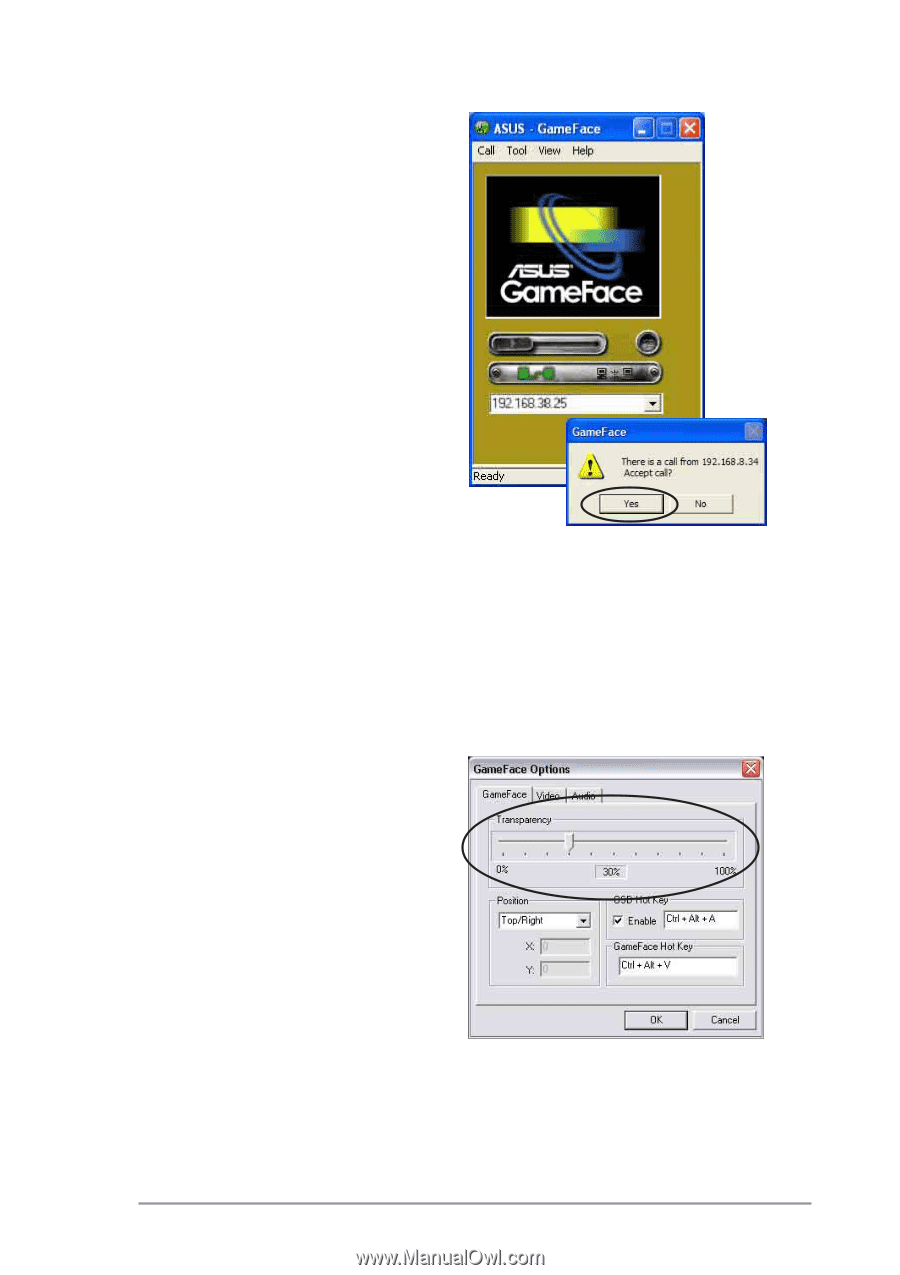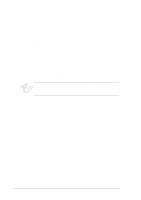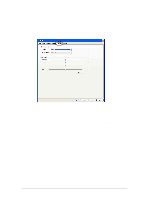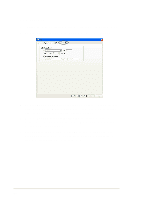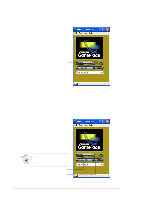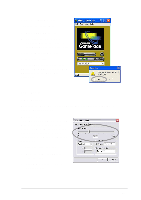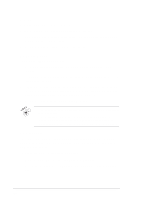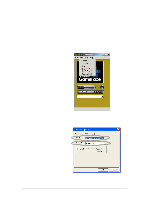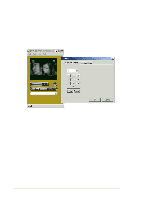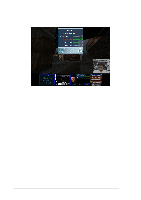Asus V8170DDR Software Reference Guide English Version E1496 - Page 29
Tools
 |
View all Asus V8170DDR manuals
Add to My Manuals
Save this manual to your list of manuals |
Page 29 highlights
3.3.2 Accepting a call To accept an incoming call: 1. Launch ASUS GameFace. 2. The application prompts a message box on an incoming call. Click Yes to accept the call. 3.3.3 Terminating a call To terminate a call: From the GameFace menu, click Call then End Call or click the End Call button on the GameFace dialog box. 3.4 Tools 3.4.1 Options To launch the GameFace options dialog box, click Tool then Option, or click the Options button. Transparency This item adjusts the opacity of the GameFace On-Screen Display menu. The GameFace OSD menu can be totally opaque or totally transparent with many intermediate gradations. To adjust the transparency: 1. Move the slider to adjust the transparency. 2. Click OK to apply settings or Cancel to abort. 23