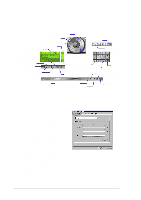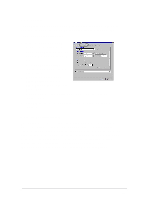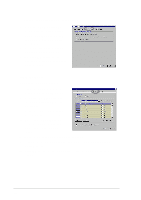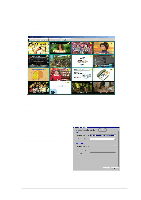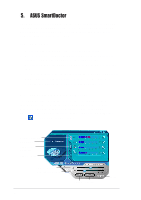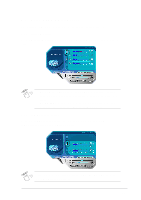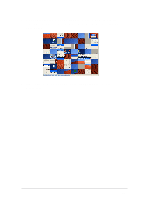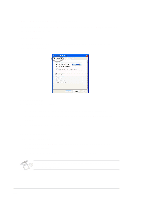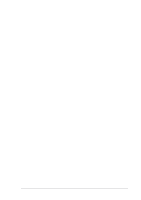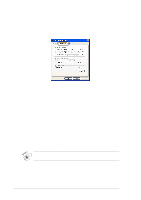Asus V8170DDR Software Reference Guide English Version E1496 - Page 43
Using ASUS SmartDoctor - agp
 |
View all Asus V8170DDR manuals
Add to My Manuals
Save this manual to your list of manuals |
Page 43 highlights
5.3 Using ASUS SmartDoctor The utility provides an easy-to-use menu to access its features. 5.3.1 Voltage status Click the Voltage status tab to display the voltage status of your graphics card. • The AGP bus VDDQ voltage and AGP bus 3.3 voltage should be supplied steadily by your motherboard. Otherwise, your system will crash. • The FB VDDQ voltage item is grayed or disabled if your graphics card does not support voltage monitoring for this item. 5.3.2 Temperature status Click the Temperature status tab to display the GPU and RAM temperature status of your graphics card. If your graphics card does not support RAM temperature monitoring, the item is grayed or disabled. 37
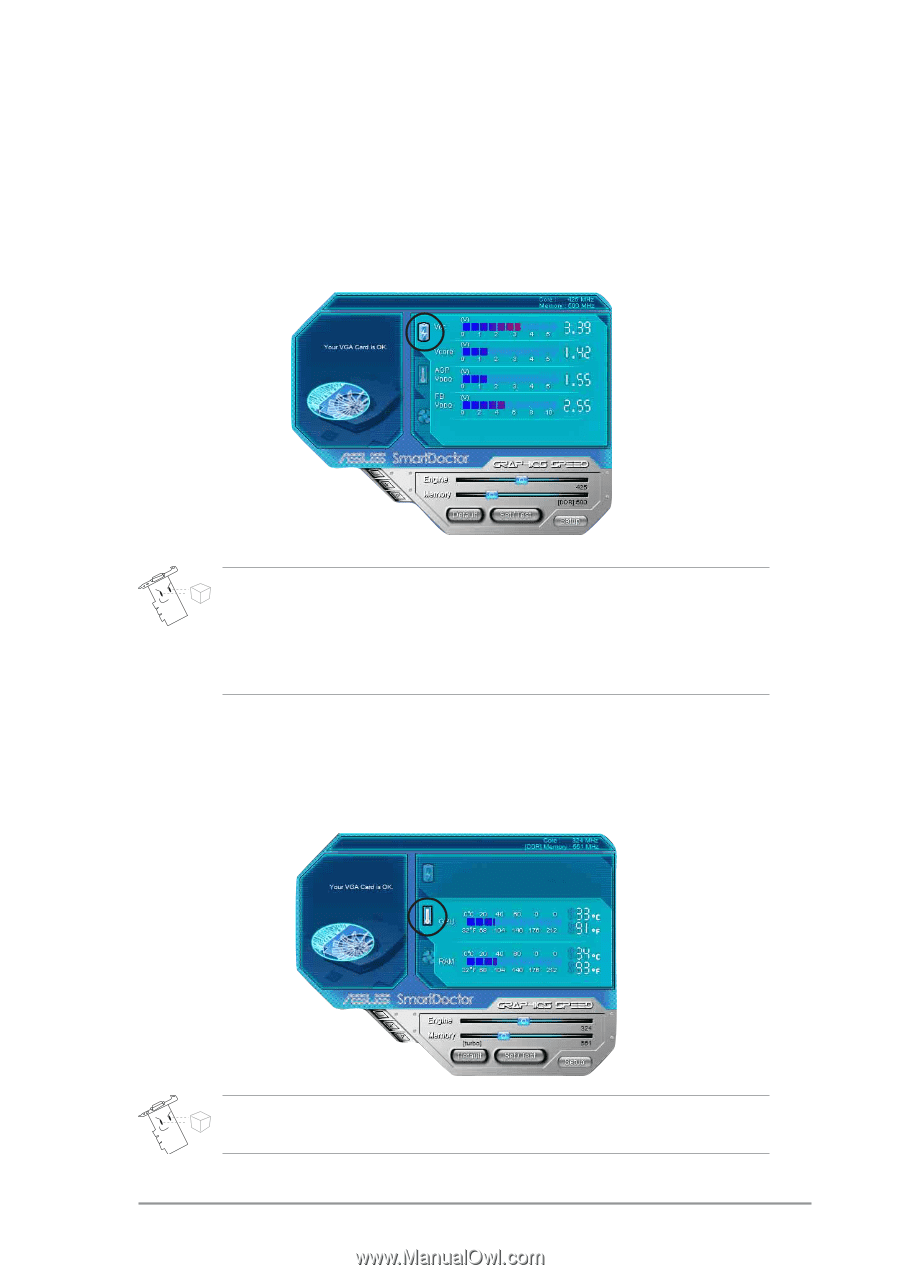
37
•
The AGP bus VDDQ voltage and AGP bus 3.3 voltage should be
supplied steadily by your motherboard. Otherwise, your system will
crash.
•
The FB VDDQ voltage item is grayed or disabled if your graphics
card does not support voltage monitoring for this item.
5.3
Using ASUS SmartDoctor
The utility provides an easy-to-use menu to access its features.
5.3.1
Voltage status
Click the
Voltage status
tab to display the voltage status of your graphics
card.
5.3.2
Temperature status
Click the
Temperature status
tab to display the GPU and RAM
temperature status of your graphics card.
If your graphics card does not support RAM temperature monitoring,
the item is grayed or disabled.