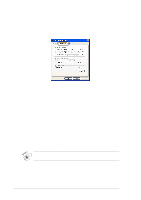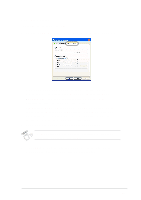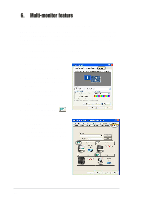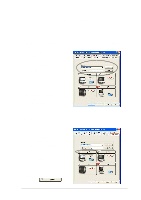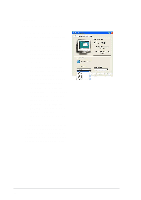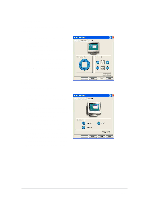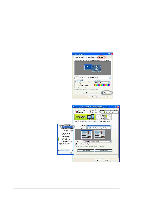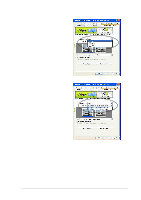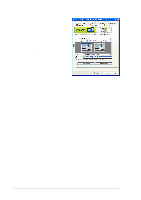Asus V8170DDR Software Reference Guide English Version E1496 - Page 53
Adjustments, Advanced
 |
View all Asus V8170DDR manuals
Add to My Manuals
Save this manual to your list of manuals |
Page 53 highlights
Adjustments To adjust the screen position and screen size : 1. From the Monitor Properties dialog box, click the Adjustments tab. 2. Click the arrow button to adjust the screen position. 3. Click the plus (+) or minus (-) button to adjust the screen size. 4. Click OK or Apply to save the changes. Advanced To adjust synchronization: 1. From the Monitor Properties dialog box, click the Advanced tab. 2. Click the Horizontal, Vertical or Composite buttons to adjust the synchronization. The monitor may flicker when adjusting the synchronization. 3. Click Apply to apply settings or click OK to save settings and exit. Click Cancel if you want to exit and discard changes. Click Help to launch the online help. 47
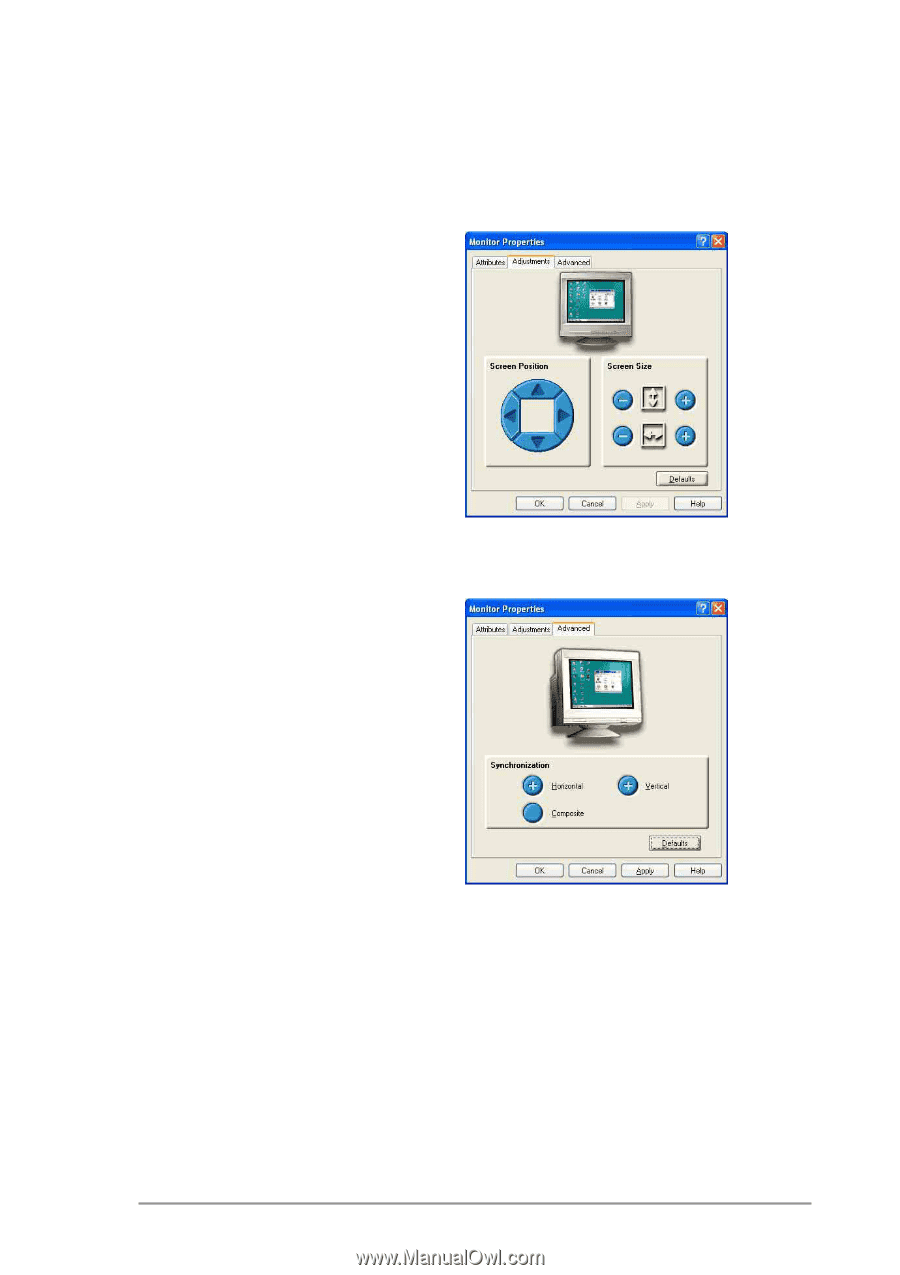
47
Adjustments
To adjust the screen position and
screen size :
1.
From the Monitor Properties
dialog box, click the
Adjustments
tab.
2.
Click the
arrow
button to adjust
the screen position.
3.
Click the
plus (+)
or
minus (-)
button to adjust the screen size.
4.
Click
OK
or
Apply
to save the
changes.
Advanced
To adjust synchronization:
1.
From the Monitor Properties
dialog box, click the
Advanced
tab.
2.
Click the
Horizontal, Vertical
or Composite
buttons to adjust
the synchronization. The
monitor may flicker when
adjusting the synchronization.
3.
Click
Apply
to apply settings or
click
OK
to save settings and
exit. Click
Cancel
if you want to
exit and discard changes. Click
Help
to launch the online help.