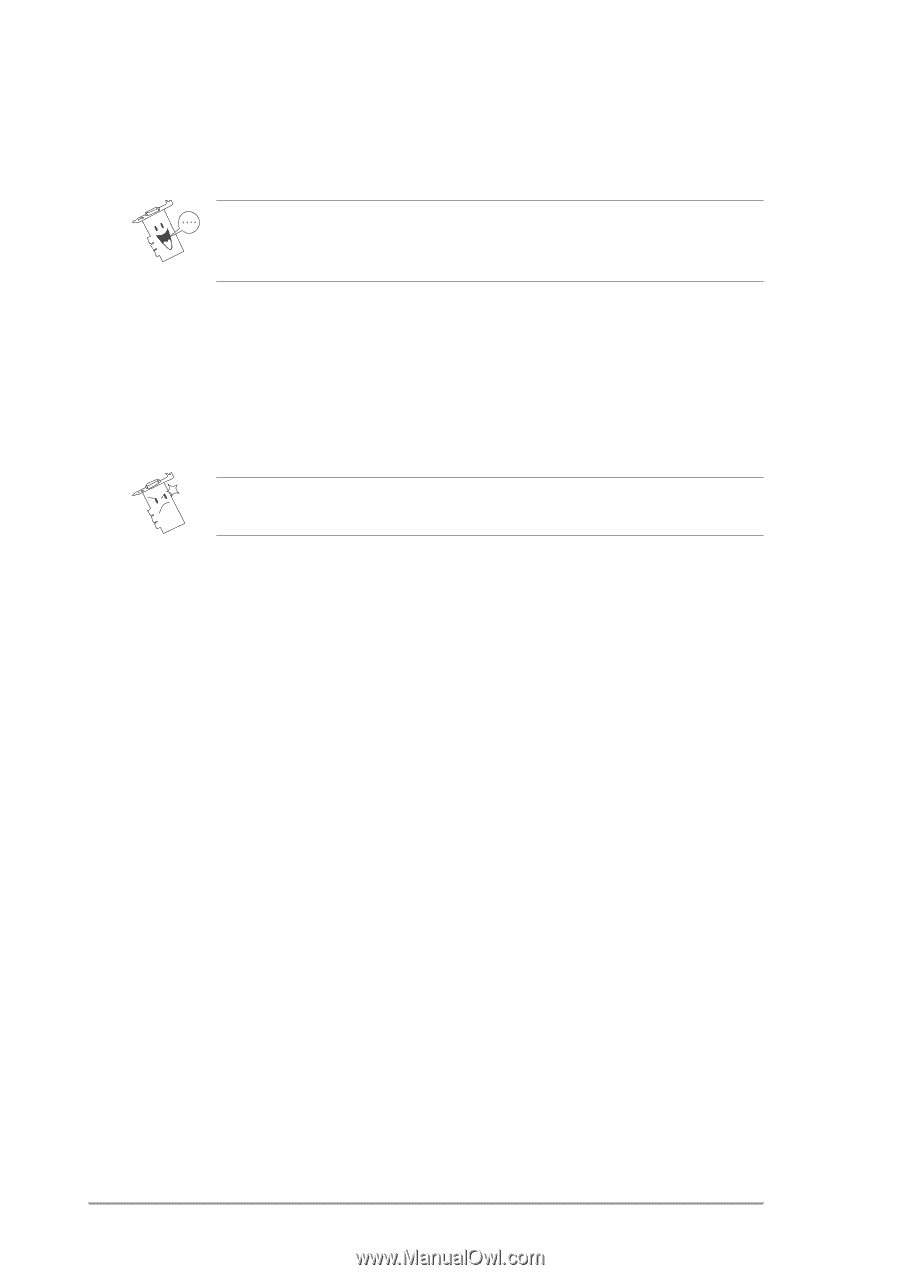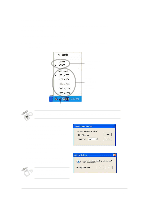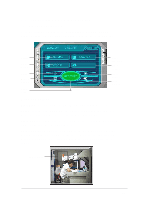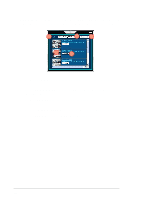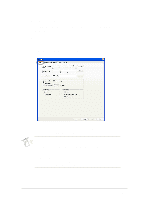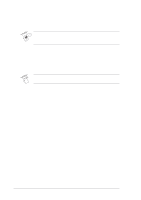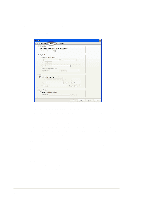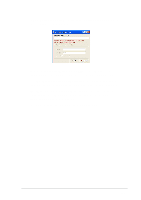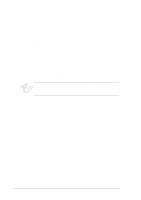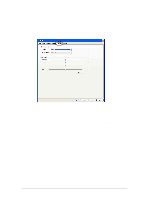Asus V8170DDR Software Reference Guide English Version E1496 - Page 20
Full Window
 |
View all Asus V8170DDR manuals
Add to My Manuals
Save this manual to your list of manuals |
Page 20 highlights
3. Move the slider to select detecting interval. The interval (frame/sec) or scan rate has four configuration options: 1 frame/sec, 2 frames/sec, 3 frames/sec and 4 frames/sec. 1. Set to a higher scan rate for a more accurate detection. 2. The Default button sets the parameter to its recommended setting. 4. Click the Working directory button to set the working directory. The default working directory is C:\VideoSec. Everytime you launch ASUS VideoSecurity, a new folder is created here. The folder filename indicates the current time and date the application was launched. For example, "2003.10.26_02.10.10" means that ASUS VideoSecurity was launched on October 26, 2003 at 2:10:10 AM. Do not change the working directory name while ASUS VideoSecurity is running. Doing so will cause a runtime error! 5. Click the following check boxes for your desired settings: • The Auto-run whenever Windows starts check box enables or disables the autorun feature of ASUS VideoSecurity. • The Enable alarm check box enables or disables the alarm feature. • The Delay detecting for XXX seconds check box enables or disables the delay feature when a motion is detected. Key-in the delay (in seconds) on the field when this item is enabled. 6. Select either Full Window or User Defined to set the detect region. 7. Set your desired Windows display style. 8. Click Apply to apply settings or click OK to save settings and exit. Click Cancel if you want to exit and discard changes. Click Help to launch the ASUS VideoSecurity on-line help. 14