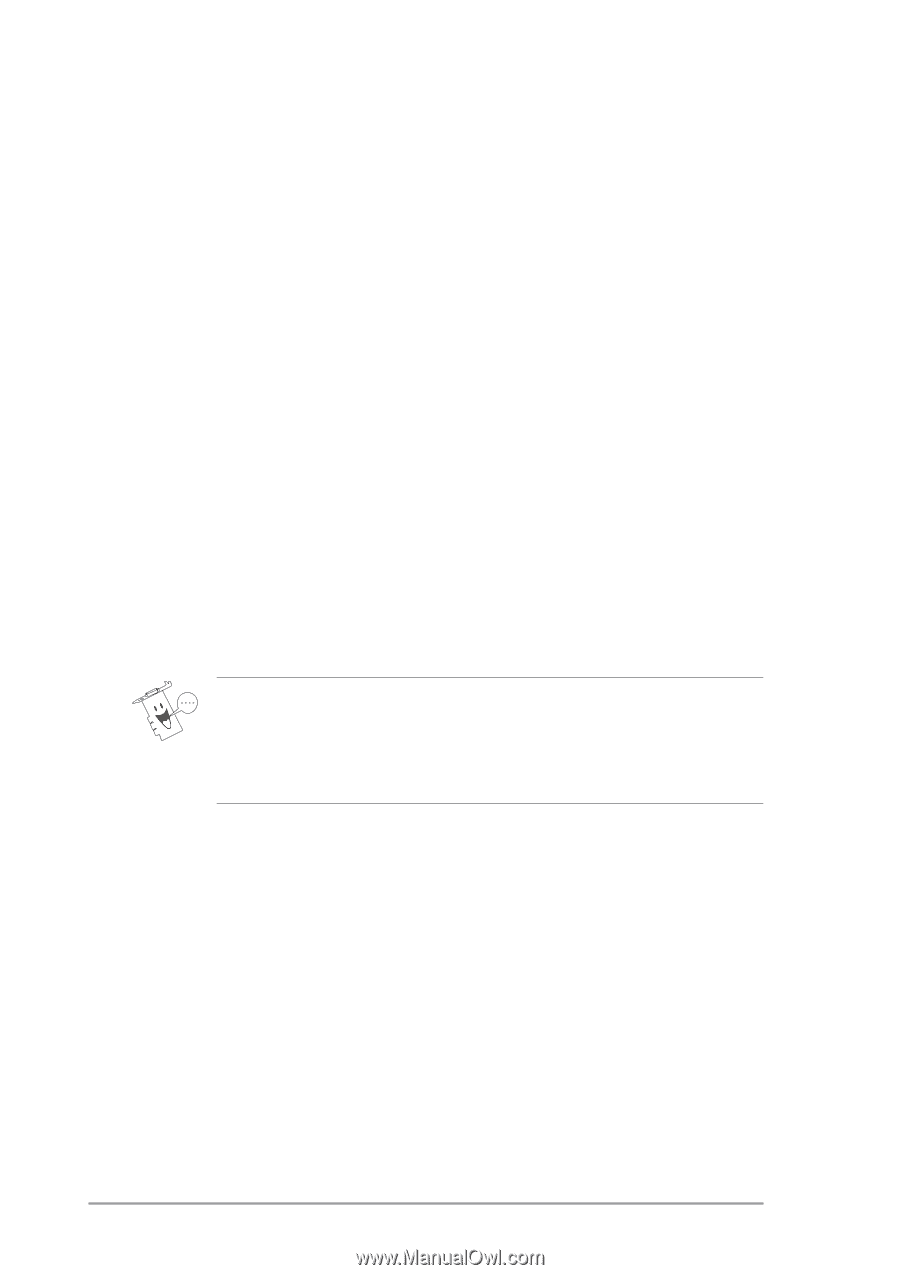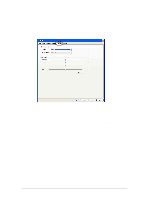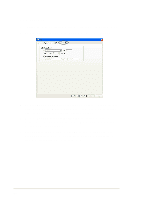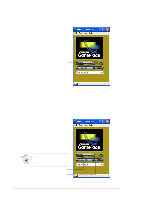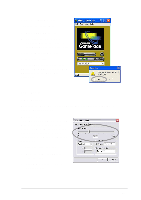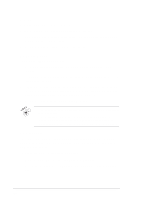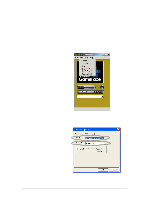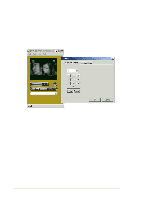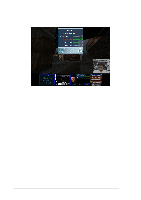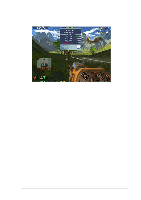Asus V8170DDR Software Reference Guide English Version E1496 - Page 30
Position, On-Screen Display
 |
View all Asus V8170DDR manuals
Add to My Manuals
Save this manual to your list of manuals |
Page 30 highlights
Position To set the GameFace on-screen position: 1. Click on the combo list box and select from the list. 2. Key-in the X and Y screen coordinates. The values vary depending on your monitor resolution settings. 3. Click OK to apply settings or Cancel to abort. On-Screen Display To set On-Screen Display options: 1. Click the On-Screen Display check box to enable or disable OSD feature. 2. If you want to define a new set of hot keys for On-Screen Display, click the Hotkey text box. 3. Press the hot key combination of your choice. For example, to define the hot key combination Ctrl +Alt + D, place the cursor in the box then press the , and keys simultaneously. 4. Click OK to apply the settings or Cancel to abort. • The Hotkey text box is activated only when the Enable OSD check box is checked. • The following are not usable as hotkeys: Esc, Del, Pause or Break, Enter or Return key, Tab, Spacebar, Print Screen, or Backspace key. Press any other key to complete the combination. 3.4.2 Encoder This item allows you to launch the video-conferencing CODEC used by ASUS GameFace. The item allows you to set the frame size, frame rate, data rate and quality. To launch the CODEC properties dialog box: 1. From the GameFace menu, click Tool then Encoder. 2. After making changes, click Apply or OK to apply settings or Cancel to abort. 24