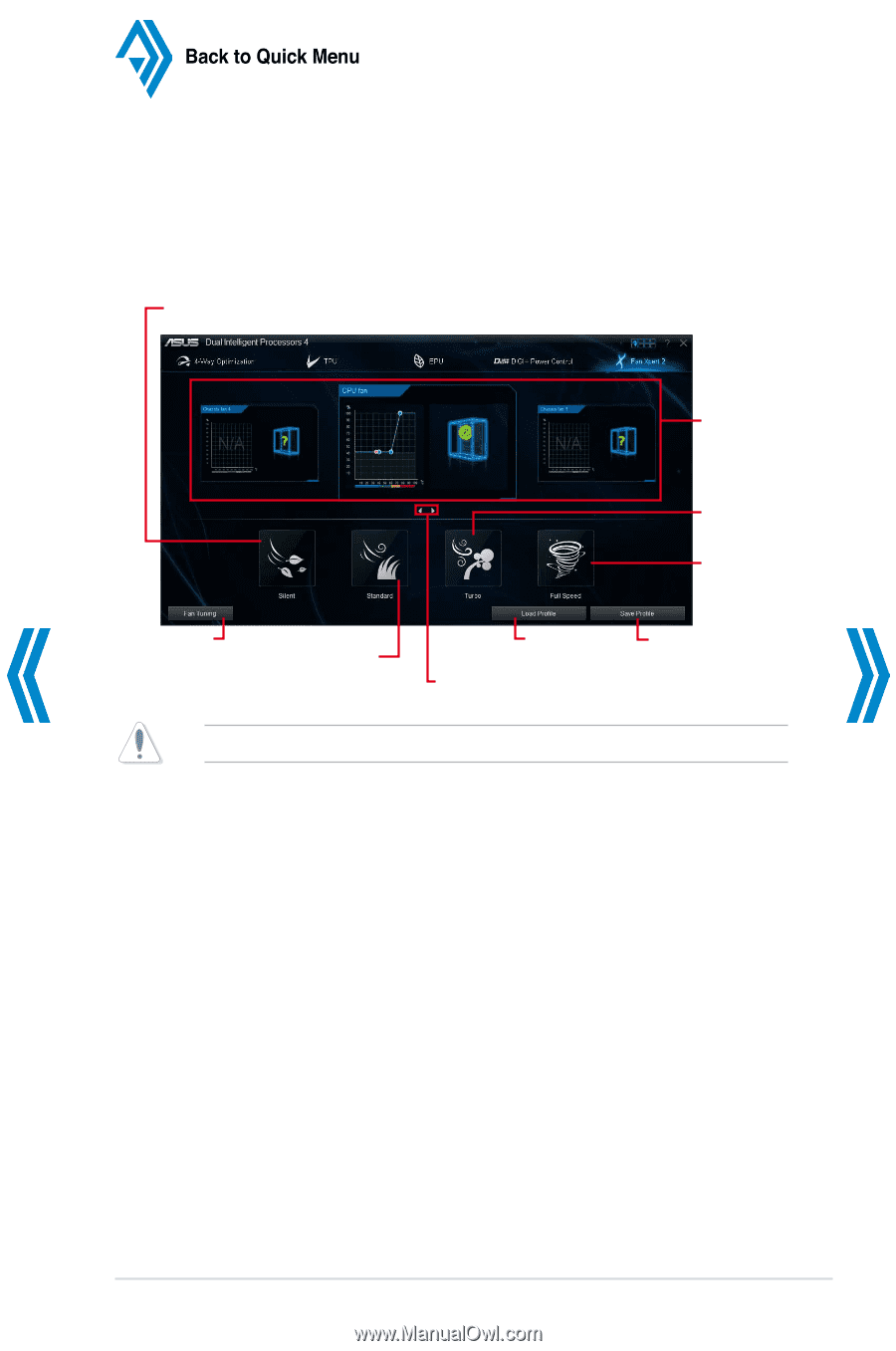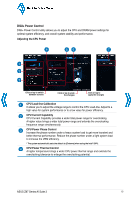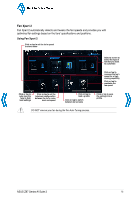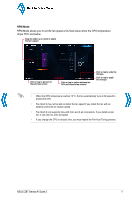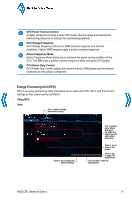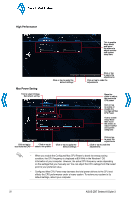Asus Z87M-PLUS Quick Guide - Page 15
Fan Xpert 2
 |
View all Asus Z87M-PLUS manuals
Add to My Manuals
Save this manual to your list of manuals |
Page 15 highlights
Back to Quick Menu Fan Xpert 2 Fan Xpert 2 automatically detects and tweaks the fan speeds and provides you with optimized fan settings based on the fans' specifications and positions. Using Fan Xpert 2 Click or tap to set the fan's speed to silent mode Select a screen to select the type of fan that you want to customize Click or tap to increase the fan's speed for a high cooling capability Click or tap to maximize the fan speed Click or tap to auto-tune the fans to their best settings Click or tap to set the balanced configuration between the fan's noise level and speed Click or tap to load a profile Click or tap to switch between fan screens Click or tap to save the settings into a profile DO NOT remove your fan during the Fan Auto Tuning process. ASUS Z87 Series AI Suite 3 15