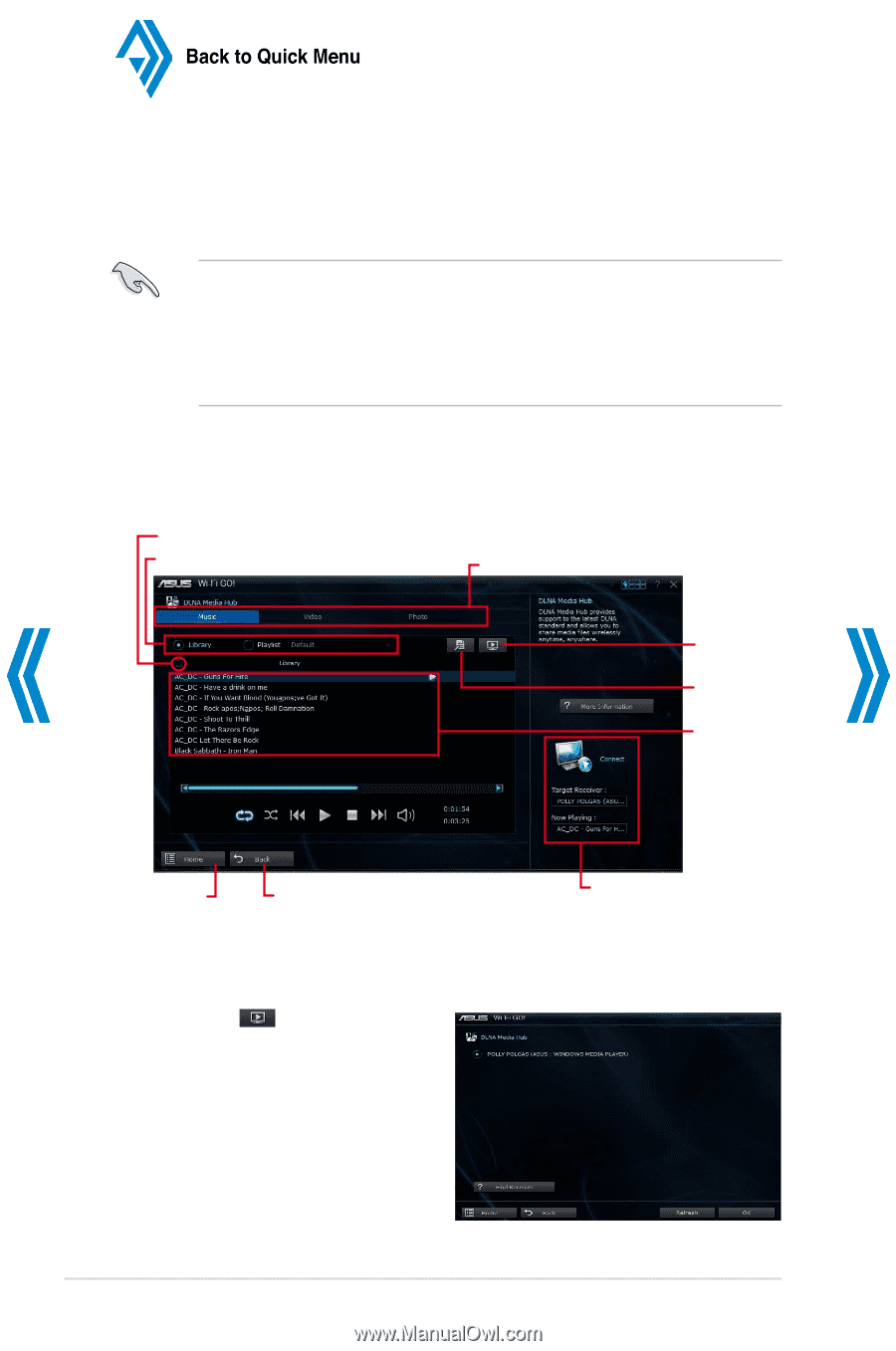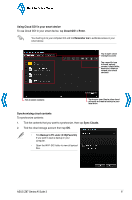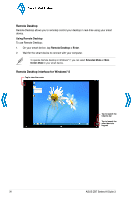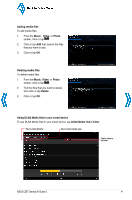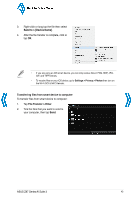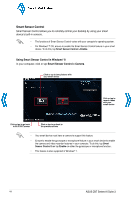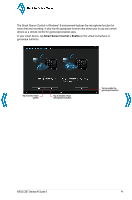Asus Z87M-PLUS Quick Guide - Page 40
DLNA Media Hub
 |
View all Asus Z87M-PLUS manuals
Add to My Manuals
Save this manual to your list of manuals |
Page 40 highlights
Back to Quick Menu DLNA Media Hub DLNA Media Hub allows you to stream media files to a DLNA-supported device and remotely control playback using your smart device. • When using your computer as a receiver, ensure to launch the Windows Media Player, then enable the remote control settings of the Windows Media Player. To do this, click or tap Stream then tick the items Allow remote control of my Player... and Automatically allow devices to play my media.... • When using your DLNA display as a receiver (such as DLNA TV), ensure to enable the DLNA setting. Using DLNA Media Hub in your computer To use DLNA Media Hub in your computer, click or tap DLNA Media Hub > Enter. Click or tap to refresh media files Tick to select source location Click or tap to select media type Click or tap to select a receiver Click or tap to add or delete files Click or tap a media file to play Click or tap to go back to Wi-Fi GO!/ Remote GO! screen Click or tap to go back to the previous screen Selecting a receiver To select a receiver: 1. Click or tap . 2. Tick to select a receiver, then click or tap OK. Displays the target receiver and media file in play 40 ASUS Z87 Series AI Suite 3