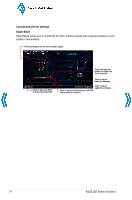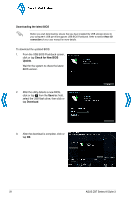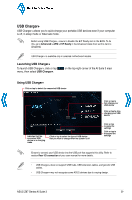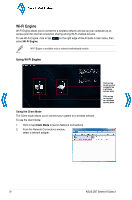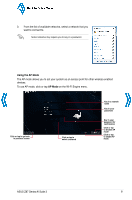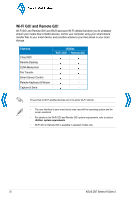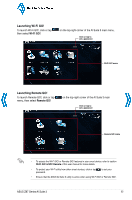Asus Z87M-PLUS Quick Guide - Page 28
Downloading the latest BIOS, Check for New BIOS, Update, Save to, Download - bios update
 |
View all Asus Z87M-PLUS manuals
Add to My Manuals
Save this manual to your list of manuals |
Page 28 highlights
Back to Quick Menu Downloading the latest BIOS Before you start downloading, ensure that you have installed the USB storage device to your computer's USB port that supports USB BIOS Flashback. Refer to section Rear I/O connection of your user manual for more details. To download the updated BIOS: 1. From the USB BIOS Flashback screen, click or tap Check for New BIOS Update. Wait for the system to check the latest BIOS version. 2. After the utility detects a new BIOS, click or tap from the Save to: field, select the USB flash drive, then click or tap Download. 3. After the download is complete, click or tap OK. 28 ASUS Z87 Series AI Suite 3
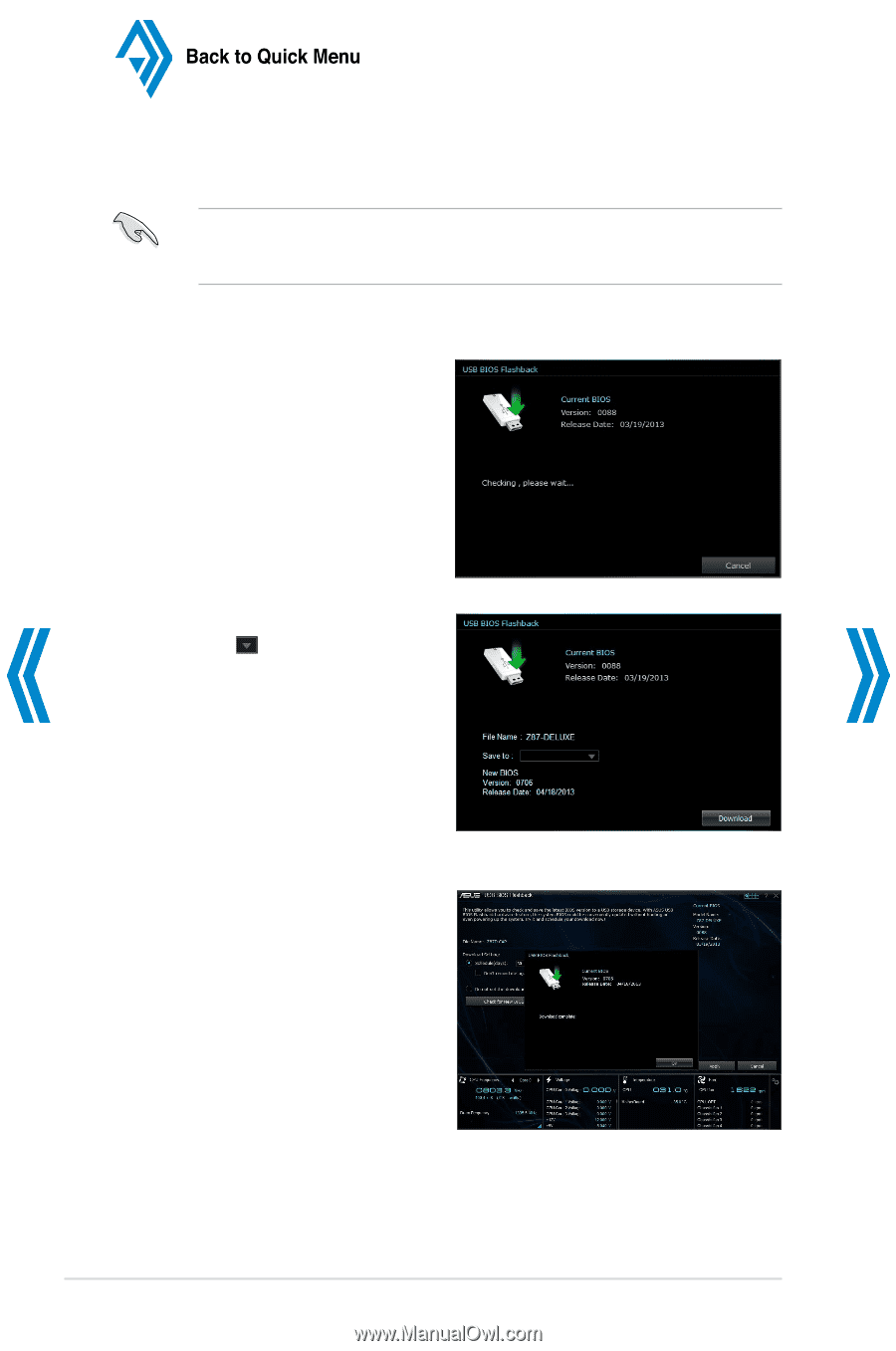
28
ASUS Z87 Series AI Suite 3
Downloading the latest BIOS
Before you start downloading, ensure that you have installed the USB storage device to
your computer’s USB port that supports USB BIOS Flashback. Refer to section
Rear I/O
connection
of your user manual for more details.
To download the updated BIOS:
1.
From the USB BIOS Flashback screen,
click or tap
Check for New BIOS
Update
.
Wait for the system to check the latest
BIOS version.
2.
After the utility detects a new BIOS,
click or tap
from the
Save to:
field,
select the USB flash drive, then click or
tap
Download
.
3.
After the download is complete, click or
tap
OK
.