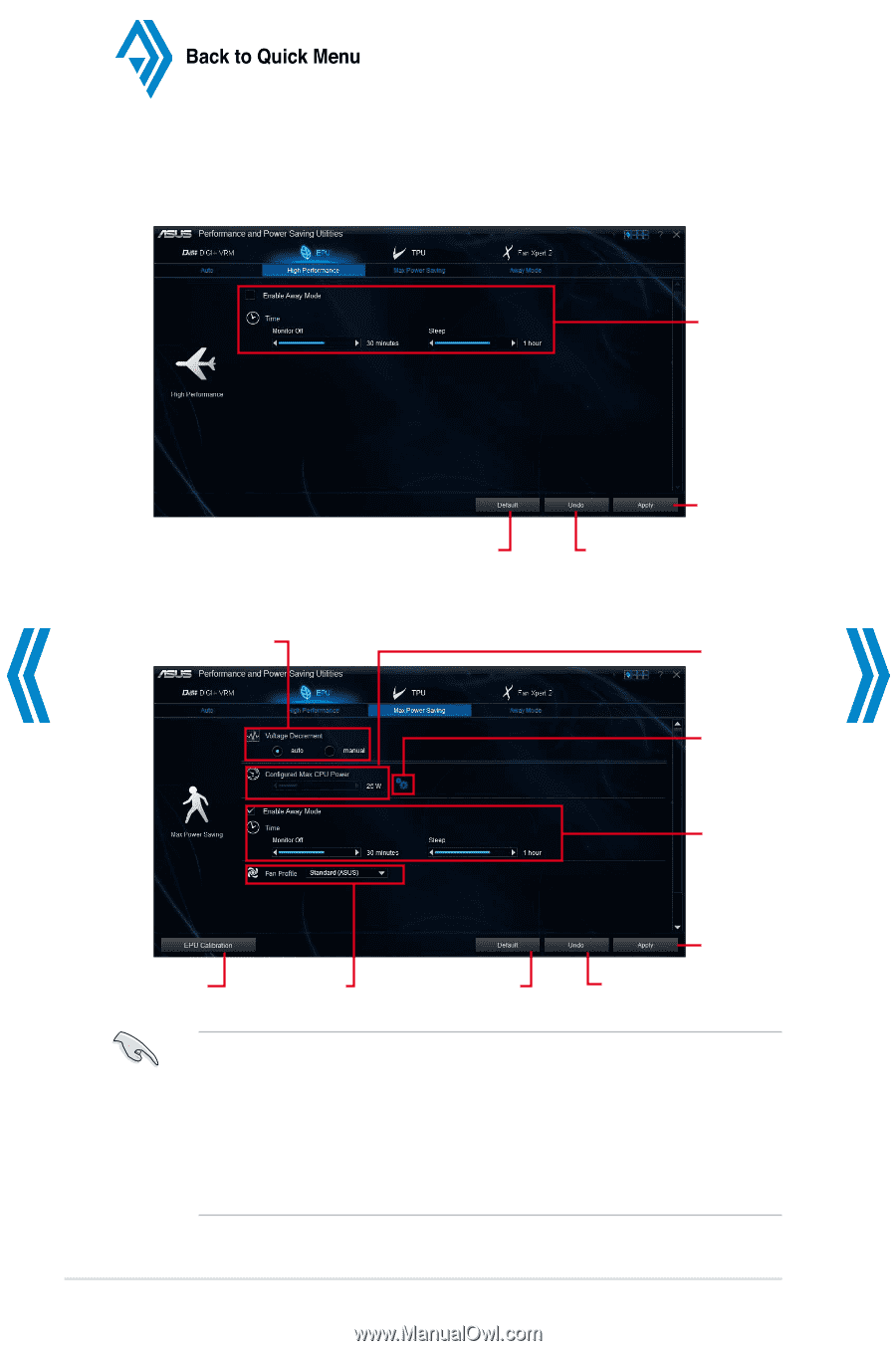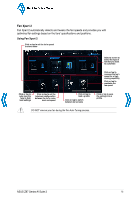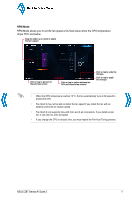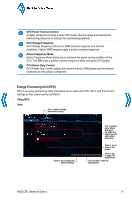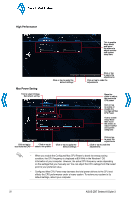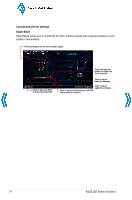Asus Z87M-PLUS Quick Guide - Page 20
High Performance, Max Power Saving
 |
View all Asus Z87M-PLUS manuals
Add to My Manuals
Save this manual to your list of manuals |
Page 20 highlights
Back to Quick Menu High Performance Tick to enable Away Mode and move the sliders to adjust monitor and system sleep time Max Power Saving Tick to select Voltage Decrement setting Click or tap to apply the default settings Click or tap to auto-tune the EPU Click or tap to select a fan profile Click or tap to apply the default settings Click or tap to apply the adjustments Click or tap to undo the adjustments Move the slider to adjust the maximum CPU power Click or tap to enable or disable the Configured Max CPU Power Tick to enable Away Mode then move the sliders to adjust monitor and system sleep time Click or tap to apply the adjustments Click or tap to undo the adjustments • When you enable the Configured Max CPU Power to boost the energy saving condition, the CPU frequency is displayed at 800 MHz in the Windows® OS information of your computer. However, the actual CPU frequency varies depending on the wattage that you manually set. You can adjust the CPU wattage from the lowest point to your preferred value. • Configured Max CPU Power may decrease the total power delivery to the CPU and affects the CPU performance under a heavy system. To restore your system to its default settings, reboot your computer. 20 ASUS Z87 Series AI Suite 3